HP 120 Color Copier User Manual
Page 21
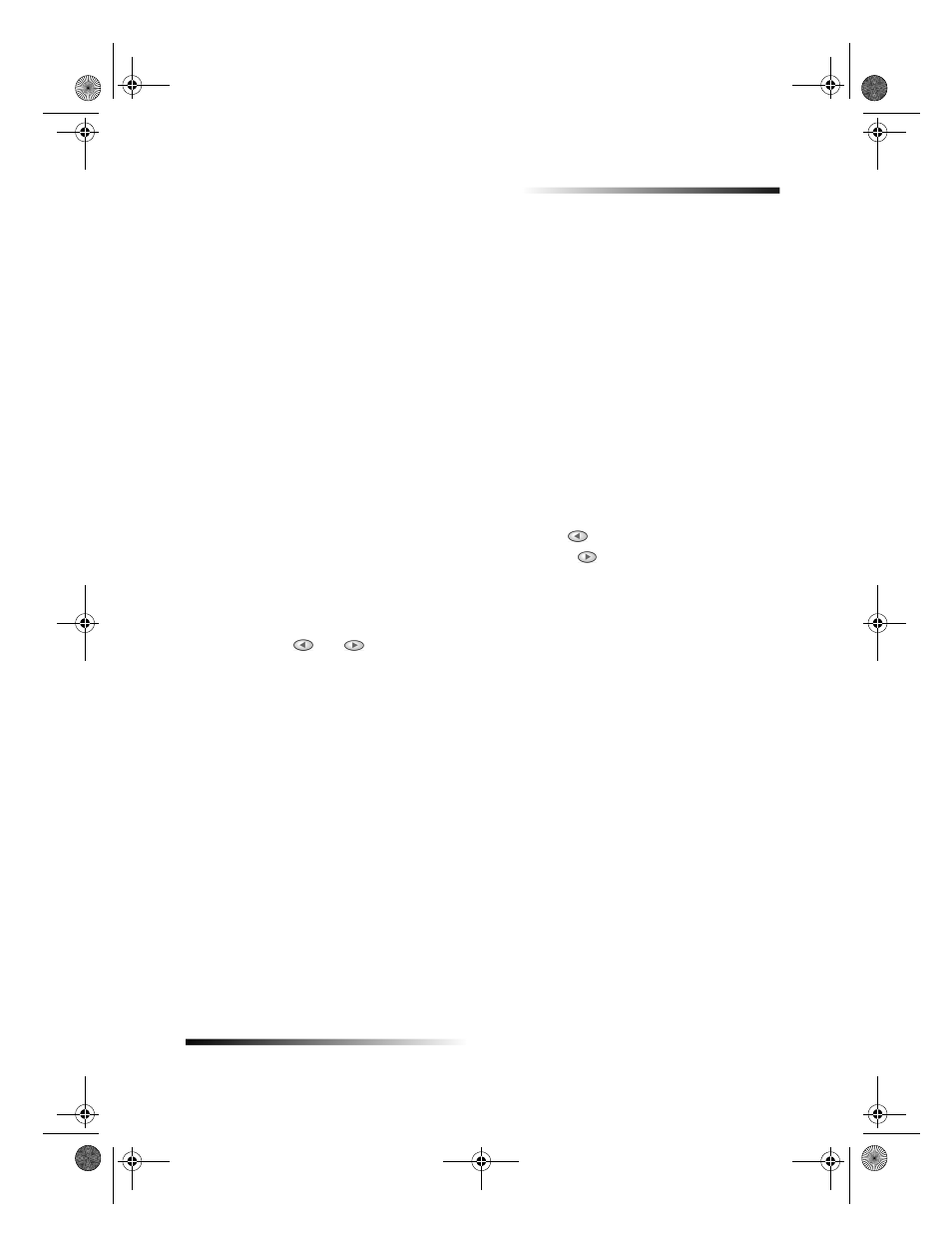
Chapter 4Use the copy features
17
HP Color Copier
Set the number of copies
Use any of the following to set the number of copies.
Press Number of Copies repeatedly to increase the number of copies to make.
With Number of Copies visible on the front-panel display, press the plus (+) or
minus () button to increase or decrease the number of copies to make. If you
press and hold the plus (+) or minus () button, the number changes first in
increments of one, and then in increments of five.
With Number of Copies visible on the front-panel display, use the keypad to enter
the desired number.
Shift the side margins
Use Margin Shift to move the information on the copy to the left or right for easier
binding.
1
Press Special Features until Margin Shift appears.
2
Choose one of the following to adjust the direction and level of shift.
To move the copied image to the left, press
.
To move the copied image to the right, press
.
A filled circle indicates the selected state.
3
Use the keypad to adjust the reduction/enlargement percentage if necessary.
When working with Margin Shift, use the keypad to adjust the percentage;
the
and
keys only work to adjust the margin shift in this case.
4
Press ENTER to use the setting you selected.
Change settings for all future copy jobs
You can save the copy settings you use most often by setting them as the default settings.
1
Using the buttons on the front panel, change the settings that you want to save.
2
Press Menu.
3
Press 1, and then press 5.
Your settings are saved. Current settings are indicated by a filled circle. Default
settings have no special indicator.
Restore the factory default settings
Your unit lets you restore the original copy settings to what they were when you
purchased it.
1
Press Menu.
2
Press 1, and then press 6.
The factory default settings are restored.
Cam.book Page 17 Friday, February 25, 2000 11:32 AM
