HP 120 Color Copier User Manual
Page 33
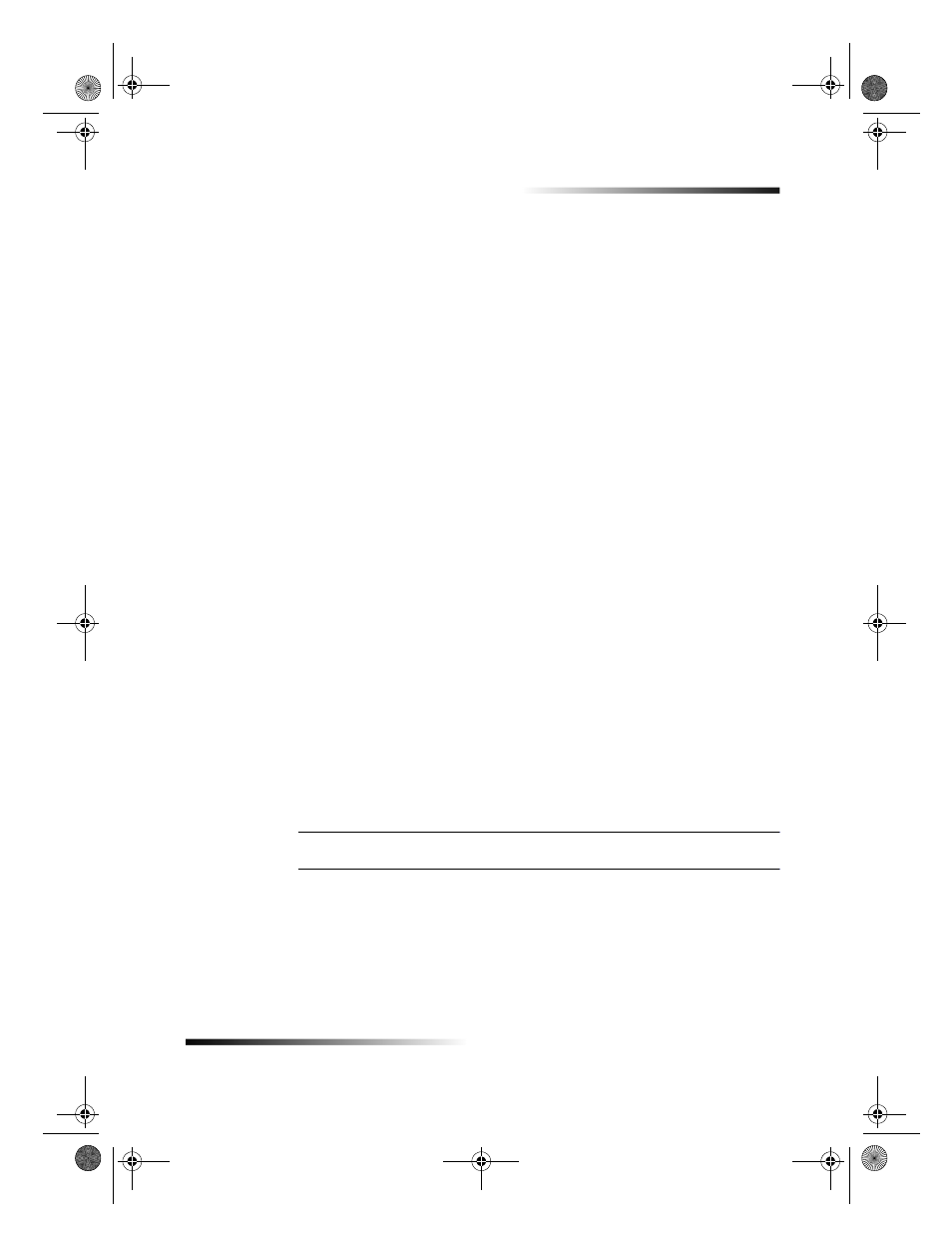
Chapter 5Maintain the unit
29
HP Color Copier
Align the print cartridges
A message on the front-panel display asks you to align the cartridges every time you
install or replace a cartridge. When you align the print cartridges, the unit
automatically adjusts the cartridges to ensure high-quality output.
`
To align the cartridges after the message appears on the display, press ENTER on
the front panel.
To align the cartridges at any other time
1
Press Menu.
2
Press 3, and then press 2.
A page prints to confirm alignment. You can either discard or recycle this page.
Clean the print cartridges
Use this feature when the Self-Test Report shows streaking or white lines through any
of the colored bars. Do not clean cartridges unnecessarily. This wastes ink and shortens
the life of your print cartridges.
If copy quality still seems poor after you clean the cartridges, replace the cartridge that
is affected.
1
Press Menu.
2
Press 3, and then press 1.
A page prints to confirm cleaning. You can either discard or recycle this page.
Clean the print-cartridge contacts
Use this process if a front-panel message keeps asking you to check a cartridge after you
already have.
Make sure you have the following materials available:
Cotton swabs or any soft material that will not come apart or leave fibers (for
example, a scrap piece of clean cotton cloth).
Distilled, filtered, or bottled water (tap water may contain contaminants that can
damage the print cartridges).
CAUTION
Be careful not to get ink on your hands or clothing.
1
Turn the unit on, and open the print-cartridge access door.
The print cartridges move to the center.
2
After the print cartridges have moved to the center, unplug the power cord from the
back of the unit.
3
Follow these steps to clean each print cartridge.
Remove the cartridge from the holder.
Cam.book Page 29 Friday, February 25, 2000 11:32 AM
