Set the paper type, Change the paper size – HP 120 Color Copier User Manual
Page 13
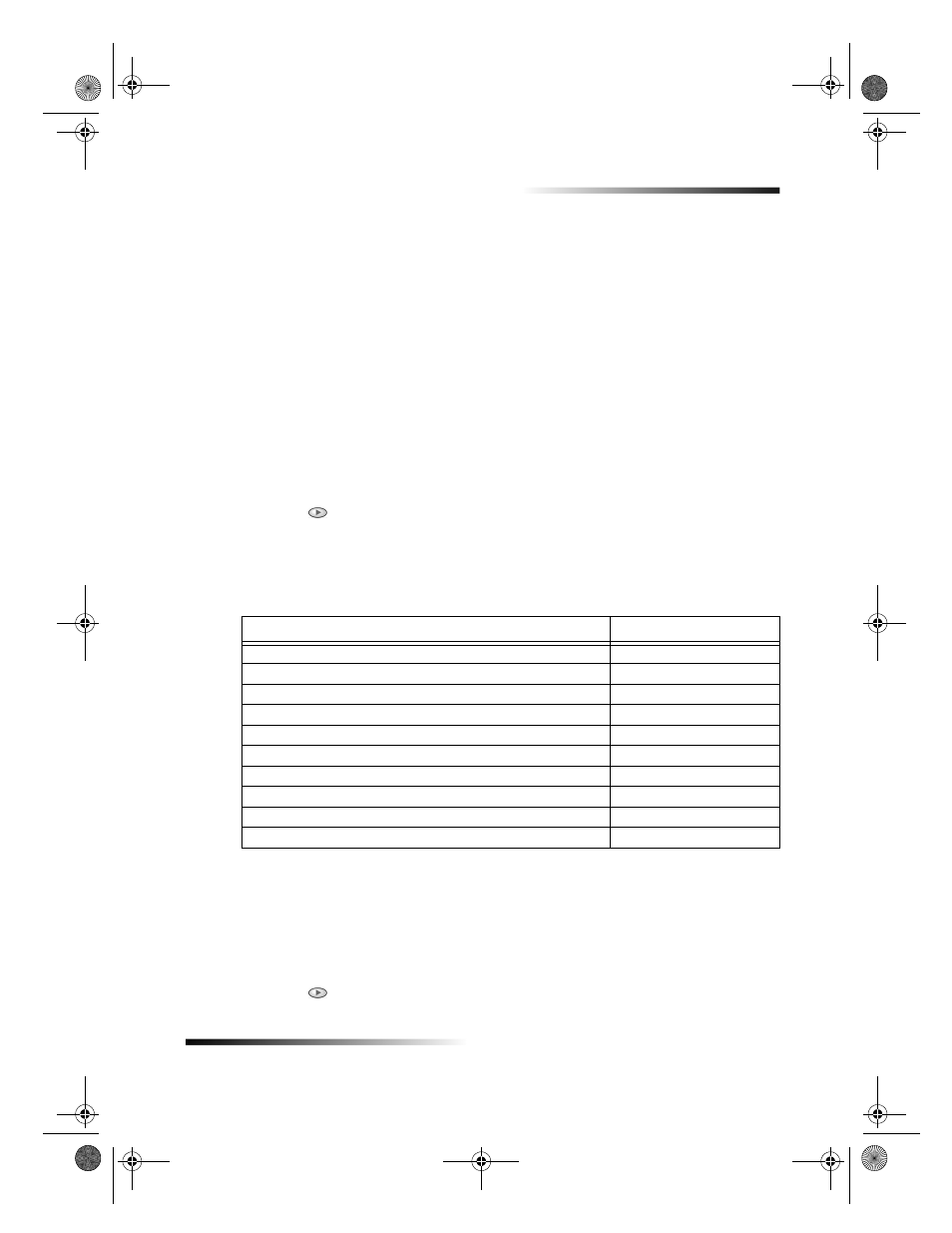
Chapter 3Load paper or transparency film, or load originals
9
HP Color Copier
HP Iron-On T-Shirt Transfers: Flatten the transfer sheet completely before using it;
do not load curled sheets. (To prevent curling, keep transfer sheets sealed in the
original package until just before using.) Manually feed one sheet at a time, with the
unprinted side facing down (the blue stripe faces up).
HP Restickable Inkjet Stickers: Place the sheets in the input tray, print-side (sticker-
side) down.
Legal-size paper
Even though the paper-length adjuster is fully extended, make sure that the input tray
itself is pushed all the way in.
Set the paper type
After you have loaded paper or film in the unit, tell it what type of paper is loaded.
Change this setting whenever you change the type of paper or film.
1
On the front panel, press Paper Type.
2
Press
until the appropriate type appears.
3
Press ENTER to choose the displayed paper type.
Recommended paper-type settings for copying
These settings are set using the Paper Type button on the front panel.
Change the paper size
The unit lets you change the paper size for copying. Your change remains in effect until
you change it again. To switch to a different paper size, do the following:
1
On the front panel, press Menu.
2
Press 1, and then press 1 again.
3
Press
until the desired paper size appears, and then press ENTER to select it.
For
Use
Copier paper or letterhead
Plain Paper
HP Bright White Inkjet Paper
Plain Paper
HP Premium Inkjet Transparency Film
Transparency
HP Premium Inkjet Rapid-Dry Transparency Film
RapidDry Trans
HP Premium Photo Paper
Photo Paper
HP Premium Inkjet Paper
Premium Inkjet
HP Premium Inkjet Heavyweight Paper
Premium Inkjet
HP Iron-On T-Shirt Transfers
Iron-On
HP Premium Inkjet Brochure Paper (glossy)
Brochure Glossy
HP Premium Inkjet Brochure Paper (matte)
Brochure Matte
Cam.book Page 9 Friday, February 25, 2000 11:32 AM
