Perform special copy jobs – HP 120 Color Copier User Manual
Page 22
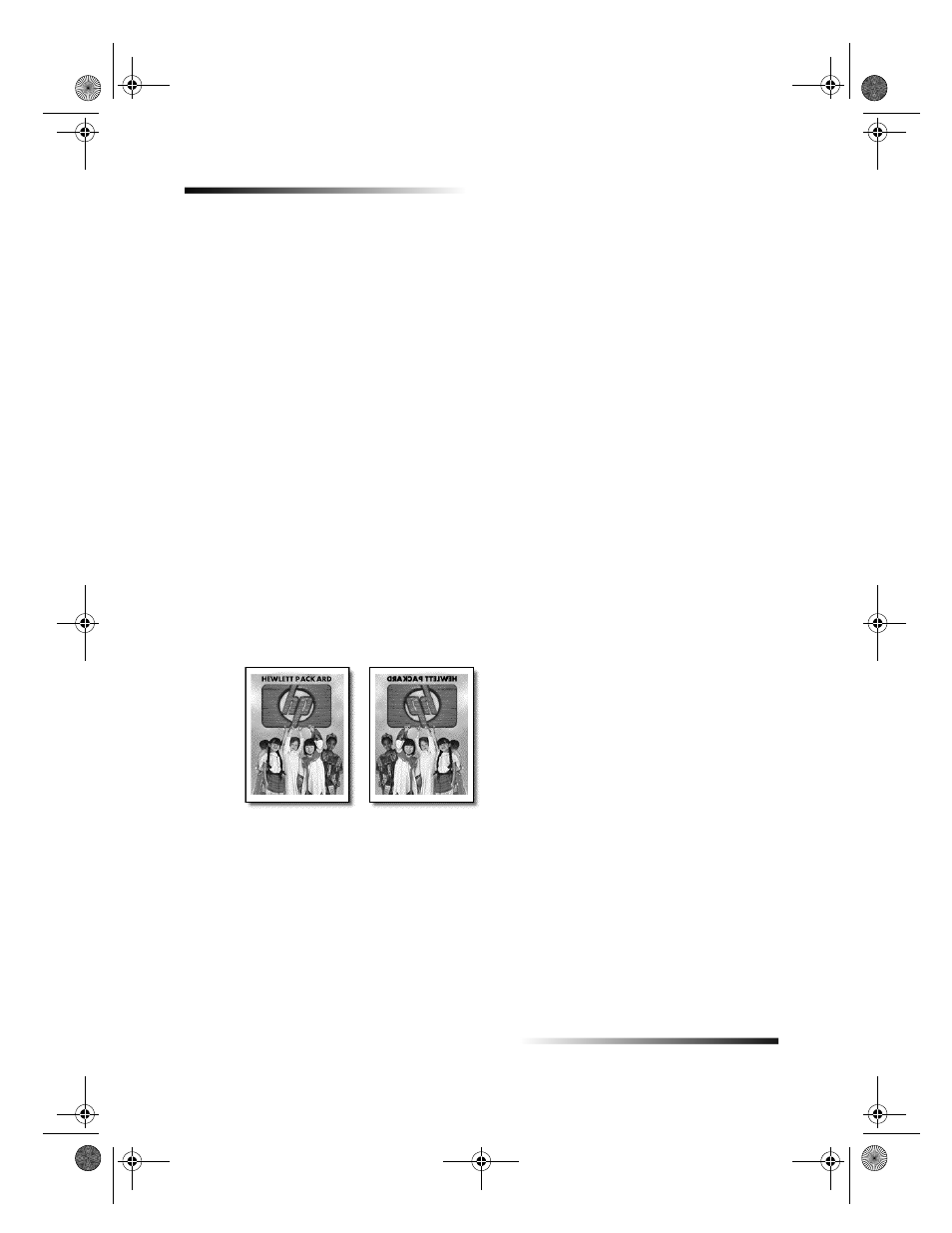
18
Chapter 4Use the copy features
HP Color Copier
Perform special copy jobs
In addition to supporting standard copy jobs, your unit supports special jobs such as
copying photos, creating posters, and creating wallet-size images. This section describes
the settings that you should select prior to pressing one of the Start Copy buttons.
Copy a photo
Photo Mode temporarily turns Text Enhancements off and Enhance Light Colors on for
optimal copying of a photo. You do not have to adjust these settings yourself.
1
Press Photo Mode until it says On.
2
If you are using photo paper, press Paper Type until Photo Paper appears, and
then press ENTER to select it.
For more information, see Recommended paper-type settings for copying.
3
To enlarge a photo automatically, use the Fit to Page feature.
For more information, see Make copies automatically fit.
4
After you are done, press Photo Mode again until it says Off.
Prepare a color T-shirt transfer
Use the Mirror feature to reverse text and images so that they appear backwards on the
output. After the transfer is ironed onto a T-shirt, the picture appears properly on the
shirt.
TIP
We recommend that you practice applying a T-shirt transfer on an old garment first.
1
Press Paper Type until Iron-On appears, and then press ENTER to select it.
Selecting this option automatically selects Mirror in the Special Features options.
2
If you want to change the percentage of the enlargement, press Special Features
until Mirror appears, and then press the minus () or plus (+) button to change
the percentage.
TIP
If you press and hold either key, the number changes first in increments of
one, and then in increments of five.
3
Press ENTER.
Original
Mirror
Cam.book Page 18 Friday, February 25, 2000 11:32 AM
