Make copies – HP 120 Color Copier User Manual
Page 18
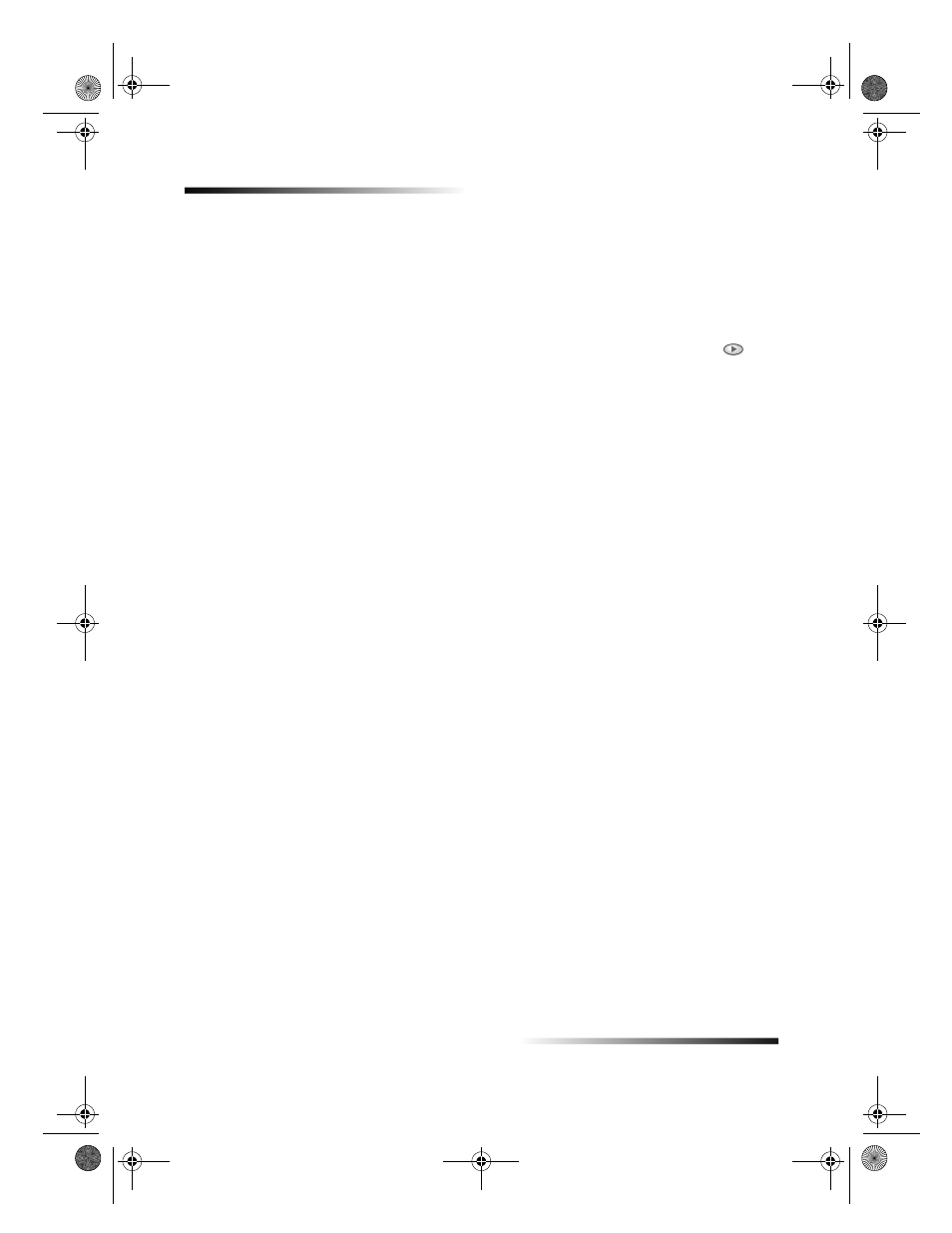
14
Chapter 4Use the copy features
HP Color Copier
Make copies
All copy settings selected on the front panel are reset two minutes after the unit
completes the copy job unless you save the settings as the default settings.
1
Load the input tray with the appropriate paper.
For more information, see Load paper or transparency film, or load originals.
2
If you are using anything other than plain paper, press Paper Type, press
until
the appropriate type appears, and then press ENTER to select it.
For more information, see Recommended paper-type settings for copying.
3
Load your original.
For more information, see Load originals on the glass or Load originals in the
automatic document feeder (ADF).
4
If you want to make more than one copy (the default), press Number of Copies,
and then use the keypad to enter the number of copies.
For more information, see Set the number of copies.
5
Change any other applicable settings, such as reduction, enlargement, or special
features.
6
Press Start Copy, Black or Color.
Increase copy speed or quality
Your unit provides three options that affect copy speed and quality.
Best produces the highest quality for all paper and eliminates the banding (striping)
effect that sometimes occurs in solid areas. Best copies more slowly than the other
quality settings.
Normal delivers high-quality output and is the recommended setting for most of
your copying. Normal is the recommended setting for all paper types and is faster
than Best.
Fast copies faster than the Normal setting. The text is of comparable quality to the
Normal setting, but the graphics may be of lower quality. Using Fast also cuts down
on the frequency of replacing your print cartridges because it uses less ink.
To change the setting
`
Press Quality until the light next to the setting you want to use is lit.
Cam.book Page 14 Friday, February 25, 2000 11:32 AM
