Change copy speed or quality – HP Photosmart C4344 All-in-One Printer User Manual
Page 72
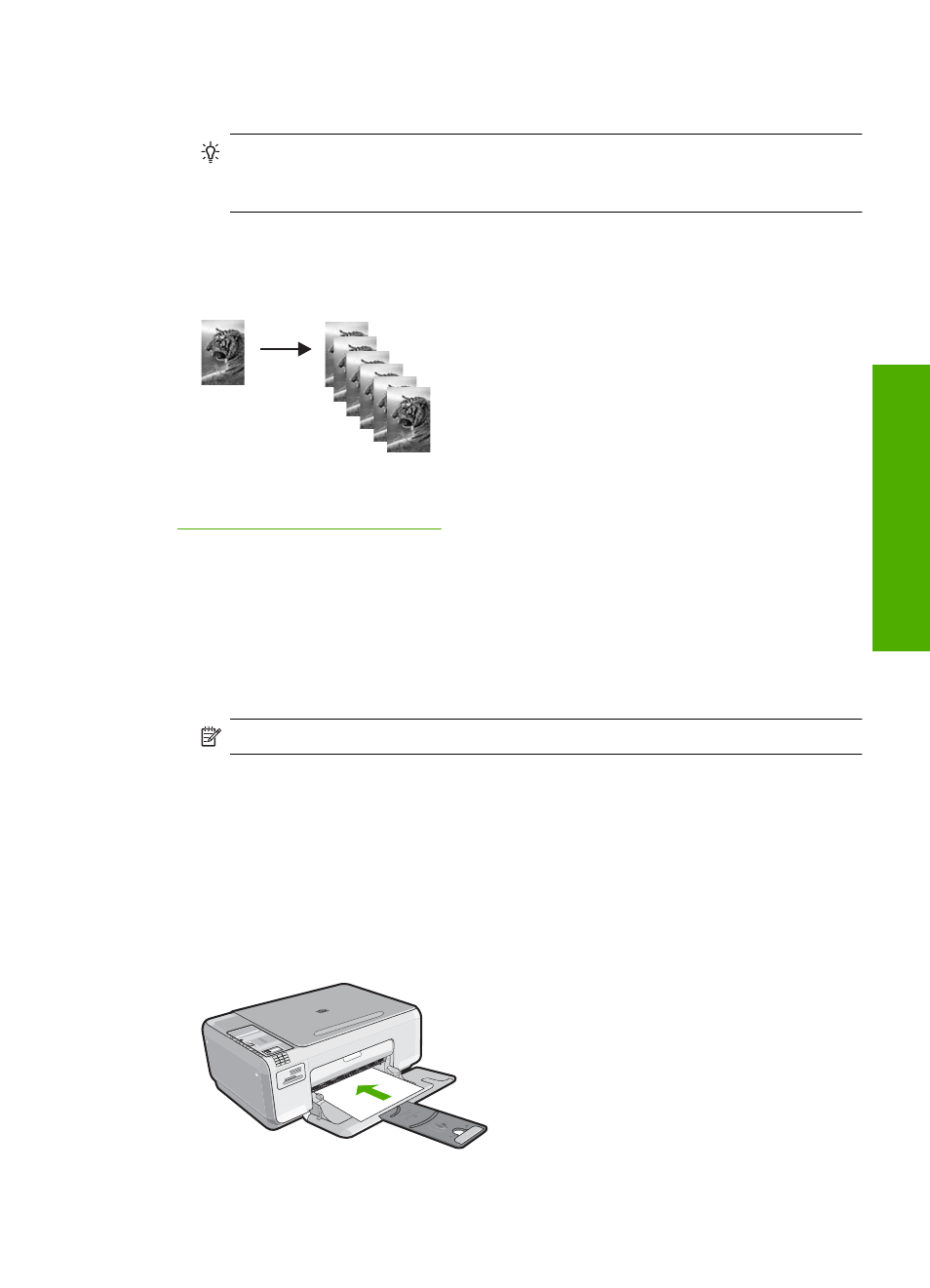
3.
Press Copies to increase the number of copies. When you reach the maximum, the
setting returns to 1 copy.
TIP:
Use the software that you installed with the product to set a higher number
of copies. When the number of copies is greater than 9, only the last digit of the
number of copies is displayed on the control panel.
4.
Press the button next to Start Copy Black or Start Copy Color.
In this example, the product makes six copies of the original 10 x 15 cm (4 x 6 inch)
photo.
Related topics
“Use the HP Photosmart Software” on page 10
Change copy speed or quality
The HP All-in-One, provides three options, indicated by one, two, or three stars, that affect
copy speed and quality:
•
One star copies faster than the other two quality settings. On plain paper, the text is
comparable to the quality of two stars, but the graphics might be of lower quality. This
setting uses less ink and extends the life of your print cartridges.
NOTE:
This setting is not available when the HP All-in-One detects photo paper.
•
Two stars delivers high-quality output and is the recommended setting for most of
your copying. Two stars copies faster than the three stars quality setting.
•
Three stars produces the highest quality output for all paper and eliminates the
banding (striping) effect that sometimes occurs in solid areas. Three stars copies
slower than the other quality settings.
To change the copy quality
1.
Load paper in the input tray.
Change the copy settings for the current job
69
Us
e the
copy
fea
tures
