Uninstall and reinstall the software, The registration screen does not appear – HP Photosmart C4344 All-in-One Printer User Manual
Page 121
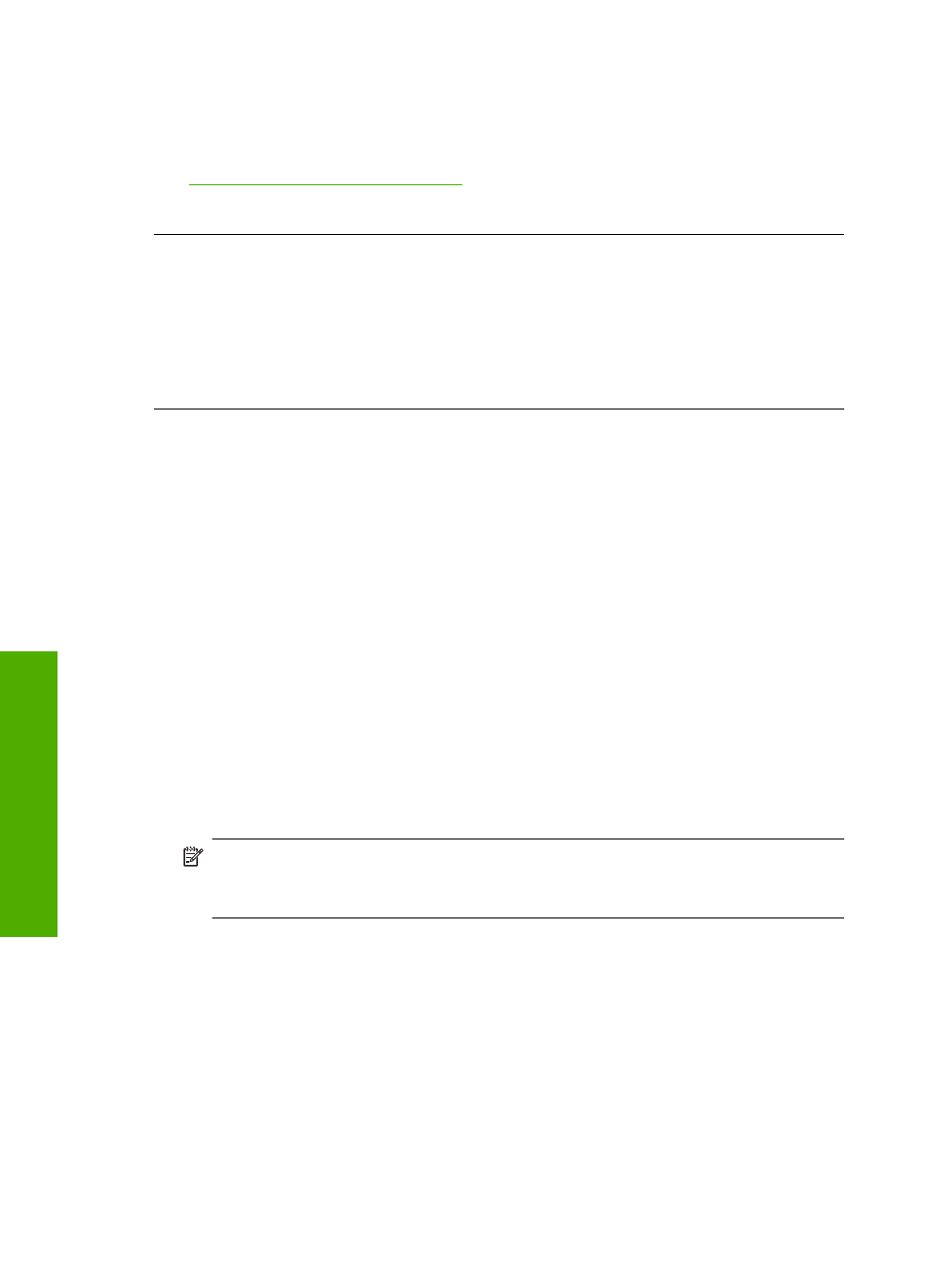
4.
Click Retry to retry the connection.
5.
Continue with the installation and restart the computer when prompted.
For more information, see:
“Uninstall and reinstall the software” on page 118
Cause: The USB connection between the product and the computer failed.
The registration screen does not appear
Solution: You can access the registration (Sign up now) screen from the Windows
taskbar by clicking Start, pointing to Programs or All Programs, HP, Photosmart
C4340 All-in-One series, and then clicking Product Registration.
Cause: The registration screen did not launch automatically.
Uninstall and reinstall the software
If your installation is incomplete, or if you connected the USB cable to the computer before
prompted by the software installation screen, you might need to uninstall and then
reinstall the software. Do not simply delete the HP All-in-One application files from your
computer. Make sure to remove them properly using the uninstall utility provided when
you installed the software that came with the HP All-in-One.
To uninstall and reinstall the software
1.
On the Windows taskbar, click Start, Settings, Control Panel (or just Control
Panel).
2.
Double-click Add/Remove Programs (or click Uninstall a program).
3.
Select HP Photosmart All-In-One Driver Software, and then click Change/
Remove.
Follow the onscreen instructions.
4.
Disconnect the product from your computer.
5.
Restart your computer.
NOTE:
It is important that you disconnect the product before restarting your
computer. Do not connect the product to your computer until after you have
reinstalled the software.
Chapter 14
118
Troubleshooting
T
roub
les
hoot
ing
