Solution 5: check the print settings – HP Photosmart C4344 All-in-One Printer User Manual
Page 126
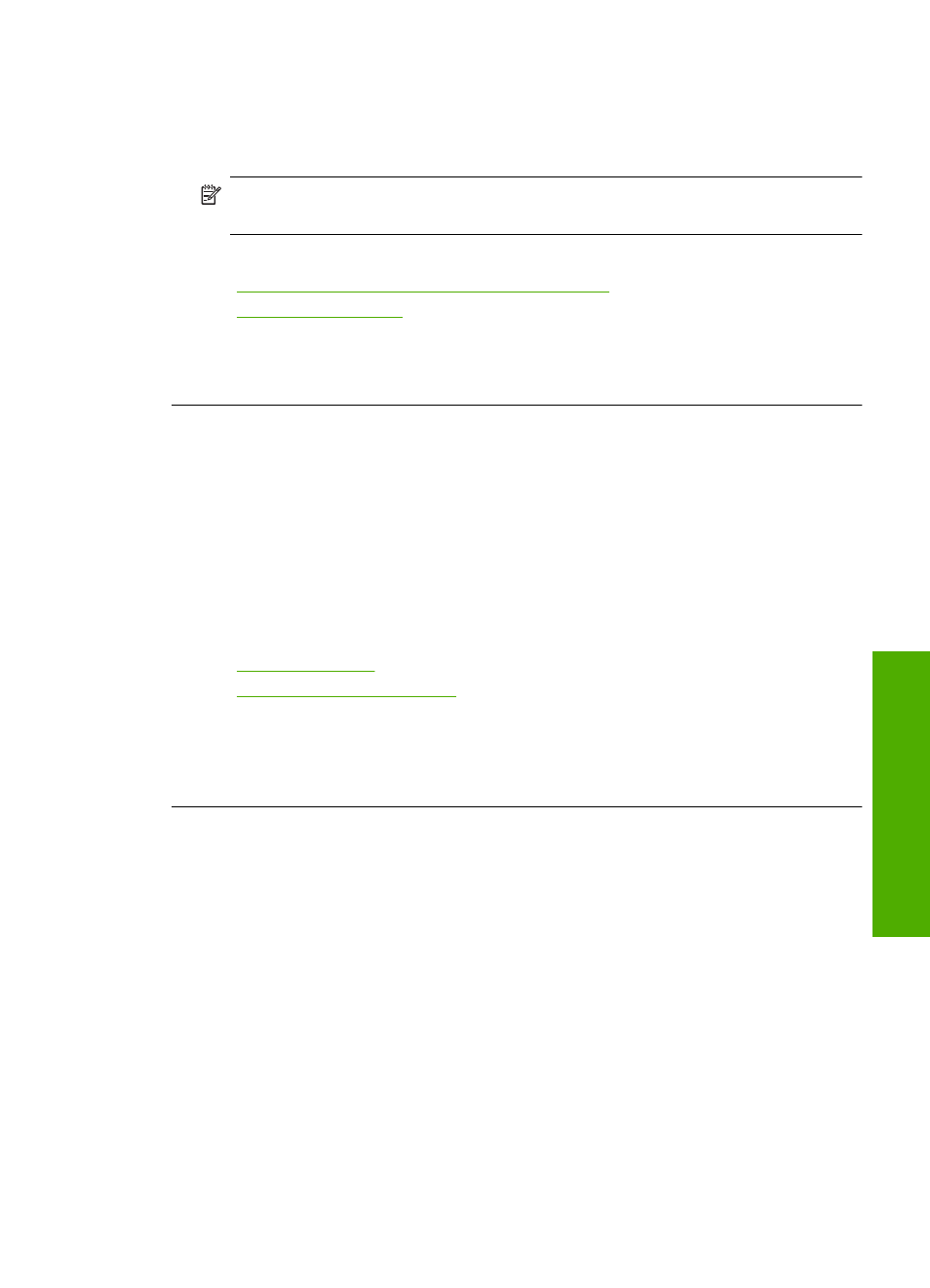
Store photo media in its original packaging inside a resealable plastic bag on a flat
surface in a cool, dry place. When you are ready to print, remove only the paper you
plan to use immediately. When you have finished printing, return any unused photo
paper to the plastic bag. This will prevent the photo paper from curling.
NOTE:
There is no problem with the ink supplies and replacing the print
cartridges is unnecessary.
For more information, see:
•
“Recommended papers for printing and copying” on page 30
•
“Information on paper” on page 120
Cause: The wrong kind of paper was loaded in the input tray.
If this did not solve the issue, try the next solution.
Solution 4: Check to see if the product is in ink-backup mode
Solution: Check to see if the the product is printing in ink-backup mode, with only
one print cartridge installed.
If the product is in ink-backup mode, text and photo quality will differ from those printed
when using both print cartridges.
If you are satisfied with the print quality, continue printing in ink-backup mode. Or,
replace the missing print cartridge.
For more information, see:
•
•
“Replace the print cartridges” on page 93
Cause: A print cartridge was missing and the product was printing in ink-backup
mode.
If this did not solve the issue, try the next solution.
Solution 5: Check the print settings
Solution: Check the print settings.
•
Check the print settings to see if the color settings are incorrect.
For example, check to see if the document is set to print in grayscale. Or, check
to see if advanced color settings such as saturation, brightness, or color tone, are
set to modify the appearance of colors.
•
Check the print quality setting and make sure it matches the type of paper loaded
in the product.
You might need to choose a lower print quality setting, if colors are running into
each other. Or, choose a higher setting if you are printing a high-quality photo,
and then make sure photo paper such as HP Premium Photo Papers, is loaded
in the input tray.
Print quality troubleshooting
123
Trou
bles
ho
ot
ing
