Solution 2: clear the paper jam from the front – HP Photosmart C4344 All-in-One Printer User Manual
Page 216
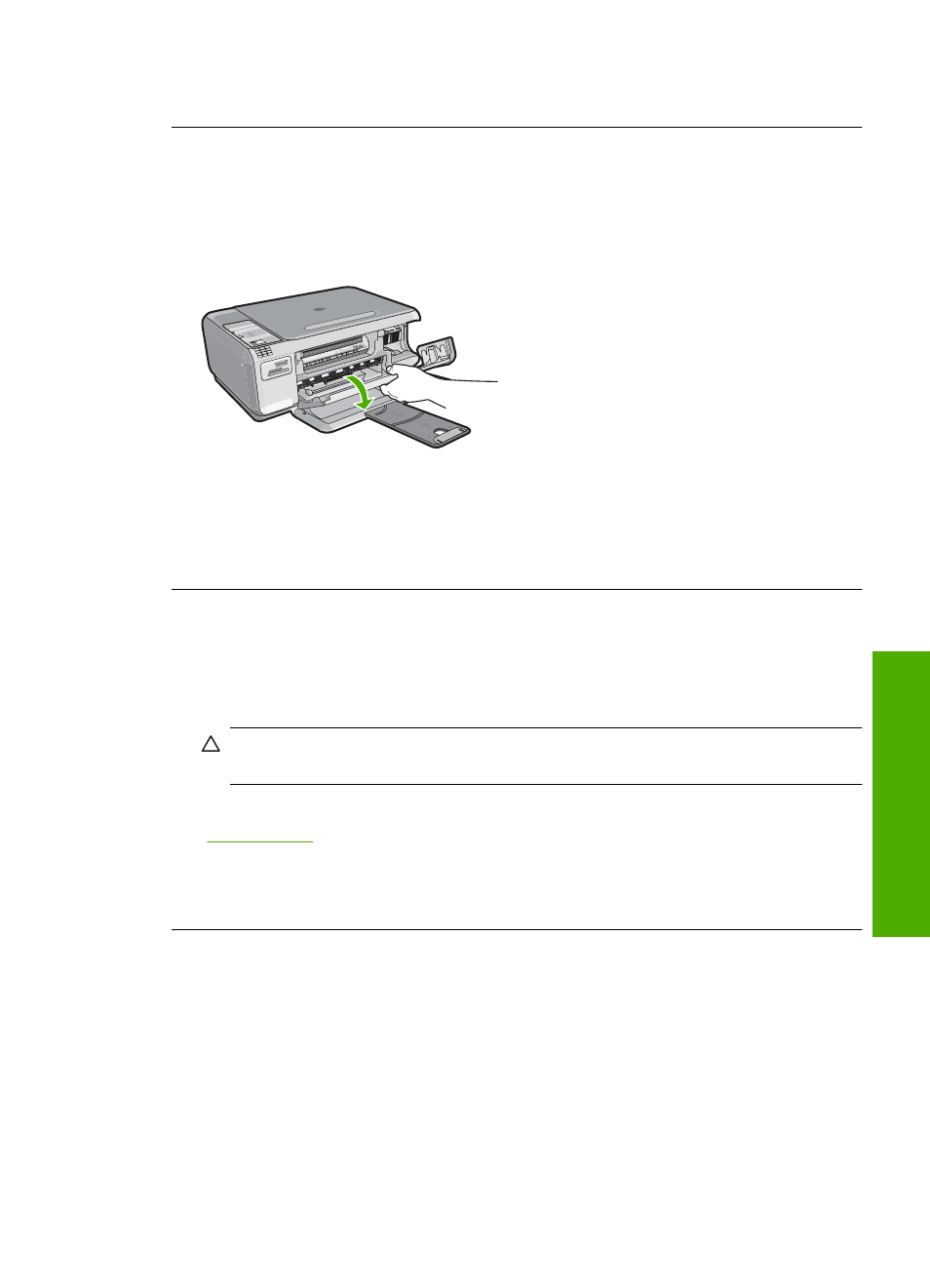
If this did not solve the issue, try the next solution.
Solution 2: Clear the paper jam from the front
Solution: Turn off the product and open the print cartridge door to access the print
carriage area. Gently remove any paper that is stuck between the rollers, and then
turn on the product again.
If this did not solve the issue, try the next solution.
Cause: Paper was stuck in the front rollers.
If this did not solve the issue, try the next solution.
Solution 3: Make sure the print carriage can move freely
Solution: Unplug the power cable if it is not already unplugged. Check to see if the
print cartridge carriage will move freely from one side of the printer to the other. Do
not try to force it to move if it is hung up on something.
CAUTION:
Be careful not to force the print cartridge carriage. If the carriage is
stuck, forcing it to move will damage the printer.
For more information, see:
Cause: The print carriage had stalled.
If this did not solve the issue, try the next solution.
Solution 4: Verify that the product is properly connected to a power source
Solution: Verify that the product is properly connected to a suitable power source.
To verify the product is connected to a suitable power source
1.
Make sure that you are using the power cord provided with the product.
2.
If the product is connected to a computer, make sure the computer has a
grounded (three-prong) power plug.
3.
Make sure the power cord is firmly connected to both the product and the power
adaptor.
Errors
213
Trou
bles
ho
ot
ing
