Non-hp cartridges installed, Printing in ink-backup mode – HP Photosmart C4344 All-in-One Printer User Manual
Page 279
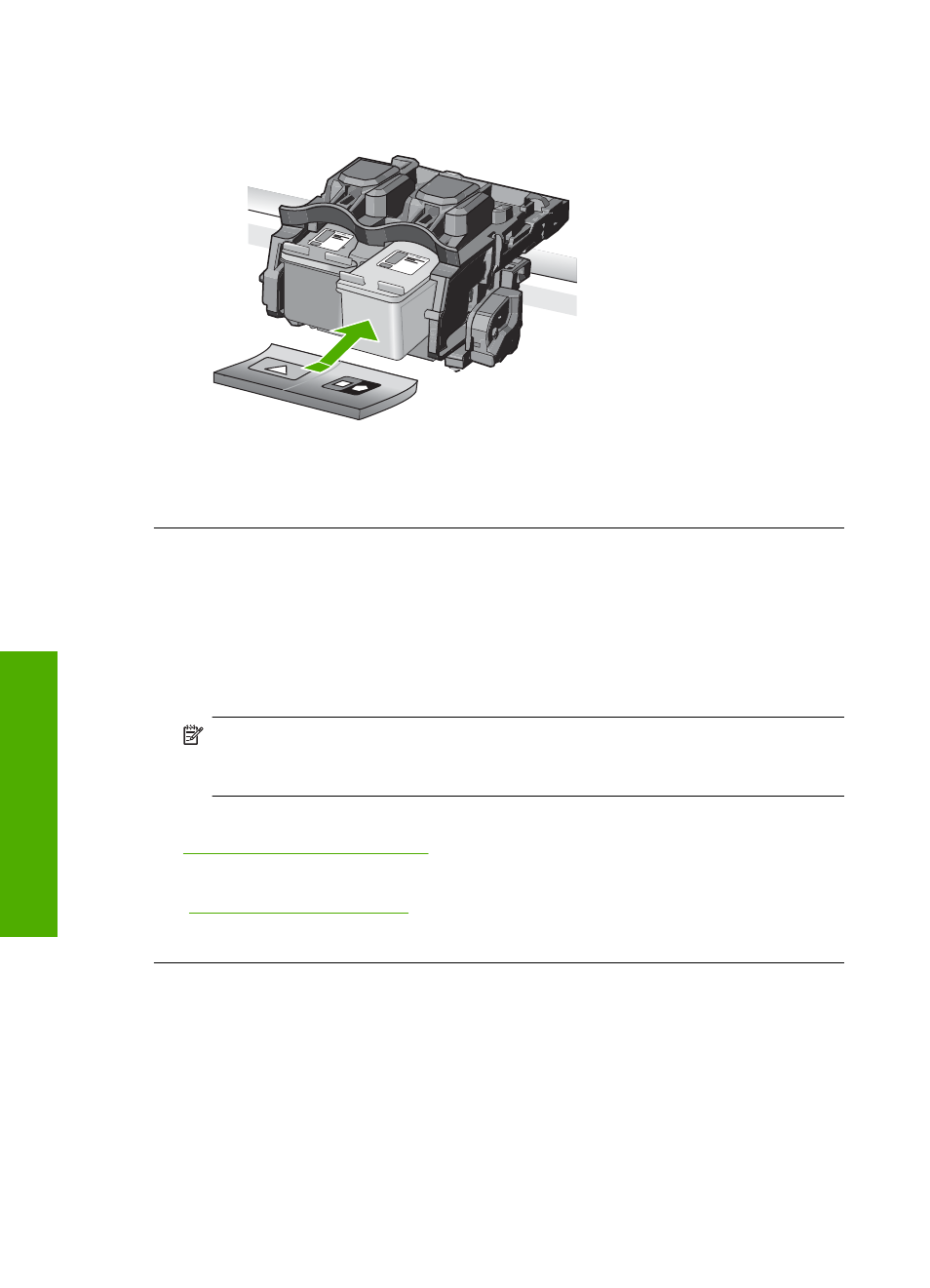
5.
Reinsert the print cartridge by sliding it forward into the slot on the right. Then
push the print cartridge forward until it clicks into the socket.
6.
Repeat steps 1 and 2 for the tri-color print cartridge on the left side.
Cause: The indicated print cartridges were installed incorrectly.
Non-HP cartridges installed
Solution: Follow the prompts on the display to continue, or replace the indicated
print cartridges with genuine HP cartridges.
HP recommends that you use genuine HP print cartridges. Genuine HP print
cartridges are designed and tested with HP printers to help you easily produce great
results, time after time.
NOTE:
HP cannot guarantee the quality or reliability of non-HP supplies. Printer
service or repairs required as a result of using of a non-HP supply will not be
covered under warranty.
If you believe you purchased genuine HP print cartridges, go to:
For more information, see:
“Replace the print cartridges” on page 93
Cause: The product detected that a non-HP print cartridge was installed.
Printing in ink-backup mode
Solution: If you receive the ink-backup mode message and two print cartridges are
installed in the product, verify that the protective piece of plastic tape has been
Chapter 14
276
Troubleshooting
T
roub
les
hoot
ing
