HP Photosmart C4344 All-in-One Printer User Manual
Page 197
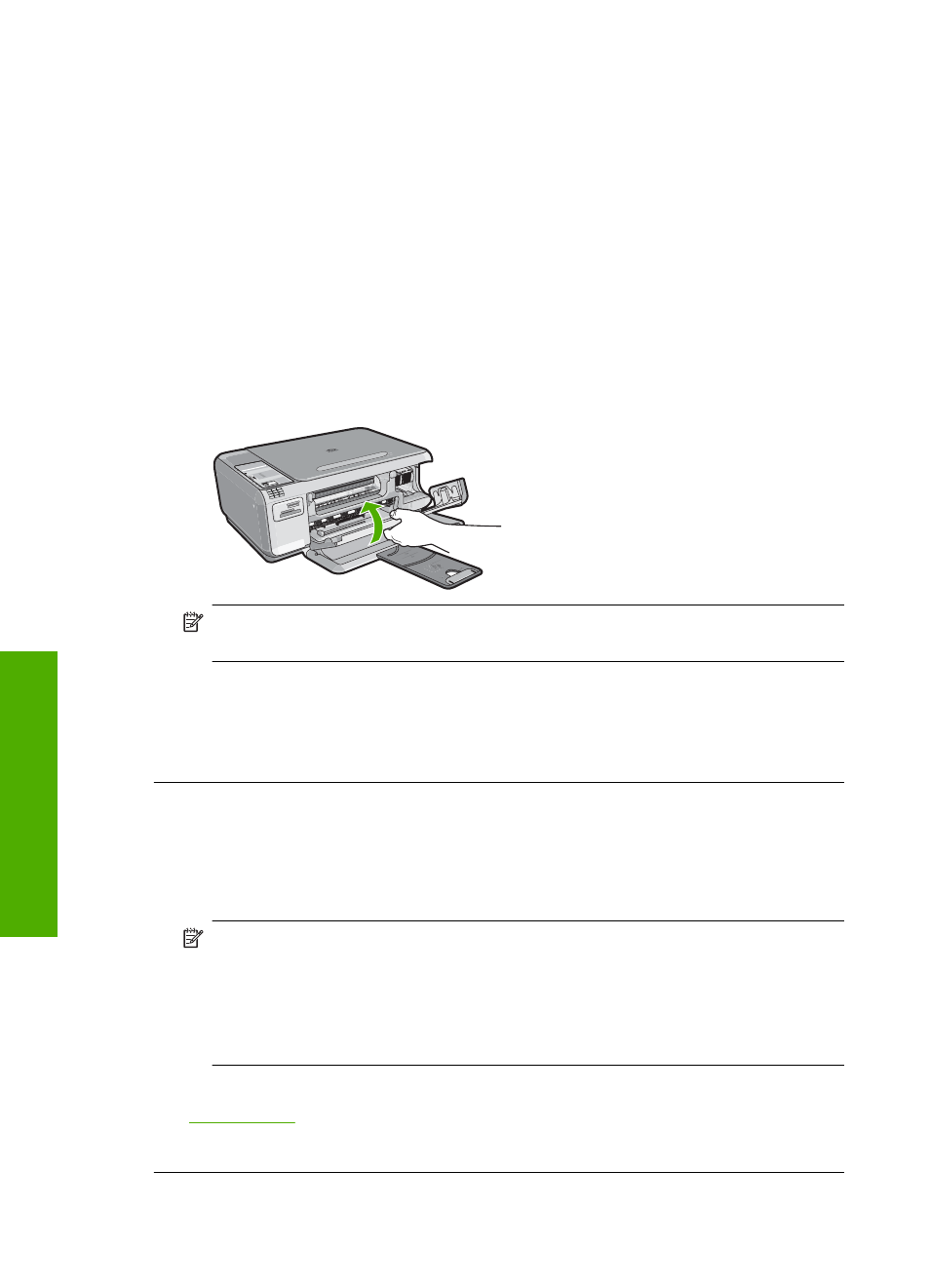
Solution 2: Check for error messages on the display
Solution: If an error condition exists that is preventing the product from printing
faxes, review the display for information on the error condition. Make sure:
•
The product is on. Press the On button to turn on the product.
•
The product is set up correctly for faxing. See the printed documentation for more
information.
•
There is paper loaded in the input tray.
•
There is no paper jam.
•
The print carriage is not stalled or blocked. Turn off the product, remove any
objects that are blocking the print cartridge carriage (including any packing
materials), and then turn on the product again.
•
The print cartridge door is closed. If not, close the print cartridge door, as shown
below:
NOTE:
If the product has an alignment message, you might be able to press the
button next to OK to clear the message and resume faxing.
After you resolve any problems found, the product can begin answering incoming fax
calls.
Cause: An error condition was preventing the product from receiving faxes and
Backup Fax Reception was set to Off.
Solution 3: Make sure the print carriage is not stalled or blocked
Solution: Turn the product off, remove any objects that are blocking the print
cartridge carriage (including any packing materials), and then turn the product on
again.
NOTE:
If Backup Fax Reception is enabled and you turn off the product, all
faxes stored in memory are deleted, including any unprinted faxes that you might
have received while the product was in an error condition. You will need to contact
the senders to ask them to resend any unprinted faxes. For a list of the faxes you
have received, print the Fax Log. The Fax Log is not deleted when the product
is turned off.
For more information, see:
Cause: The print cartridge carriage was stalled.
Chapter 14
194
Troubleshooting
T
roub
les
hoot
ing
