Solution 2: turn on the product – HP Photosmart C4344 All-in-One Printer User Manual
Page 170
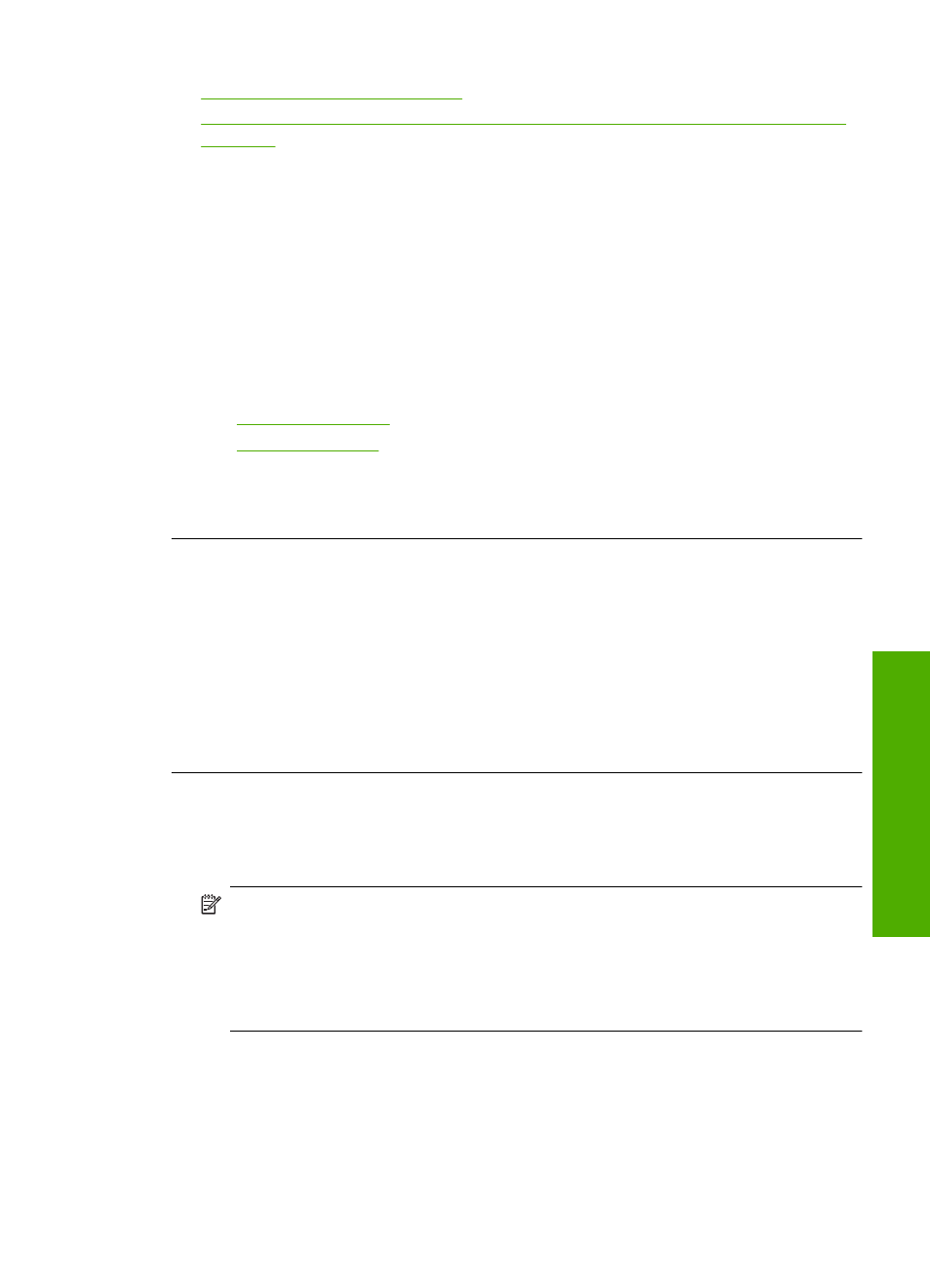
•
Solution 14: Lower the fax speed
•
Solution 15: If you are faxing over the Internet using IP phone, resend the fax at a
later time
Solution 1: Make sure you set up the product as described in the printed
documentation
Solution: Follow the instructions in your printed documentation to set up the
product properly for faxing, based on the equipment and services you have on the
same phone line as the product. Then, run a fax test to check the status of the product
and to make sure you set it up properly.
The product prints a report with the results of the test. If the test fails, review the report
for information on how to fix the problem.
For more information, see:
•
“Test your fax setup” on page 25
•
“The fax test failed” on page 203
Cause: The product was not set up properly for faxing.
If this did not solve the issue, try the next solution.
Solution 2: Turn on the product
Solution: Look at the display on the product. If the display is blank and the On light
is not lit, the product is turned off. Make sure the power cord is firmly connected to
the product and plugged into a power outlet. Press the On button to turn on the
product.
Cause: The product was turned off.
If this did not solve the issue, try the next solution.
Solution 3: Make sure you are using the correct type of phone cord
Solution:
NOTE:
This possible solution applies only in the countries/regions that receive
a 2-wire phone cord in the box with the product, including: Argentina, Australia,
Brazil, Canada, Chile, China, Colombia, Greece, India, Indonesia, Ireland, Japan,
Korea, Latin America, Malaysia, Mexico, Philippines, Poland, Portugal, Russia,
Saudi Arabia, Singapore, Spain, Taiwan, Thailand, USA, Venezuela, and
Vietnam.
Fax troubleshooting
167
Trou
bles
ho
ot
ing
