Ink-backup mode output, Exit ink-backup mode, Advanced print cartridge maintenance – HP Photosmart C4344 All-in-One Printer User Manual
Page 102: Align the print cartridges
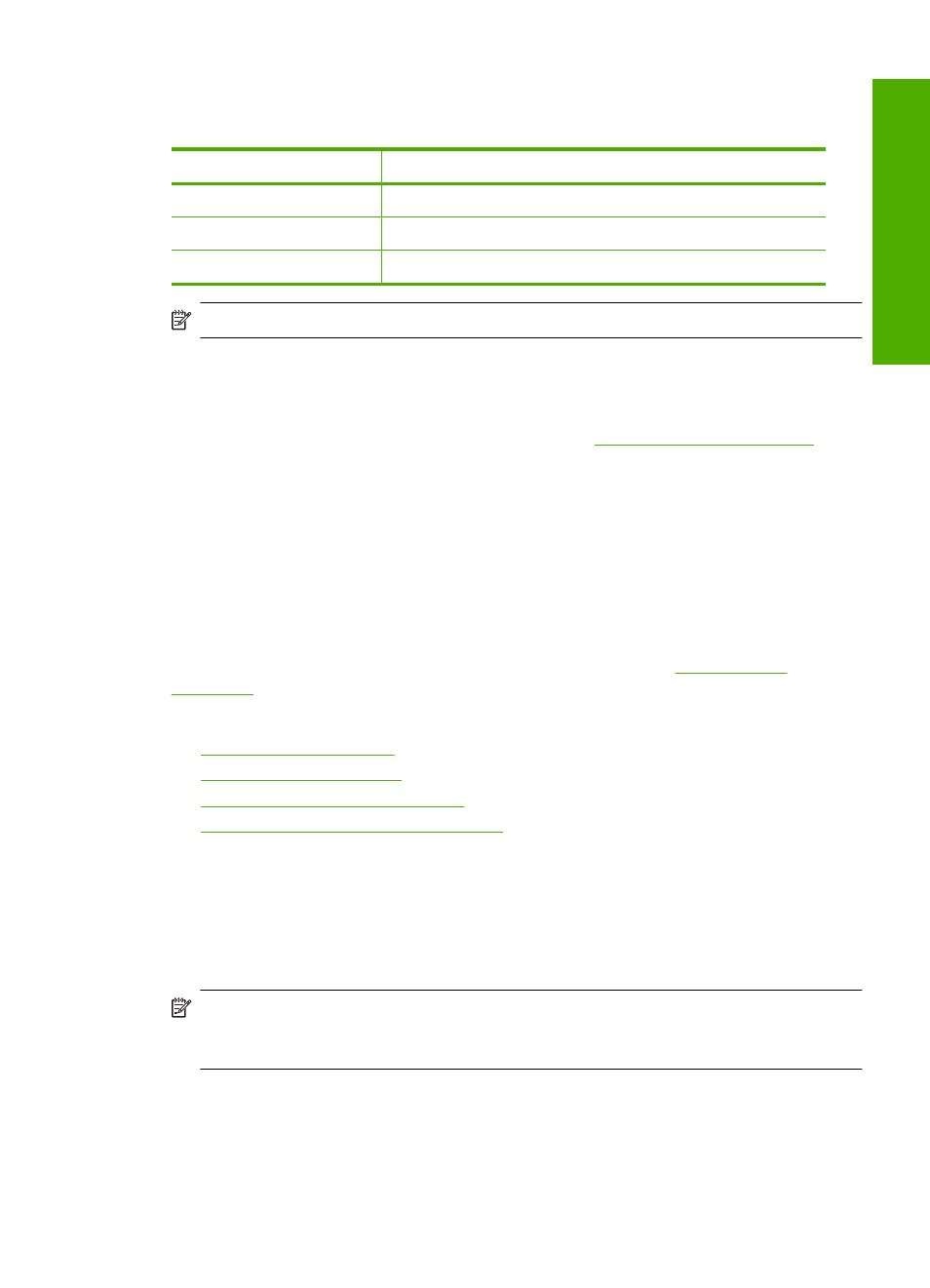
Ink-backup mode output
Printing in ink-backup mode slows the HP All-in-One and affects the quality of printouts.
Installed print cartridge
Result
Black print cartridge
Colors print as grayscale.
Tri-color print cartridge
Colors print but black is grayed and is not a true black.
Photo print cartridge
Colors print as grayscale.
NOTE:
HP does not recommend using the photo print cartridge for ink-backup mode.
Exit ink-backup mode
Install two print cartridges in the HP All-in-One to exit ink-backup mode.
For information about installing a print cartridge, see
“Replace the print cartridges”
.
Advanced print cartridge maintenance
If you are experiencing problems with printing, you might have a problem with one or both
of the print cartridges. You should perform the procedures in the following sections only
when directed to do so for resolving print quality issues.
Performing the aligning and cleaning procedures unnecessarily can waste ink and
shorten the life of the cartridges.
If you receive an error message about the print cartridges, see
for more information.
This section contains the following topics:
•
•
•
Clean the print cartridge contacts
•
Clean the area around the ink nozzles
Align the print cartridges
The product aligns the cartridges every time a new print cartridge is installed. You can
also align the print cartridges at any time from the software you installed with the product
to help resolve print quality issues. Aligning the print cartridges ensures high-quality
output.
NOTE:
If you remove and reinstall the same print cartridge, the product will not
prompt you to align the print cartridges. The product remembers the alignment values
for that print cartridge, so you do not need to realign the print cartridges.
Work with print cartridges
99
Maintain the H
P
A
ll-in-One
