HP Photosmart C4344 All-in-One Printer User Manual
Page 227
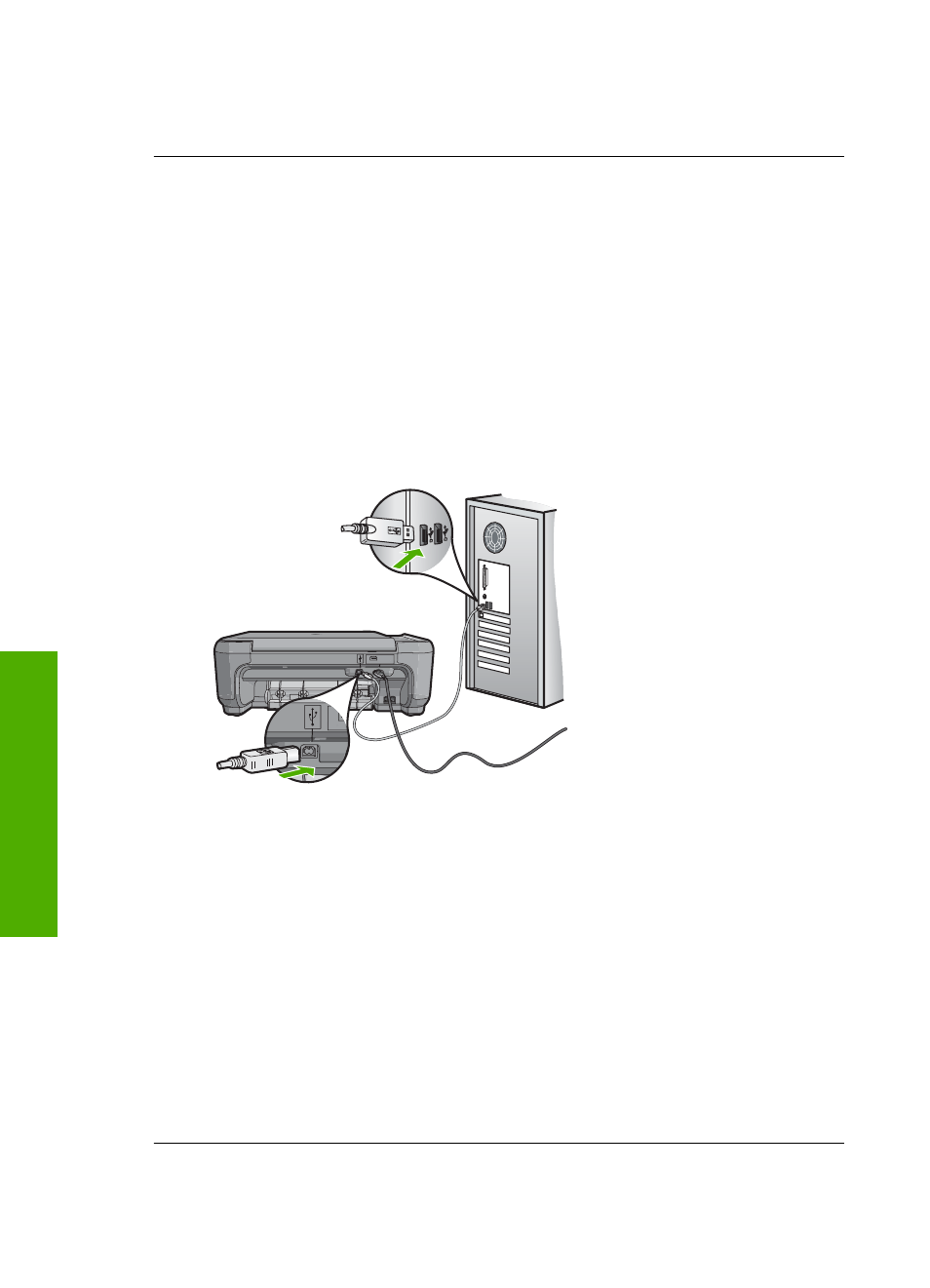
Cause: The product was not properly connected to the computer.
If this did not solve the issue, try the next solution.
Solution 7: Try scanning with Windows Image Acquisition (WIA)
Solution: Try scanning with Windows Image Acquisition (WIA) instead of the
HP Solution Center.
To scan using WIA
1.
Make sure the product is turned on.
2.
Verify that the USB cable is securely plugged into the USB port on the back of
the product.
The USB icon on the cable faces up when the cable is properly connected.
3.
Make sure the other end of the USB cable is plugged into a USB port on your
computer.
4.
On the Windows taskbar, click Start, click Programs or All Programs, and then
click Accessories.
5.
Click Imaging.
6.
From the Imaging application, click File and then click Select Device.
7.
Select the product from the TWAIN source list.
8.
Click File, and then click Scan New.
Imaging for Windows will scan from the product using TWAIN software instead of
the HP Solution Center.
Cause: If you could scan using WIA, this is an indication that there was a problem
with the HP Solution Center. You can continue to use WIA to scan, or try the next
solution.
If this did not solve the issue, try the next solution.
Chapter 14
224
Troubleshooting
T
roub
les
hoot
ing
