Set the fax header, Change the fax resolution – HP Photosmart C4344 All-in-One Printer User Manual
Page 26
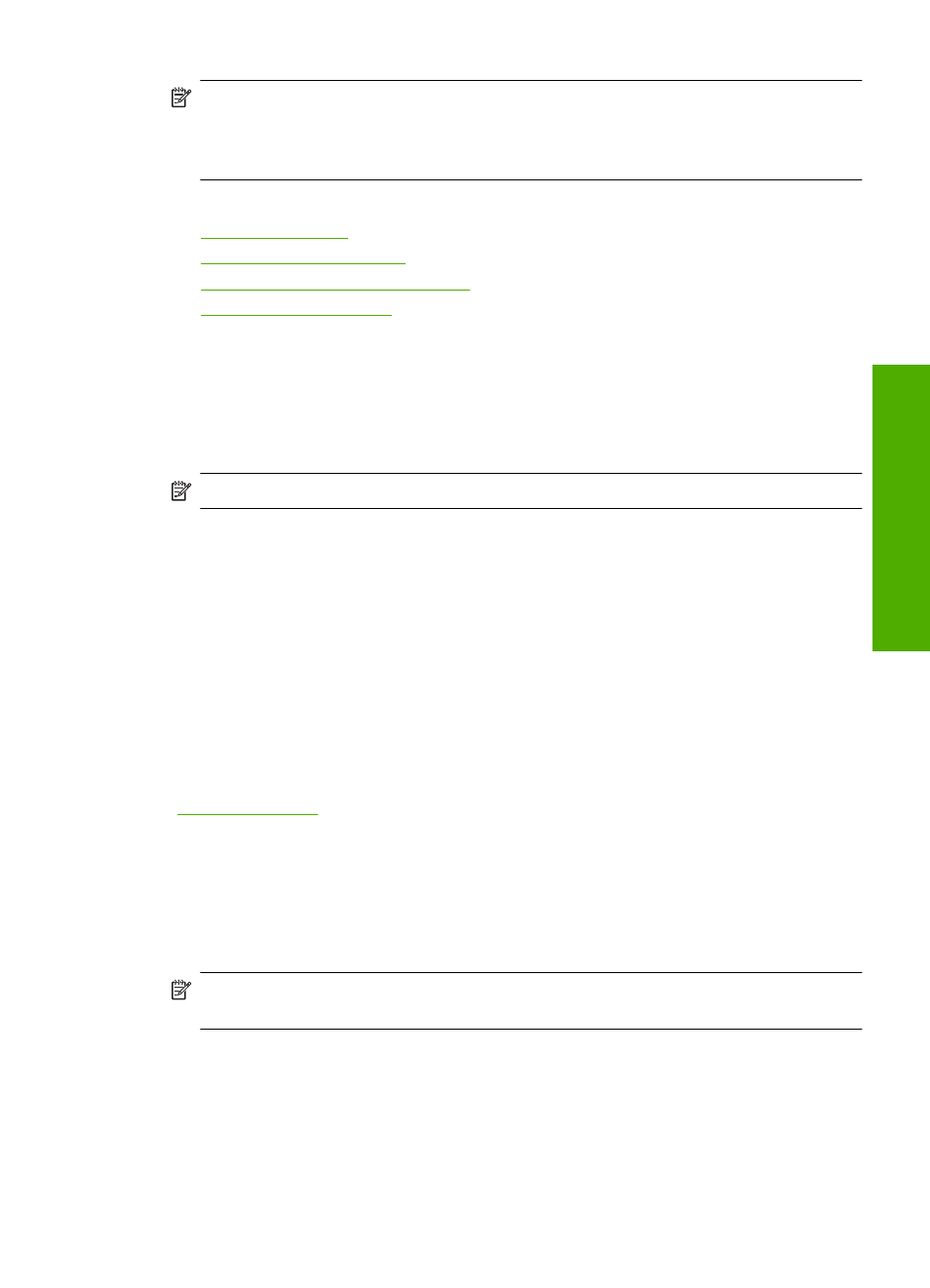
NOTE:
These settings do not affect copy settings. Copy resolution and lightness/
darkness are set independently from fax resolution and lightness/darkness. Also, the
settings that you change from the control panel do not affect faxes you send from your
computer.
This section contains the following topics:
•
•
•
Change the Lighter/Darker setting
•
Set the fax header
The fax header prints your name and fax number on the top of every fax you send. HP
recommends that you set up the fax header by using the software that you installed with
the HP All-in-One. You can also set up the fax header from the control panel, as described
here.
NOTE:
In some countries/regions the fax header information is a legal requirement.
To set a fax header from the control panel
1.
Press the button next to Scan/Fax.
2.
Press the button next to Fax Menu.
3.
Press the button next to Fax Setup.
4.
Press the button next to the down arrow to highlight Fax Header, and then press the
button next to OK.
5.
Use the keypad to enter your personal or company name. When you have finished,
press the button next to OK.
6.
Use the keypad to enter your fax number, and then press the button next to OK.
For more information, see:
Change the fax resolution
The Resolution setting affects the transmission speed and quality of faxed black-and-
white documents. If the receiving fax machine does not support the resolution you have
chosen, the HP All-in-One sends faxes at the highest resolution supported by the
receiving fax machine.
NOTE:
You can only change the resolution for faxes that you are sending in black
and white. The HP All-in-One sends all color faxes using Fine resolution.
The following resolution settings are available for sending faxes:
•
Standard: provides a lower quality fax so that the faxing process will take less time
to complete.
•
Fine: provides high-quality text suitable for faxing most documents. This is the default
setting. When sending faxes in color, the HP All-in-One always uses the Fine setting.
Fax setup
23
Finish
set
ting up t
h
e HP All-in-
O
ne
