Disk system, Tools, Procedure – HP StorageWorks 2300 Disk System User Manual
Page 125: Disk system 125, Tools 125, Procedure 125
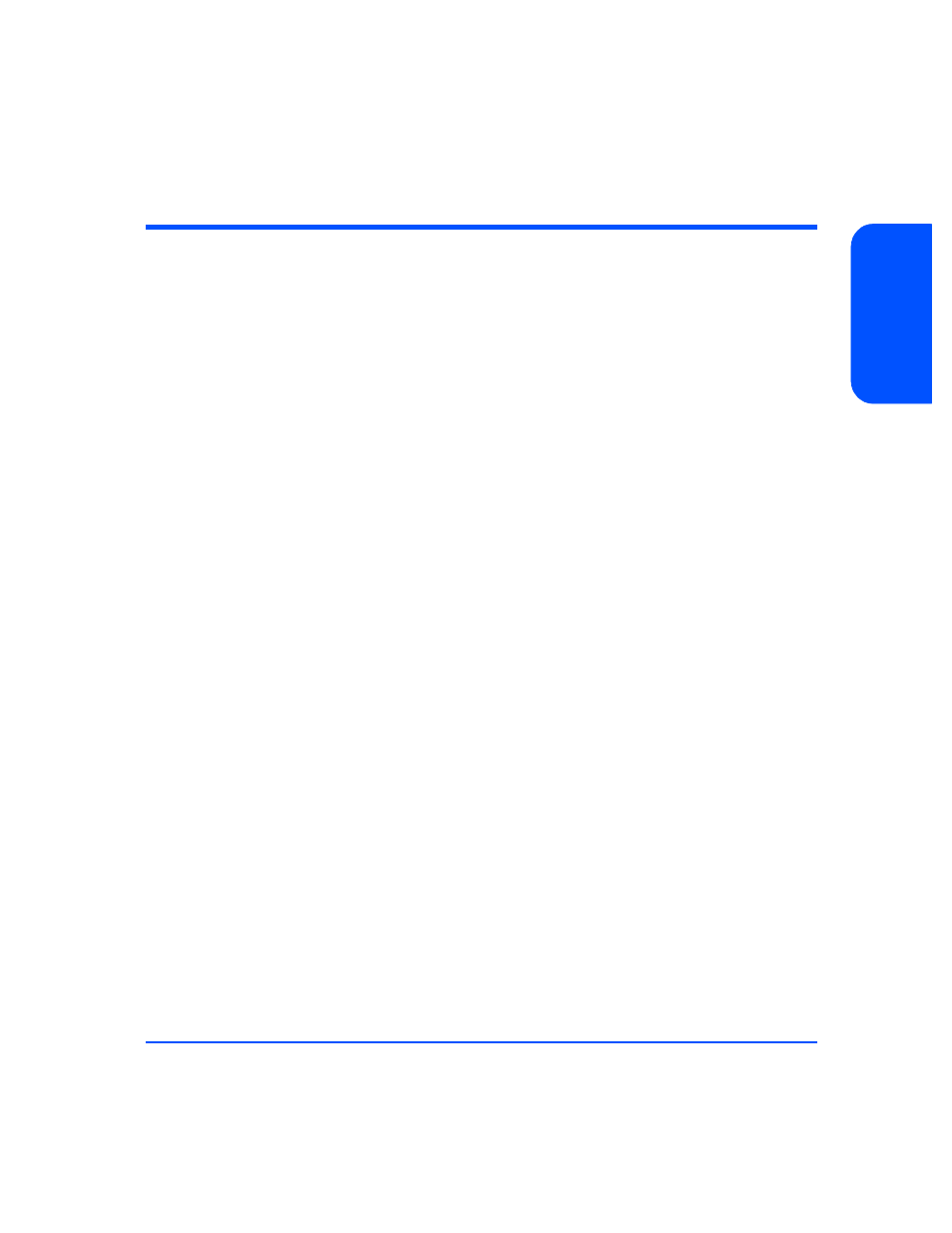
Removal and Replacement
125
Re
m
ova
l a
nd
R
epl
a
ce
m
ent
Disk System
Use this procedure if you need to move or remove and replace the disk system in
the rack. For example, you must remove the disk system from the rack in order to
replace the midplane or power switch assembly. 24 inches of vertical space is
required in the rack if these units are to be replaced without removing the disk
system from the rack.
The disk system must be turned off in this procedure.
Caution
Do not move the disk system with disks installed and power on.
Even a one-inch drop of the disk system can damage spinning
disks.
Tools
The tools you need to install the disk system hardware are:
■
Torx T25 screwdriver
■
Torx T15 screwdriver
■
Small flat-blade screwdriver
■
ESD wrist strap. Whenever possible, follow ESD procedures.
Procedure
1
Determine the file systems that will be inaccessible for I/O operations while
the disk system is turned off, and perform necessary system administration.
(See the HP-UX guide, How HP-UX Works: Concepts for the System
Administrator.)
2
Push and release the power button to turn off the disk system.
3
Remove the disk modules from the chassis and set them aside on an anti-
static surface. Label the disk modules so they can be reinstalled in the same
disk slots from which they were removed.
4
Remove the power supply/fan modules and set them aside on an anti-static
surface.
5
Disconnect power and SCSI cables from the back of the disk system.
6
Remove the BCCs from the chassis and set them aside on an anti-static
surface.
