Active, To determine if the physical volume is attached – HP StorageWorks 2300 Disk System User Manual
Page 111
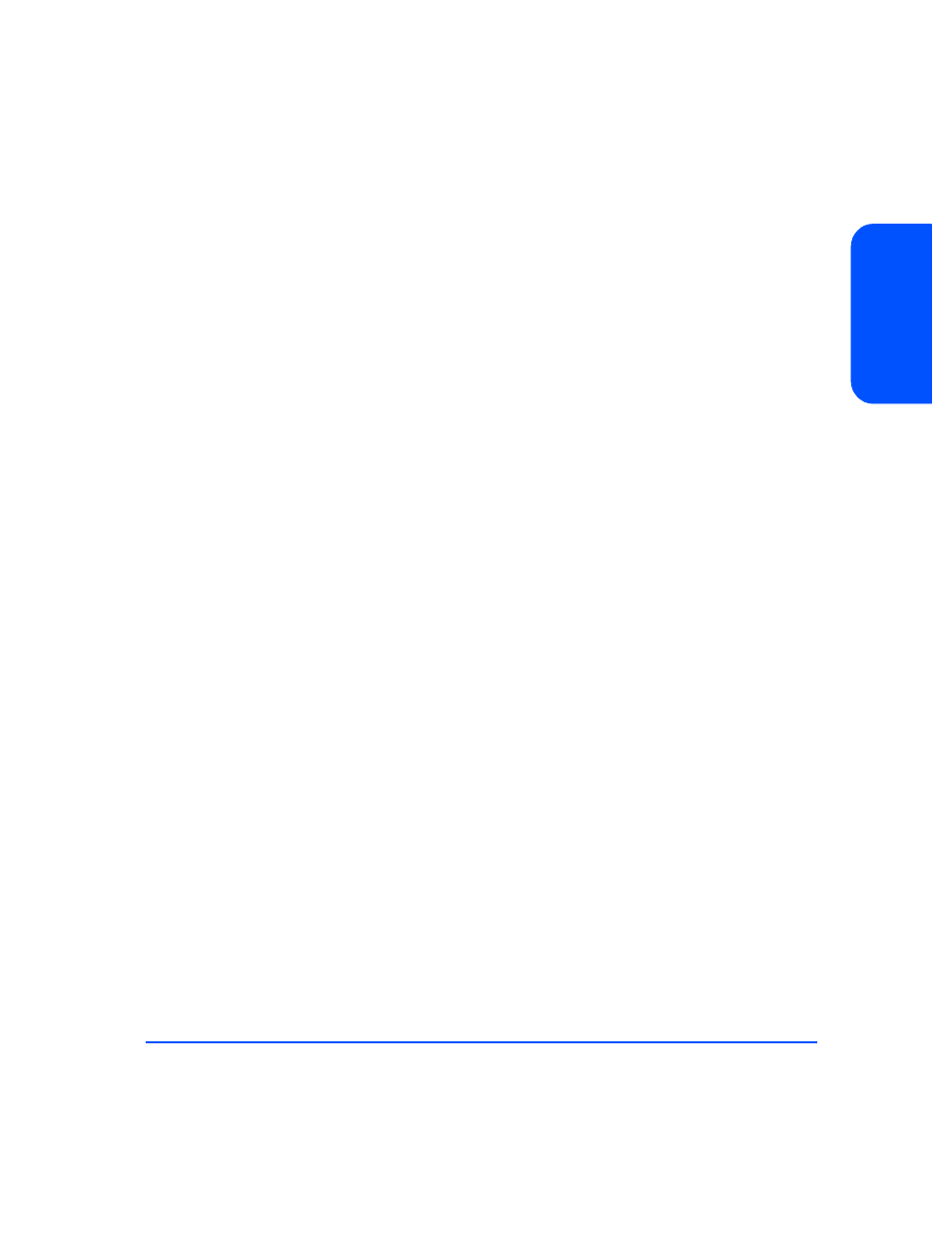
Removal and Replacement
111
Re
m
ova
l a
nd
R
epl
a
ce
m
ent
To Determine If a Volume Group or Physical Volume Group Is
Active
At the host console, enter:
# vgdisplay
For example:
#vgdisplay /dev/vg00
If the volume group is not active, the host will display:
# vgdisplay: volume group not activated.
# vgdisplay: cannot display volume group /dev/vg00
The following messages will appear if the disk is defective:
VGDISPLAY: WARNING: COULDN’T QUERY PHYSICAL VOLUME “/dev/dsk/c2t4d0”
THE SPECIFIED PATH DOES NOT CORRESPOND TO PHYSICAL VOLUME ATTACHED TO THE VOL-
UME GROUP
VGDISPLAY: WARNING: COULDN’T QUERY ALL OF THE PHYSICAL VOLUMES
If either of the above messages appears, follow the replacement instructions for
unattached physical volumes (page 114).
Otherwise, follow the instructions to determine if the physical volume is
attached.
To Determine If the Physical Volume Is Attached
Enter the vgchange command to activate the volume group.
The physical volume is unattached if a message similar to the following appears:
VGCHANGE: WARNING: COULDN’T ATTACH TO THE VOLUME GROUP PHYSICAL VOLUME
“/dev/dsk/c2t4d0”
THE PATH OF THE PHYSICAL VOLUME REFERS TO A DEVICE THAT DOES NOT EXIST, OR IS
NOT CONFIGURED INTO THE KERNEL.
Continue with the appropriate replacement instructions as follows:
■
If the physical volume is unattached, follow the instructions for replacing
unattached physical volumes (page 114).
■
If the physical volume is attached, follow the instructions for replacing
attached physical volumes (page 112).
