To replace attached physical volumes, To replace attached physical volumes 112 – HP StorageWorks 2300 Disk System User Manual
Page 112
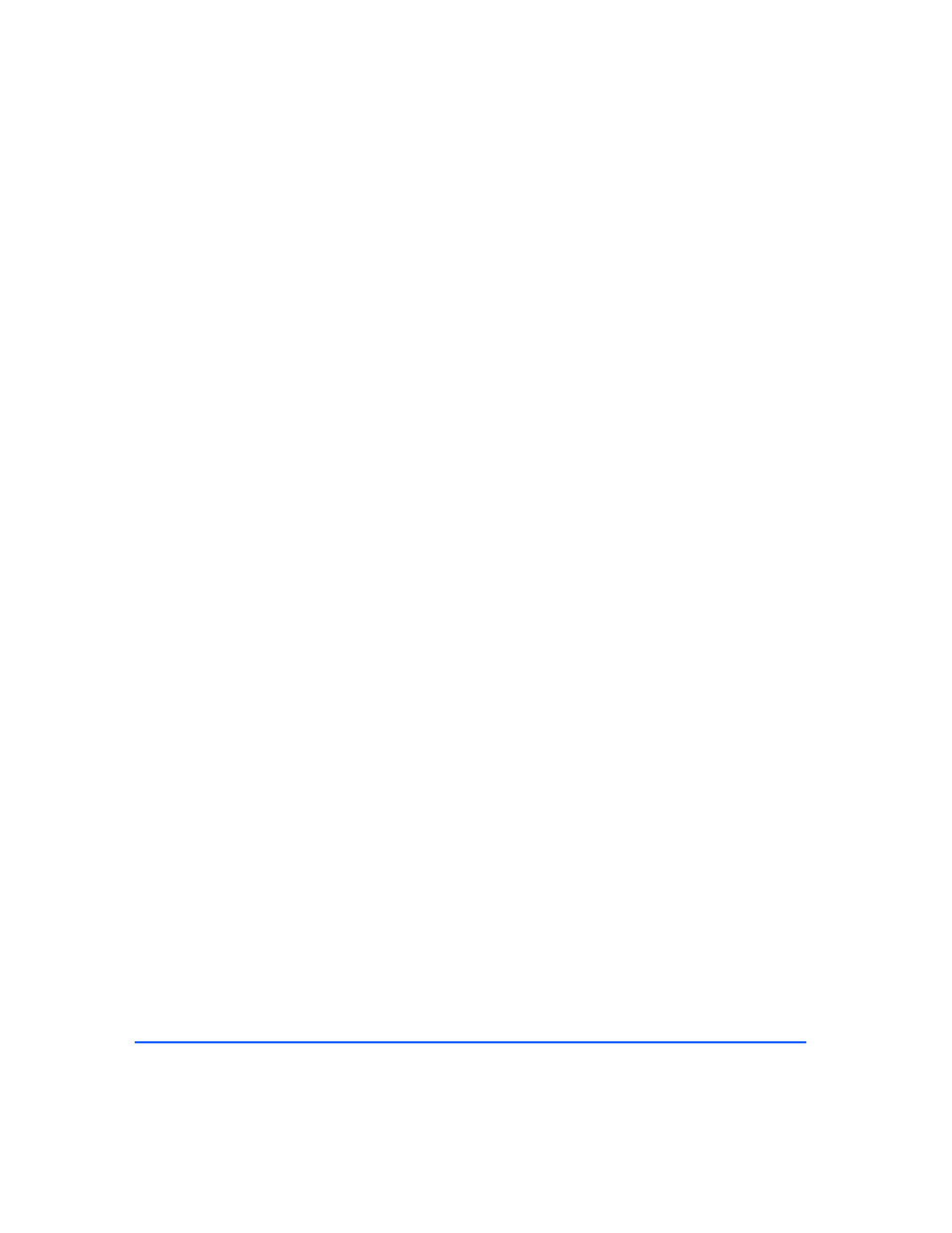
112
Removal and Replacement
To Replace Attached Physical Volumes
Use the following commands to reduce any logical volumes that have mirror
copies on the faulty disk and to recreate the mirror extents once the disk has been
replaced. Commands to recover from a host failure are included with most steps.
Note
The way that mirrors span several disks may not be duplicated
exactly. For cases where the original mirror layout must be
preserved, consider deactivating the volume group with the
vgchange command and using the procedure for replacing
unattached physical volumes.
1
Enter the following command to reduce the mirror:
# lvreduce -m <mirror_copies> -A n
For example, to reduce a two-way mirror:
# lvreduce -m 0 -A n /dev/vg00/lvol4 /dev/dsk/c2t4d0
or, for a three-way mirror:
# lvreduce -m 1 -A n /dev/vg00/lvol5 /dev/dsk/c2t4d0
If the host fails during this step, execute an lvdisplay command to determine
if the lvreduce command succeeded. If the command did not succeed, execute
the command again. Perform any other lvreduce commands that were not
executed before the system failed. Then proceed.
Note
An important effect of the lvreduce command is that the LVM
configuration backup file used by the vgcfgrestore command is
updated. If this replacement procedure is being performed now on
another host system and there is no need to execute any lvreduce
commands, then the configuration file is not updated. The LVM
configuration is correct on the physical volumes, however, so the
configuration file can be updated with the vgcfbackup command.
2
Physically replace the disk (see page 115).
3
Execute ioscan to verify that the new disk drive is accessible and a proper
replacement.
4
Enter the following command to restore the LVM configuration/headers to
the replaced disks from the backup of the LVM configuration:
# vgcfgrestore -n
