Identify drive, Logical drive / cache volume information, Spare information – HP Insight Management Agents User Manual
Page 50
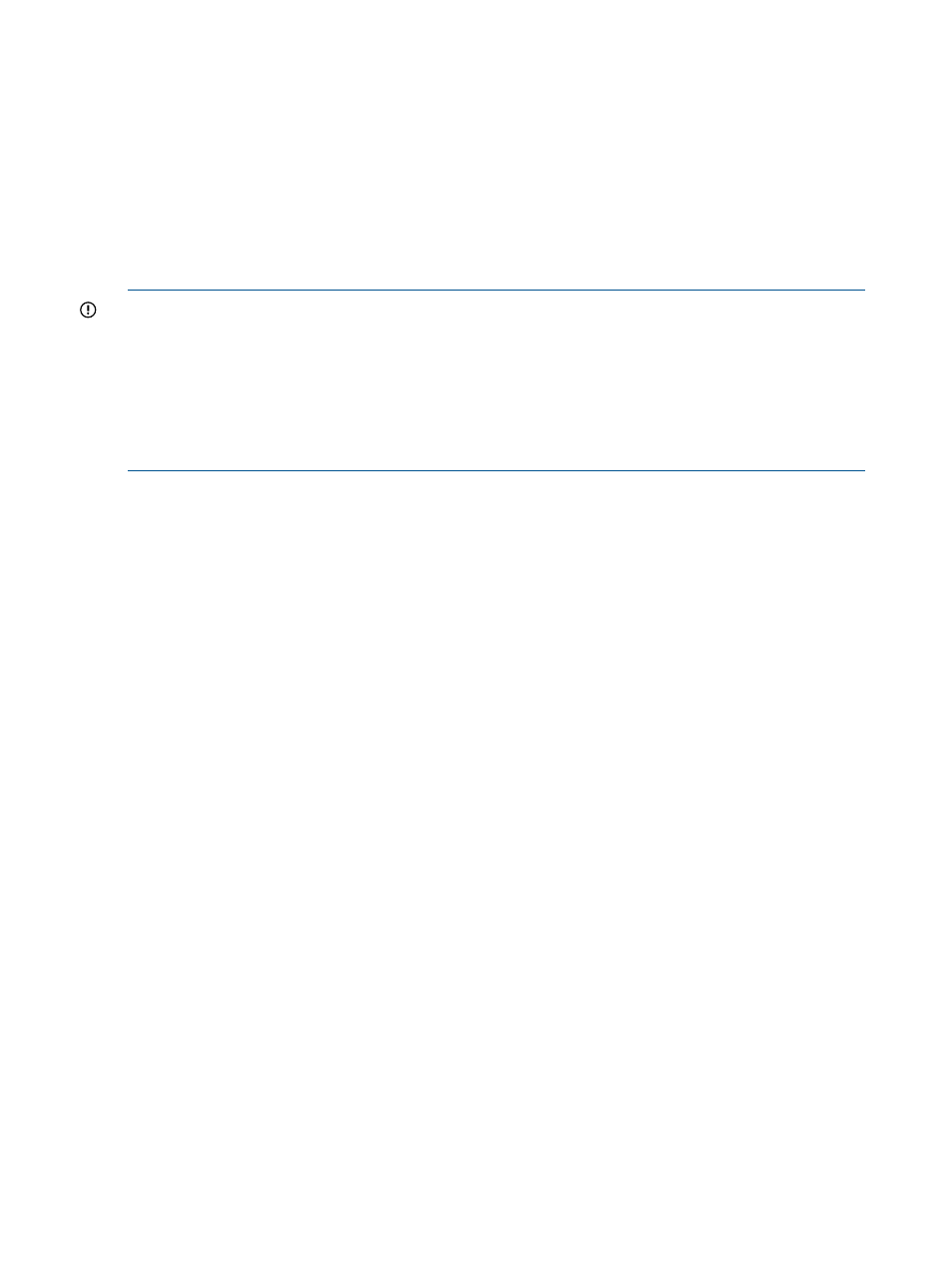
Identify Drive
Select the length of time to identify the physical drive from the drop-down list box and then click
the Start button. The page automatically refreshes, and then an image of an identified drive and
a Stop button appears. Click the Stop button to end identification before the time expires.
After the drive identification completes, the page must be manually refreshed to display the Start
button. There may be a delay, depending on the length of the HP Insight Management Agents
data collection interval, after the drive identification completes and before the Start button appears.
Only drives in hot plug trays are supported since the LEDs are part of the tray. Only one drive on
a selected controller may be identified at a time. If a different drive is selected while another drive
is currently identified then the other drive stops identification and the selected drive is identified.
IMPORTANT:
The Start or Stop button only be appears if you are logged on as an administrator
or an operator, SNMP Sets are enabled, and a SNMP Community string has been defined with
'write' access. Go back to the Summary page and select login to login as an administrator or
operator. SNMP Sets can be enabled in the HP Insight Management Agents control panel applet
on the SNMP Settings page. A SNMP Community string with 'write' access can be defined in the
SNMP Service Properties Security page located in Computer Management under Services. The
drive icon does not blink in Microsoft Internet Explorer unless Play animations in web pages is
enabled in the Internet Options Tools menu under the Advanced tab in the Multimedia section.
Logical Drive / Cache Volume Information
Select one of the listed logical drives/ cache volumes to see more information about the drive.
Spare Information
This section provides additional information about the spare drive, including status and the number
of physical drives it replaces, if any. This section is available only if this physical drive is configured
as a spare drive. The following information is available:
•
Status—Displays the status of the on-line spare drive. The following values are possible:
Building—A physical drive has failed. Automatic Data Recovery is in progress to recover
data to the on-line spare.
◦
◦
Active—A physical drive has failed. Automatic Data Recovery is complete. The system is
using the on-line spare as a replacement for the failed drive.
◦
Failed—The on-line spare has failed and is no longer available for use.
◦
Inactive—The monitored system has an on-line spare configured, but is not currently in
use.
◦
Unknown—You may need to upgrade your software.
When the status is Building, one of the following displays, which indicates the progress of the
Automatic Data Recovery:
•
Percent Rebuild Complete—Displays the percent complete of the rebuild. When the value
reaches 100, the rebuilding process is complete. The drive array continues to operate in
interim recovery mode during the rebuild.
•
Rebuild Blocks Left—Displays the number of blocks of data that still need to be redistributed.
When the value reaches 0, the rebuilding process is complete. The array continues to operate
interim recovery mode during the rebuild.
•
Replaced Drives—Identifies the failed physical drives in the logical drive that the spare drive
has replaced. Use this monitored item to identify the failed drives and replace those drives as
soon as possible.
If N/A displays, the spare has not begun operating in place of the failed drive.
50
Agent information
