Physical drive information – HP Insight Management Agents User Manual
Page 45
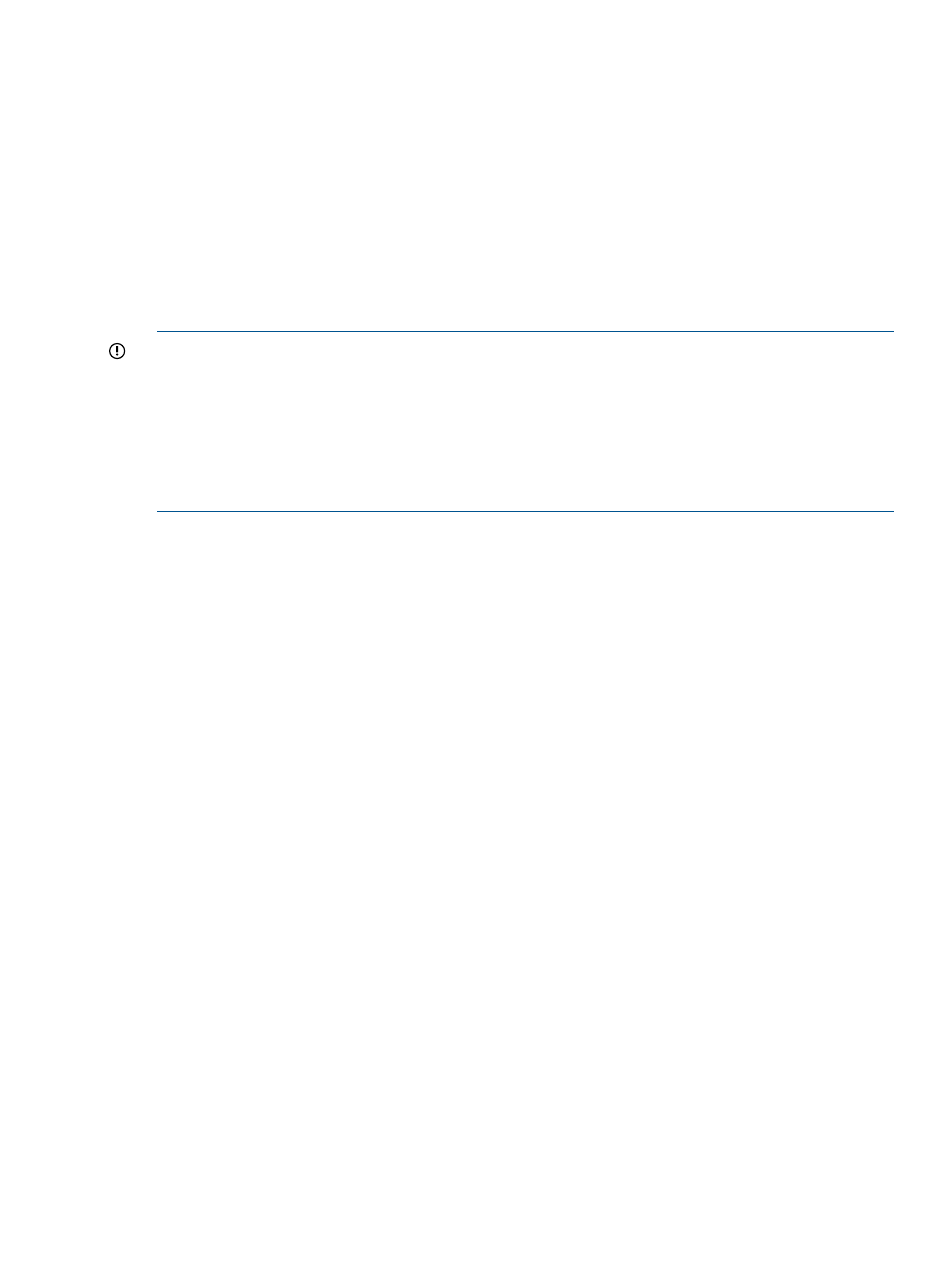
an image of an identified drive and a Stop button. Click the Stop button to end identification before
the time expires.
After the drive identification completes, the page must be refreshed manually to display the Start
button. There may be a delay, depending on the length of the HP Insight Management Agents
data collection interval, after the drive identification completes and before the Start button can be
displayed.
Only drives in hot plug trays are supported since the LEDs are part of the tray. If an individual
logical drive or physical drive on this controller is selected while the drives connected to this
controller are currently identified, the other drives stop identification and only the selected drive
are identified.
When there are redundant controllers only the active controller can be used to identify the drives
connected to the controller.
IMPORTANT:
The Start or Stop button only displays if you are logged on as an administrator or
an operator, SNMP Sets are enabled, and a SNMP Community string has been defined with 'write'
access. Go back to the Summary page and select login to login as an administrator or operator.
SNMP Sets can be enabled in the HP Insight Management Agents control panel applet on the
SNMP Settings page. A SNMP Community string with 'write' access can be defined in the SNMP
Service Properties Security page located in Computer Management under Services. The drive icon
does not blink in Microsoft Internet Explorer unless Play animations in web pages is enabled in
the Tools menu Internet Options under the Advanced tab in the Multimedia section.
Physical Drive Information
This section provides an overview of all disk drives attached to the controller. Each physical drive
is listed as a separate entry in the Mass Storage submenu. The information displayed next to the
physical drive includes the condition of the drive, the location of the drive and drive size. Select
any of the physical drives from the Mass Storage submenu to display more information about the
drive.
The following information displays:
•
Status—Indicates the status of the physical drive. The possible values are:
OK—The drive is functioning properly.
◦
◦
Failed—The drive is no longer operating and should be replaced.
◦
Predictive Failure—The physical drive has a predictive failure error and should be replaced.
◦
Erasing—The physical drive is currently being erased and in an offline state.
◦
Erase Done—The erase operation has completed and the physical drive is in an offline
state.
◦
Erase Queued—An erase operation is currently queued for this physical drive.
◦
Solid State Disk Wear Out—The solid state drive has a S.M.A.R.T wear error and is
approaching the maximum usage limit for writes (wear out). The solid state drive should
be replaced as soon as possible.
Storage agent
45
