HP XP Racks User Manual
Page 36
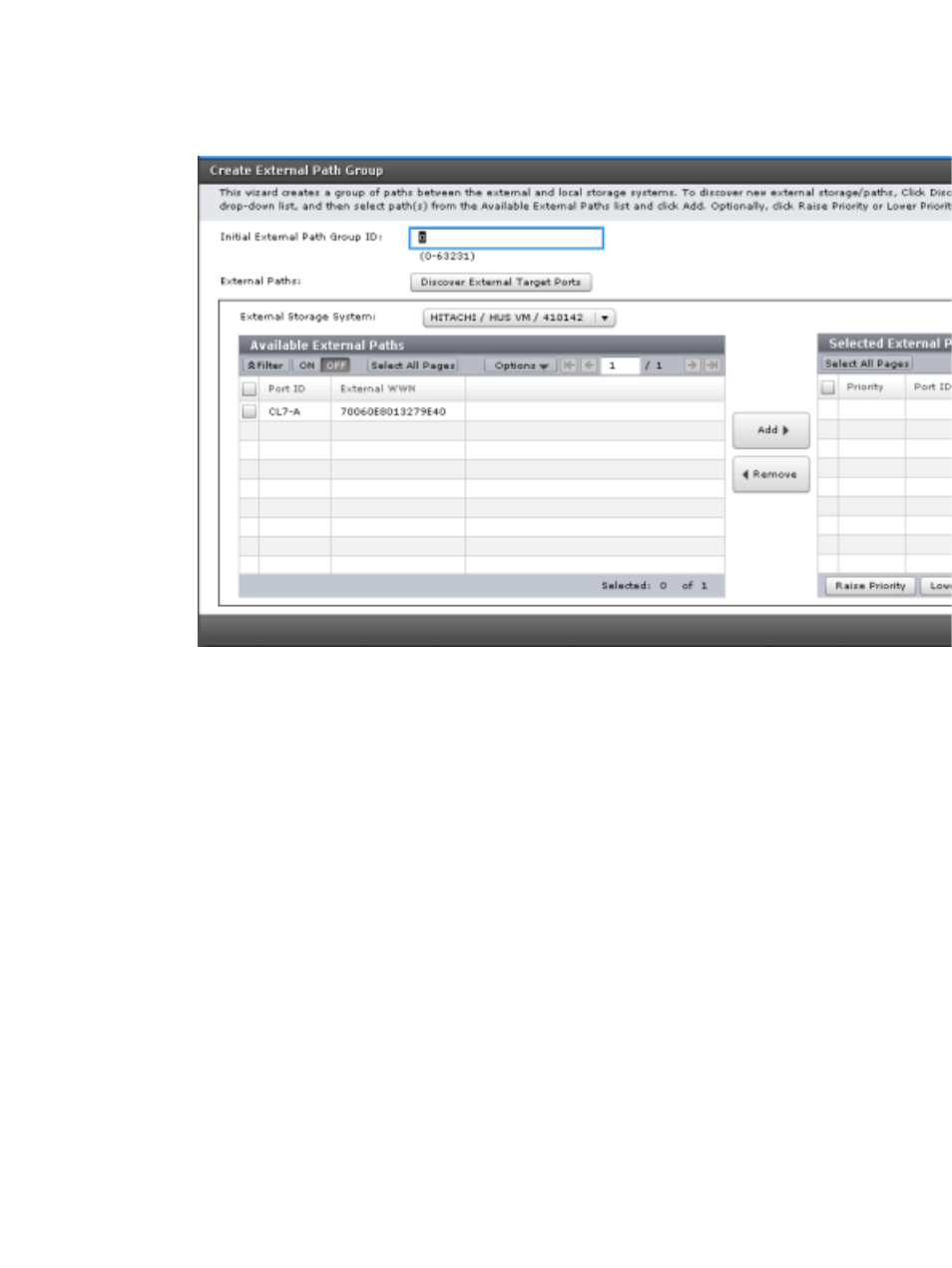
•
To add the external volume By New External Path Group:
a. Click Create External Path Group.
b. In the Create External Path Group window, enter the following:
— Initial External Path Group ID. The storage system searches IDs from the initial ID you
specify in ascending order and allocates an ID that can be used. The range can be from
0 to 63,231. 0 is the default.
— External Paths. If you do not see the port or WWN you want in the Available External
Paths box, click Discover External Target Ports. In the new window, select the desired
ports and click Add, then click OK.
— External Storage System. If the external system is not selected, scroll down the list and
select it.
— Available External Paths. Select the desired port IDs and click Add, then click OK.
c. Set the priority for a path by selecting it and clicking Raise Priority or Lower Priority.
d. Click OK.
•
To add the external volume By Existing External Path Group:
a. Click By Existing External Path Group.
b. If you have not identified the external storage system that you want to connect the
external path to, click the storage system button and select the system.
c. In the Available External Paths list, select the desired path group. Path groups consist
of the external paths previously set up and prioritized.
d. Click Next.
3.
In the Add External Volumes window’s Discovered External Volumes box, select the desired
external volumes.
36
Setting up external volumes
