Setting up ports on the external system, Setting up ports, Related topics – HP XP Racks User Manual
Page 33
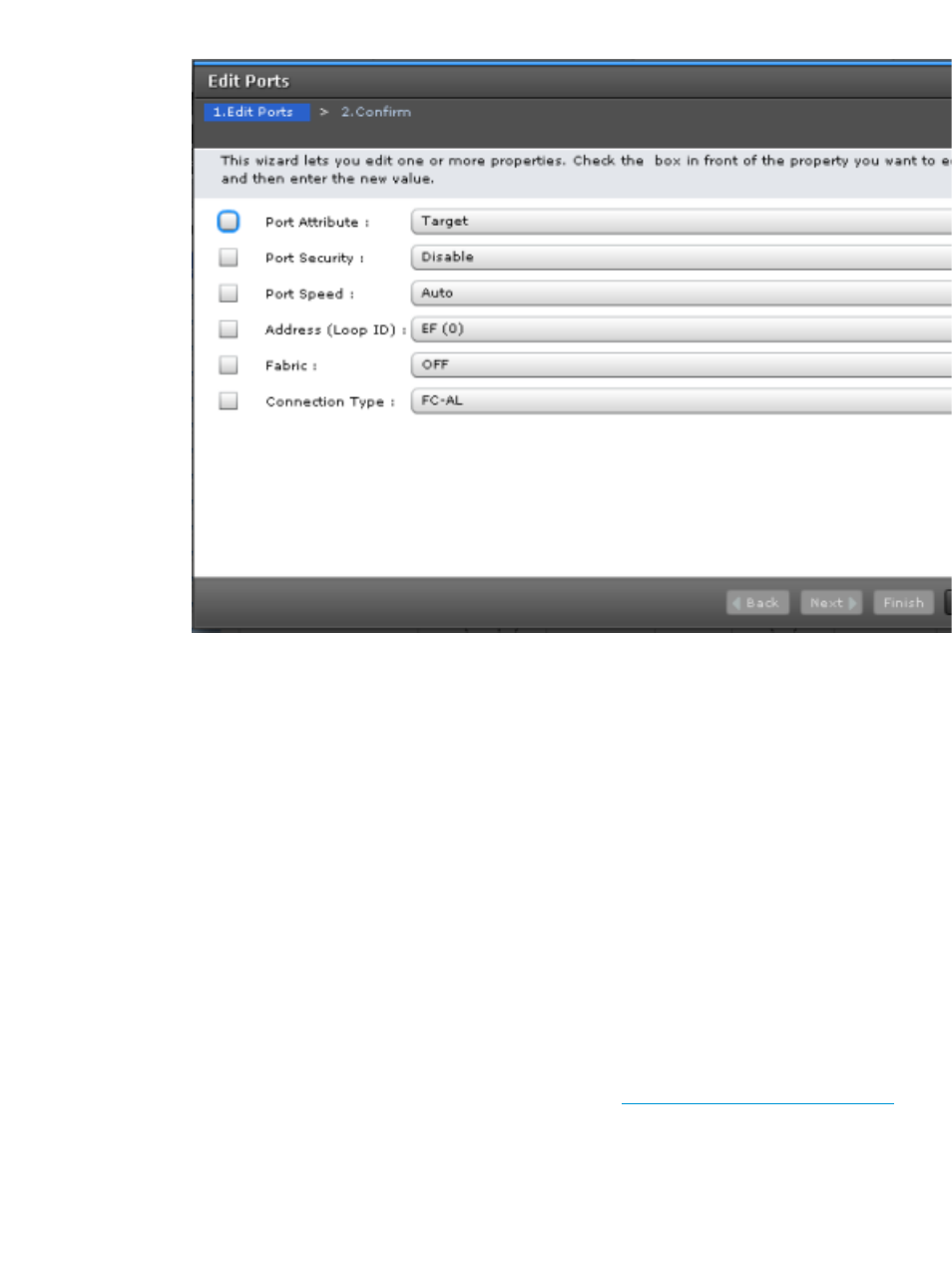
6.
For help with other settings, see the HP XP7 Provisioning for Mainframe Systems User Guide
or HP XP7 Provisioning for Open Systems User Guide.
7.
When ready, click Finish.
8.
In the Confirm window, check all settings, accept or enter a new task name, and then click
Apply.
Related Topics
•
Edit Ports wizard in the HP XP7 Provisioning for Open Systems User Guide
Setting up ports on the external system
Make sure the external system ports you use can handle the read and write workload planned for
the external volumes. See the discussion in
for more information.
The following are general steps for setting up external-system ports. Refer to the documentation for
the external system for full information.
1.
Set the topology information according to the configuration of the connection (fabric or loop).
2.
Set the data transfer speed according to the connection configuration.
3.
Set parameters for the ports on the external system as required for connecting with HP XP7
Storage. For your specific external system, see
“Supported external storage systems” (page 80)
.
If you do not find your external system in the section, see
to make sure your system is supported, then refer to the documentation for the system’s ports.
4.
Define LUNs and present them on the port on the external system.
Setting up ports on the external system
33
