Setting additional user properties – HP OpenView Storage Management Appliance and Software User Manual
Page 47
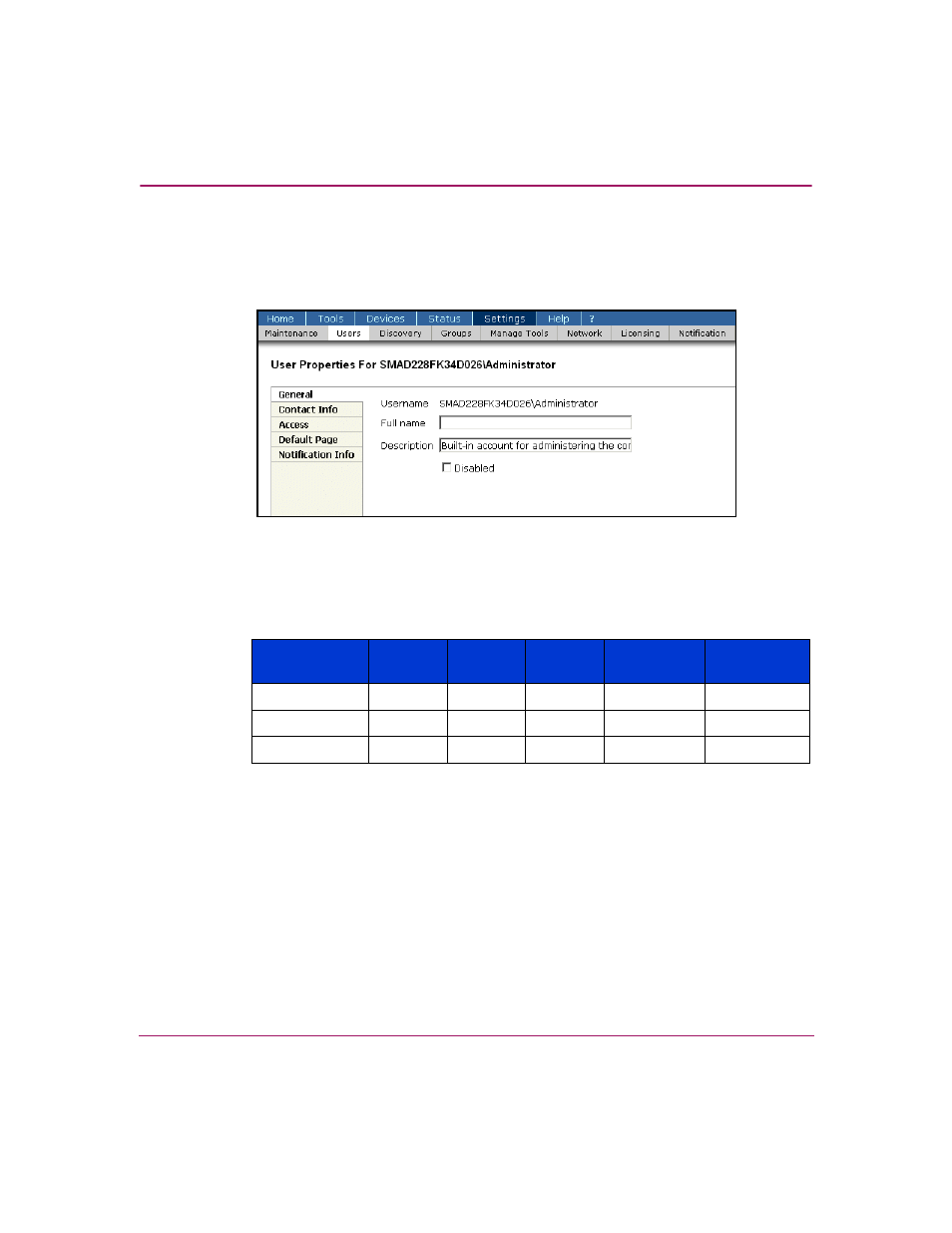
Configuring the Software
31
Storage Management Appliance Software User Guide
Setting Additional User Properties
The User Properties page (
) allows you to edit the attributes of a user
account such as full name and description.
Figure 21: User Properties page: General tab
The User Properties page has a maximum of five tabs and the number of tabs
displayed depends on your assigned privilege level as shown in
Refer to “
” on page 27 for more information about this topic.
Use the General tab to modify a user’s Full name and Description. You cannot
change this information for an imported user. Selecting the Disable this user
account checkbox on the General tab lets you retain the user in the database, but
prevent the user from logging on to the Storage Management Appliance. This
checkbox is unavailable for an imported user.
Use the Access tab to change the privilege level assigned to a user.
Table 2: Tabs on User Properties Page for Different User Privilege Levels
Privilege
Level
General
tab
Contact
Info tab
Access
tab
Default
Page tab
Notification
Info tab
User
X
X
X
Operator
X
X
X
X
Administrator
X
X
X
X
X
