Migrating to a new storage management appliance – HP OpenView Storage Management Appliance and Software User Manual
Page 114
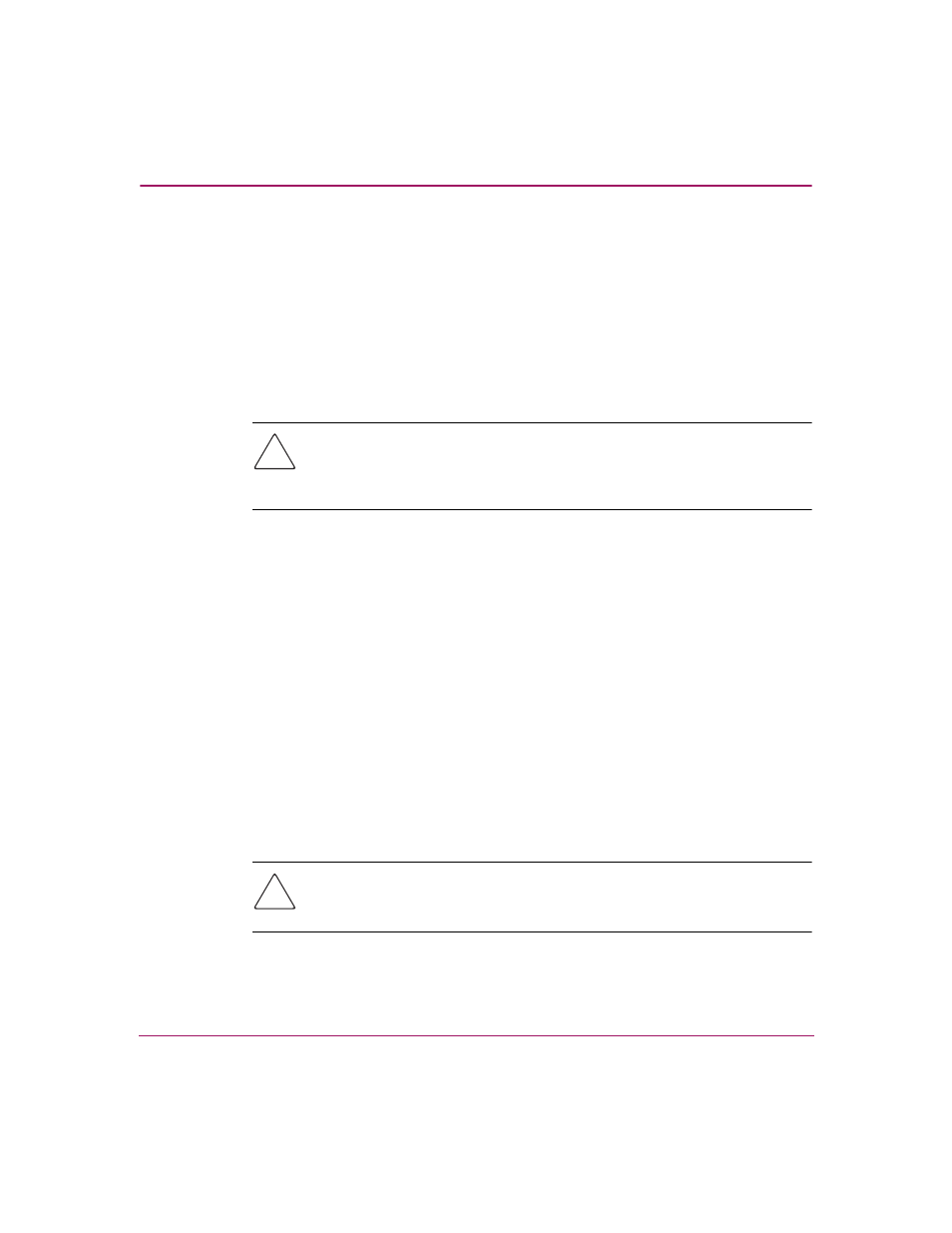
Restoring the Software
98
Storage Management Appliance Software User Guide
Migrating to a New Storage Management Appliance
You can transfer backup data from one SMA to another. Use this procedure if you
are setting up a new SMA.
The prerequisites for migrating data between two SMAs are as follows:
■
Storage Management Appliance software v2.1 must be installed on both
SMAs
■
You must have a valid backup of the SMA with software v2.1 installed
Caution:
If the current SMA fails before you have installed software v2.1, you
must perform additional steps before migrating data to a new SMA running
software v2.1. See “
Recovering and Migrating from a Previous Software
“ on page 99 for additional information.
To migrate from one SMA to another:
1. Disconnect the current SMA from the SAN.
2. Install the new SMA hardware and connect the host bus adapters (HBAs)
from the new SMA to the SAN.
3. Use the Storage Management Appliance Quick Restore CD that corresponds
to your SMA hardware (Appliance I, II, or III) to restore the new SMA to
v2.1.
4. If required, configure TCP/IP network settings (IP, Default Gateway, DNS,
WINS) to those used by the SMA you are replacing.
5. Rename the new SMA using the name of the SMA you are replacing.
6. Reboot the SMA after renaming it.
7. Install any value-added HP storage management applications that you had
running on the SMA you are replacing.
Caution:
Storage Allocation Reporter is not supported on the SMA with
software version 2.1.
Installing SMA software v2.1 removes existing installations of
SAR. Do not reinstall SAR on SMA software v2.1 as this may cause unexpected results.
