Creating a new notification recipient account – HP OpenView Storage Management Appliance and Software User Manual
Page 101
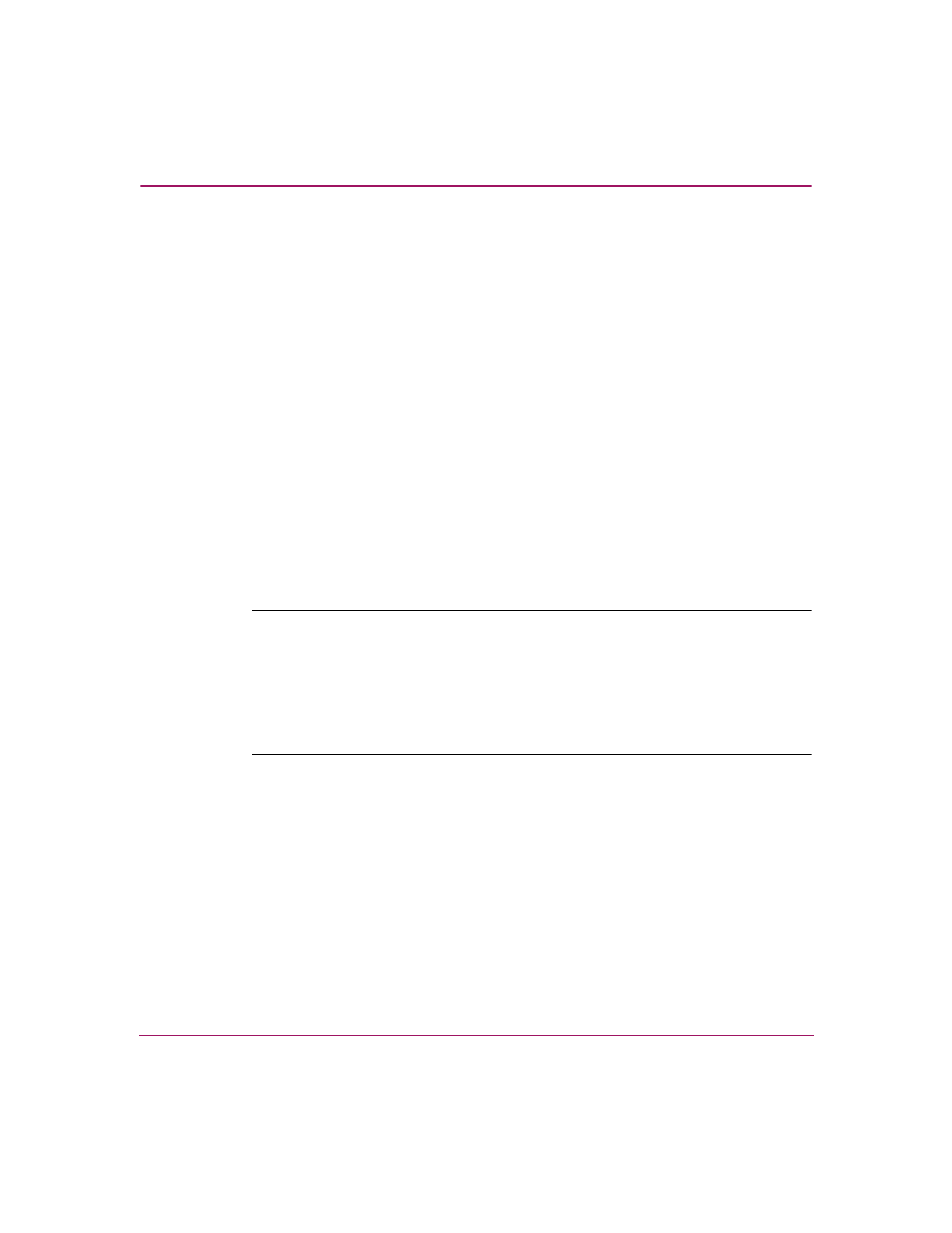
Migrating Event Notification Settings
85
Storage Management Appliance Software User Guide
5. Choose where to send the previously configured notification settings.
Either create a new user account, or send the notifications to an existing user
account. You can choose only one of these destinations for each previous
recipient's settings. You cannot migrate previous settings to both a new and an
existing user.
To continue, follow the instructions in the appropriate section:
■
Creating a New Notification Recipient Account
■
Sending Notifications to an Existing Account
” on page 90
Creating a New Notification Recipient Account
When you migrate notification settings from a previous installation, you can
create a new recipient who will receive the notifications. By default, this new
Storage Management Appliance user has a disabled status and a disabled user
account cannot receive notifications. As a user assigned the Administrator
privilege level, you can change the status to enabled at a later time. See “
,” on page 31 for detailed information.
Note:
Remember, if you want greater security while working with users and their
passwords during the notification migration, change http to https in the browser
address box and press Enter. The Notification Migration wizard restarts as a secure
site. You can then continue with the procedure below.
Clicking Secure site (at the bottom of the Create New User page) also sets the browser
to https, but it opens the Storage Management Appliance Home page as a secure site
in a separate browser window and you must start over.
