Restore the sma to its factory-installed state – HP OpenView Storage Management Appliance and Software User Manual
Page 112
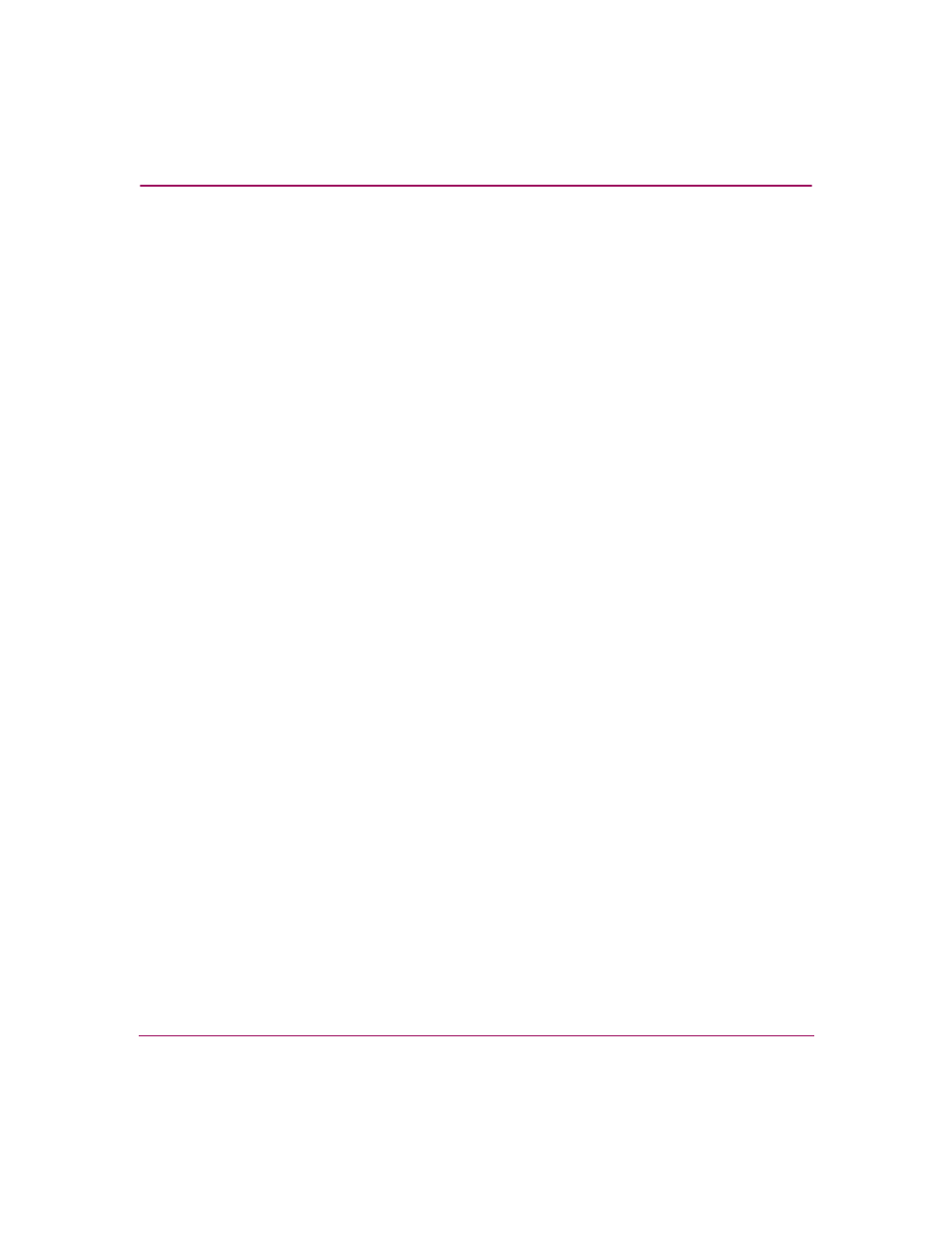
Restoring the Software
96
Storage Management Appliance Software User Guide
Restore the SMA to its Factory-Installed State
If you do not use a QuickRestore CD that restores to the v2.1 software level, use
one of the following methods, depending on your SMA hardware:
■
Storage Management Appliance III hardware—Currently, the QuickRestore
CD included with the SMA III hardware restores to software version 2.1.
However, if your SMA III came with an earlier QuickRestore CD (labelled
version 3.0), follow the instructions for the CD. This installs Storage
Management Appliance software v2.0.
■
Storage Management Appliance II hardware—Use the QuickRestore CD v2.0
that came with your SMA. Follow the instructions to install version v1.0C of
the software. If you use this QuickRestore CD, you do not need to install
service packs before installing the v2.1 update.
After restoring the SMA to its factory-installed stated, follow the instructions for:
1.
Reinstalling Optional Storage Management Applications
2.
Installing the v2.1 Software Update
3.
Reinstalling Optional Backup Software
4.
Restoring the Database and Configuration Data
, page 97
Reinstalling Optional Storage Management Applications
Install any value-added HP storage management applications that you had running
on the Storage Management Appliance prior to installing the v2.1 software
update. These applications could include any from the following list:
■
HP StorageWorks Business Copy EVA
■
HP StorageWorks Continuous Access EVA
■
HP StorageWorks Secure Path Manager
■
HP OpenView Storage Provisioner
■
HP SANworks Network View
