Using the ocp, Ocp icons – HP EML E-series Tape Libraries User Manual
Page 32
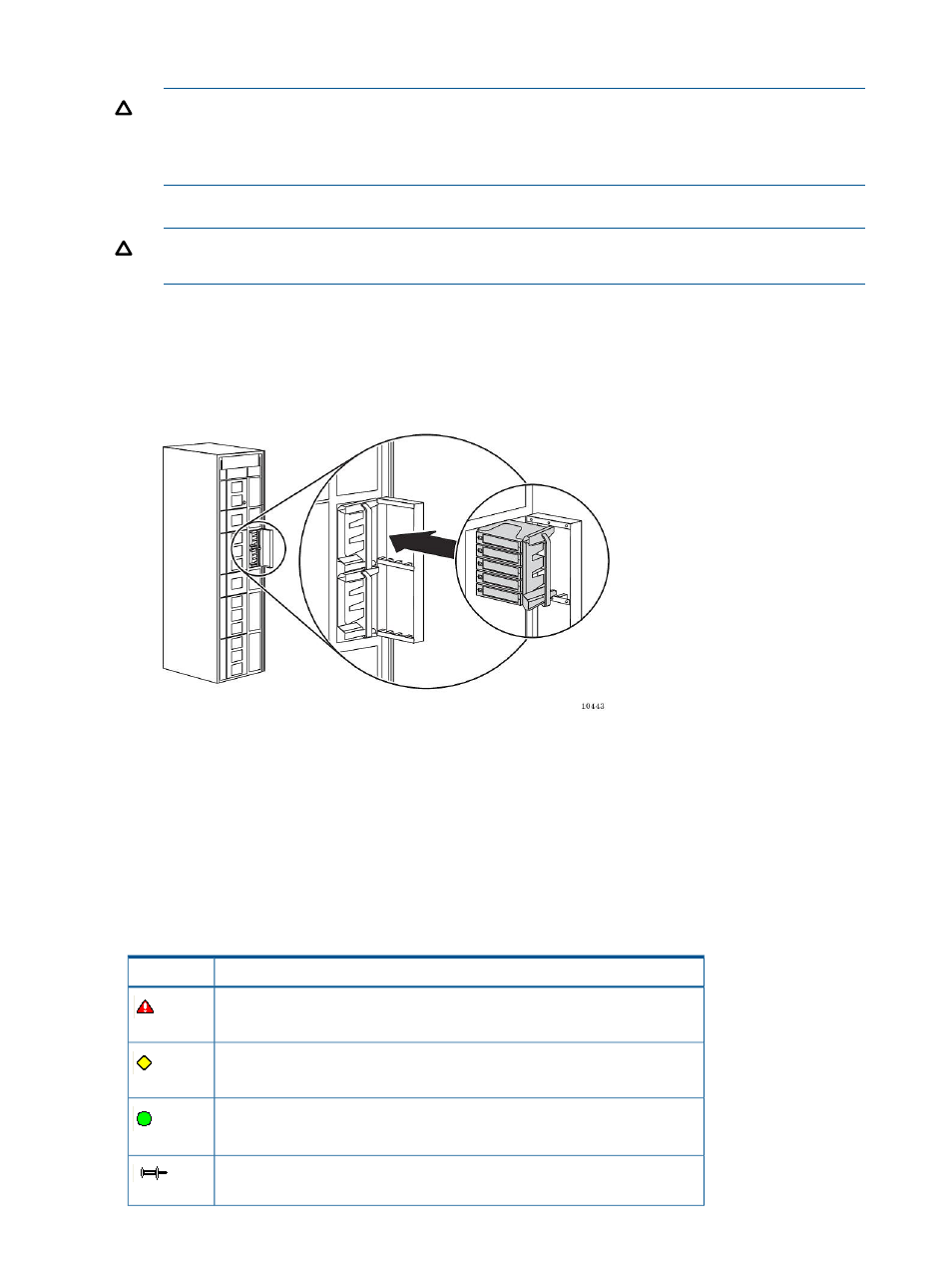
4.
Grab the handle on the magazine and pull it out of the library.
CAUTION:
Guard plates prevent access to the inside of the library when a load port
magazine is removed. These doors will move back out of the way when a magazine is
reinserted. You should not attempt to otherwise move these guards, nor gain access to the
library through the load ports.
5.
Insert the tape cartridges into any available slots in the magazine.
CAUTION:
Excessive force when inserting a magazine can cause a tape cartridge to unseat
and extend into the path of the robot.
6.
Align the magazine with the track on the load port door and gently slide the magazine through
the spring door and fully into the load port.
7.
Close the load port door.
8.
After all load port doors are closed, the library does an inventory of the load ports.
Figure 29 Inserting a magazine into the load port
Using the OCP
The OCP is an LCD screen located on the front of the library that is operated by touch. The icons,
text, and tabs on the OCP enable you to obtain information about the library, execute library
commands, and test library functions.
OCP icons
The following table displays icons that can appear on the OCP.
Table 2 OCP icons
Description
Icon
Critical error—A component failure has made the library inoperable.
Warning—A component failure has degraded library activity, but the library
is still operable.
Ready—The library is online and ready for operation.
Thumbtack out—The screen is eligible to be selected for display after a period
of inactivity.
32
Using the library
