HP Storage Mirroring Software User Manual
Page 51
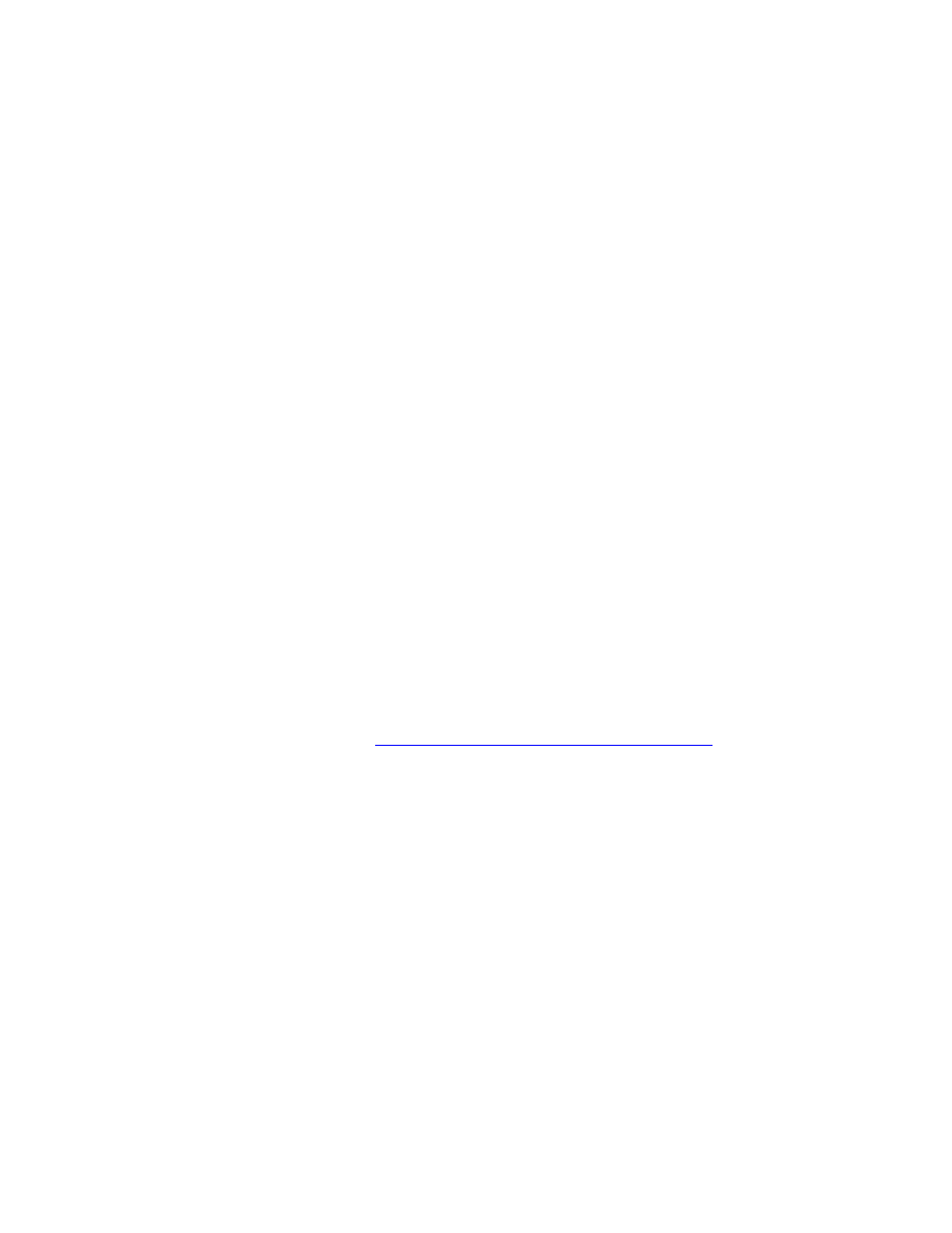
49 of 195
●
Enable scheduled snapshots—By default, periodic snapshots are
disabled. If desired, enable snapshots by selecting this option. Because
Storage Mirroring Replicate uses the Microsoft Volume Shadow Copy
service to create snapshots, your source and repository server must be using
the NTFS file system. If you are using a FAT file system, the FAT volumes
will not be included in the snapshot set, and when the snapshots are
reverted, the FAT volume will not be time-consistent with the NTFS volumes.
●
Take snapshots on the following interval—By default, Storage Mirroring
Replicate will take a snapshot of the repository server data every hour. If
desired, increase or decrease the interval between snapshots.
●
Begin immediately—If you want to start taking snapshots immediately after
the Storage Mirroring Replicate job is established, select this option.
●
Begin at—If you want to start taking snapshots at a specific data and time,
select this option and specify the date and time parameters.
●
Enable Continuous Data Protection—By default, continuous data
protection is disabled. If desired, enable continuous data protection by
selecting this option. If you did not install TimeData, you will not have this
option available to select. The repository server must be using the NTFS file
system. If you are using a FAT file system, the FAT volumes will not be
included in the continuous data protection and will be unavailable for point-
in-time recovery.
●
Keep changes for—By default, Storage Mirroring Replicate will capture and
catalog all changes made to all files and folders for seven days. The
recommended retention is seven days. If desired, increase or decrease the
number of days to protect data continuously. If you increase the number of
days, kkeep in mind
space limitations on the repository server
. Continuous
data protection is a per repository server setting. Therefore, the length of time
you specify will apply to all jobs that use this repository server.
9. Click Next to continue.
10. Select a location on the repository server to store the location of the source’s data
or image. The location you specify for Path prefix will automatically have the
source server name appended to it, in order to distinguish the data or image from
other data or images.
