Running an archive preview report – HP Storage Mirroring Software User Manual
Page 183
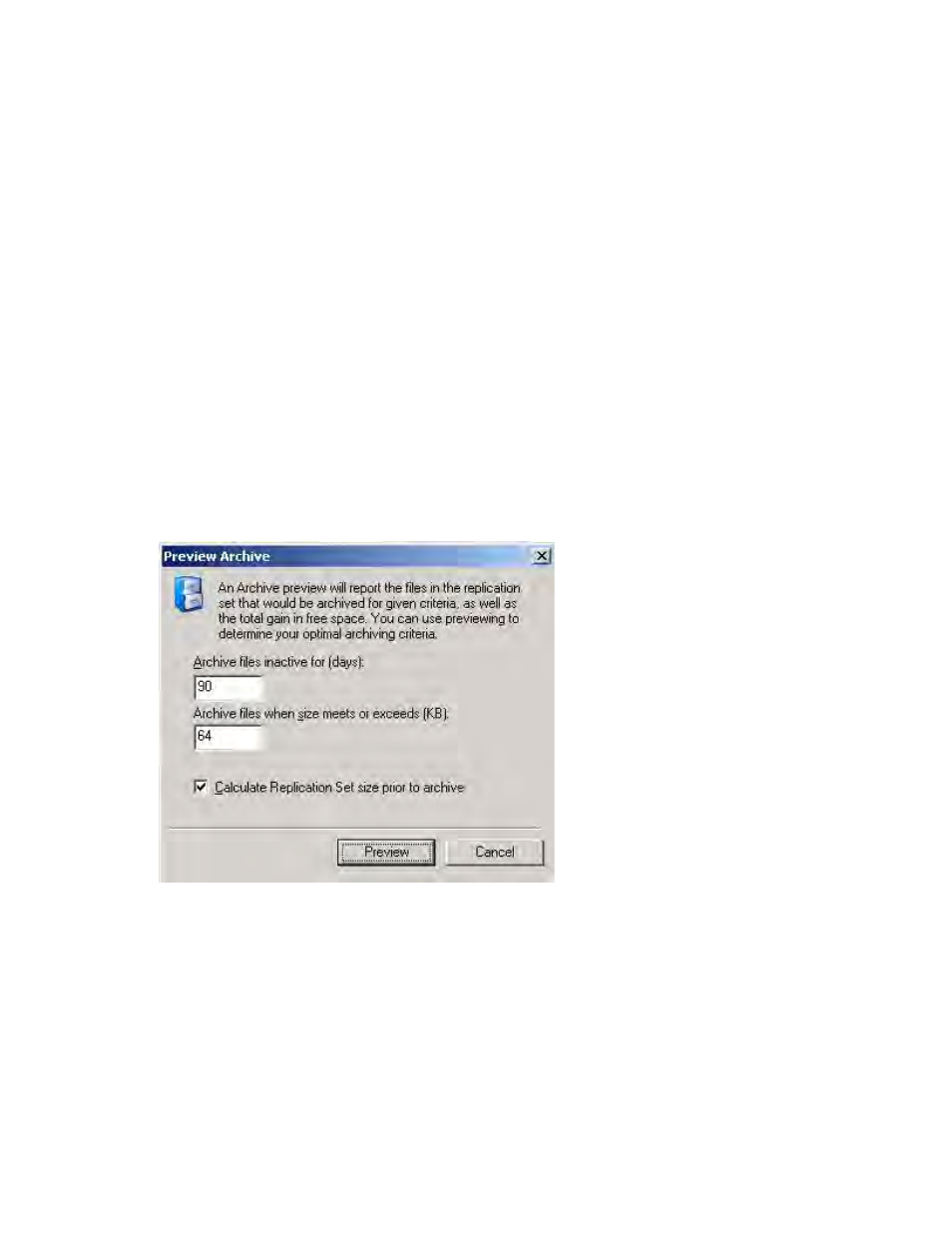
181 of 195
Running an archive preview report
To help you plan archiving and fine-tune your archive settings, you can generate a
preview report. The archiving preview report does not actually archive any data but
reports how much data would be archived based on the settings you select.
1. Open the Replication Console by selecting Start, Programs, Storage Mirroring,
Storage Mirroring Replication Console.
2. Double-click your source machine in the left pane of the Replication Console to log
on to it.
3. With the source highlighted in the left pane, locate in the right pane the Storage
Mirroring protection job in the Replication Set column. The name will be created
from the source and repository server names and the keyword Protection or Data
Protection.
4. Right-click the protection job in the right pane of the Replication Console and
select Archiving, Preview.
5. Select the archiving options that you would like to perform.
●
Archive files inactive for—This option specifies the age in days, based on
the last accessed time, of the files that you would want archived. Any file
older than the age specified will be included in the preview report.
●
Archive files when size meets or exceeds—This option specifies the size,
in KB, of the files that you want archived. Any file equal to or larger than the
specified size will be archived.
6. If desired, specify if you want to calculate the size of the replication set (the
protection job) prior to starting the archive. If enabled, this will display the archiving
