HP Storage Mirroring Software User Manual
Page 30
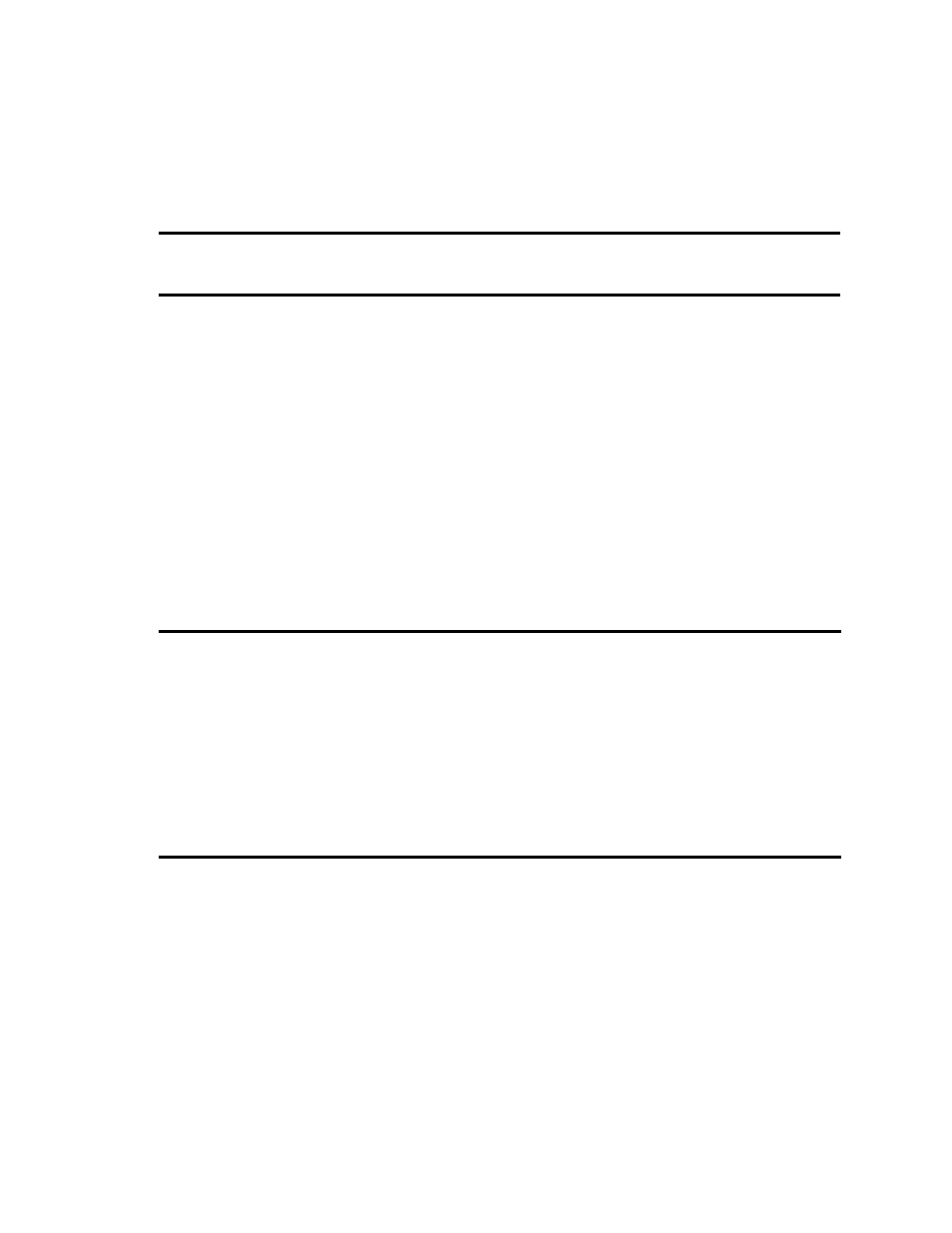
28 of 195
source, repository server, or recovery server. The server requires an
activation code for the service to run.
8. If desired, specify where the Storage Mirroring Replicate files will be installed.
9. Click Next to continue.
Note:
If you selected a Client Components Only installation type, continue with
step 16 below.
10. You will be prompted to enter your activation code information. Your activation
code is a 24-character, alpha-numeric activation code which applies the
appropriate license to your installation. Multiple codes allow you to run multiple HP
products.
●
To add a new code to this machine, enter the code and click Add. Repeat
this process if you have additional codes.
●
To remove any codes from this machine, highlight the code in the Current
activation codes list and click Remove.
11. When you have added your activation code(s), click Next to continue.
12. Storage Mirroring Replicate uses system memory to store data in queues. Specify
the maximum amount of system memory to be used for the Storage Mirroring
Replicate queues and click Next to continue.
Note:
If you set the system memory queue lower, Storage Mirroring Replicate
will use less system memory, but you will queue to disk sooner which may
impact system performance. If you set it higher, Storage Mirroring
Replicate will maximize system performance by not queuing to disk as
soon, but the system may have to swap the memory to disk if the system
memory is not available. In general, the amount of memory Storage
Mirroring Replicate and other applications on the server are configured to
use should be less than the amount of physical memory on the system to
prevent low memory conditions.
13. When the Storage Mirroring Replicate system memory queue is exhausted,
Storage Mirroring Replicate will queue to disk. Specify the size and location of the
disk queue. By default, the disk space is set to Unlimited which will allow the
queue usage to automatically expand whenever the available disk space expands.
14. Click Next to continue.
15. The Storage Mirroring Replicate security information screen appears next. Review
this information and click Next to continue with the installation.
16. If you are satisfied with the selections you have made and are ready to begin
copying the Storage Mirroring Replicate files, click Install.
