Paper-path test – HP LaserJet M4345 Multifunction Printer series User Manual
Page 216
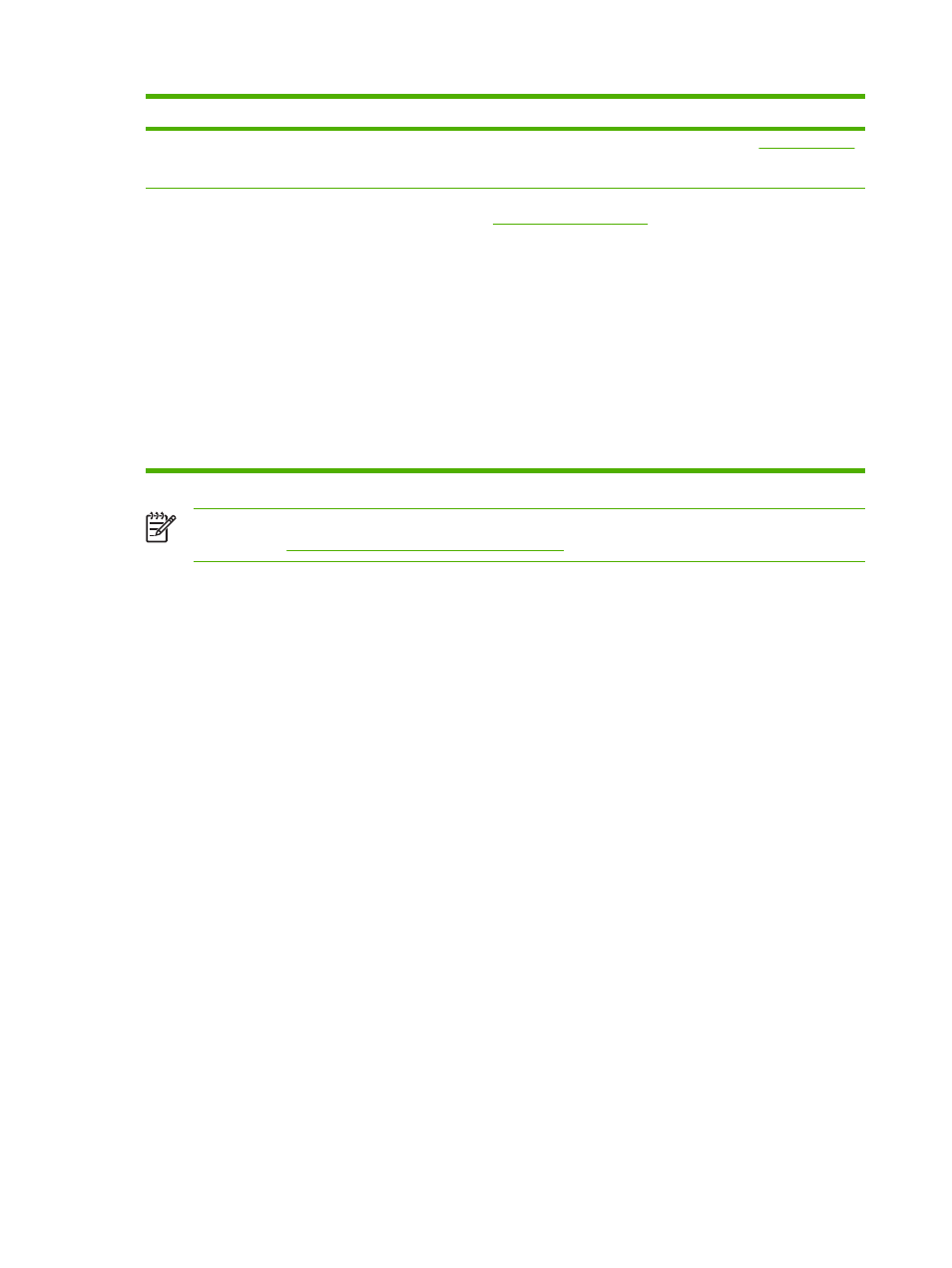
Situation
Solution
6.
The device might be dirty. Clean the device as described in
.
7.
Check that all damaged or jammed media is removed from device.
Repeated jams in the document feeder
1.
The document feeder might be dirty. Clean the document feeder as
described in
.
2.
Make sure that the media is loaded squarely and that the media-width
guides are adjusted to the sides of the media stack.
3.
Make sure that no more than 50sheets of 75g/m
2
(20lb) bond paper are
loaded in the document feeder.
4.
If the original document that is being copied has been folded or stapled,
flatten it as much as you can and smooth any wrinkles. Make sure the pages
are not stuck together where the staple was.
5.
Media that has been pre-punched or perforated in any way might be difficult
to feed through the document feeder. If the leading edge of the document is
excessively worn or frayed, try rotating the document 180degrees before
copying.
NOTE
If jams continue, contact your HP-authorized service provider. (See the HP support
flyer or
.)
Paper-path test
The paper path test can be used to verify that various paper paths are working correctly or to
troubleshoot problems with tray configuration.
1.
Scroll to and touch
Administration
.
2.
Scroll to and touch
Troubleshooting
.
3.
Scroll to and touch
Paper Path Test
.
4.
Touch
Print Test Page
.
204
Chapter 11 Problem solving
ENWW
