Print a cover page, Print multiple pages on one sheet of paper – HP LaserJet M4345 Multifunction Printer series User Manual
Page 126
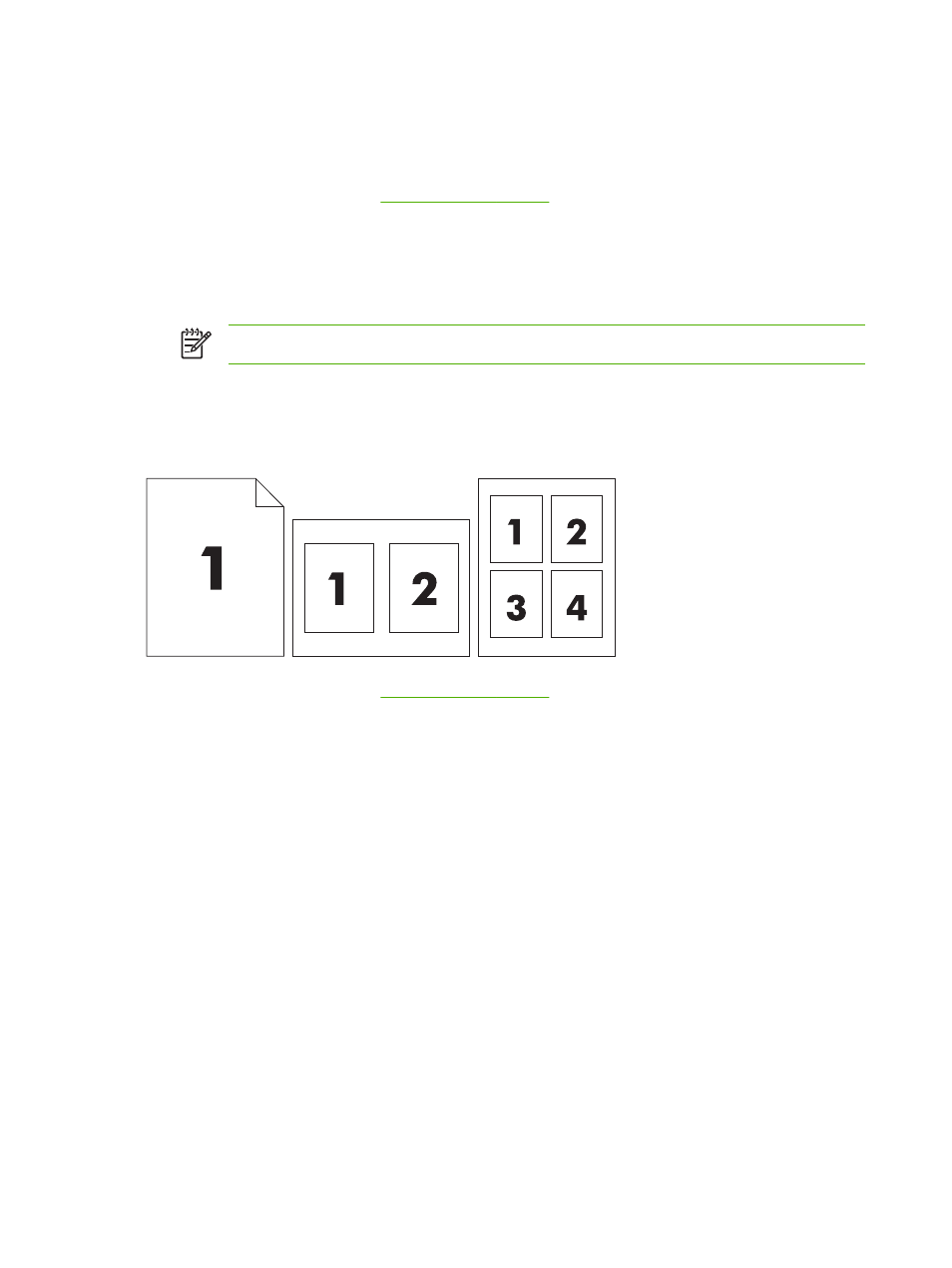
Print a cover page
You can print a separate cover page for your document that includes a message (such as
“Confidential”).
1.
Open the printer driver (see
).
2.
On the Cover Page or Paper/Quality pop-up menu, select whether to print the cover page
Before Document or After Document.
3.
In the Cover Page Type pop-up menu, select the message that you want to print on the cover
page.
NOTE
To print a blank cover page, select Standard as the Cover Page Type.
Print multiple pages on one sheet of paper
You can print more than one page on a single sheet of paper. This feature provides a cost-effective
way to print draft pages.
1.
Open the printer driver (see
).
2.
Click the Layout pop-up menu.
3.
Next to Pages per Sheet, select the number of pages that you want to print on each sheet (1,
2, 4, 6, 9, or 16).
4.
Next to Layout Direction, select the order and placement of the pages on the sheet.
5.
Next to Borders, select the type of border to print around each page on the sheet.
114
Chapter 6 Print
ENWW
