Solve repeated jams, Solve, Repeated jams – HP LaserJet M4345 Multifunction Printer series User Manual
Page 215: Solve repeated, Jams, Jams are a recurring problem, see
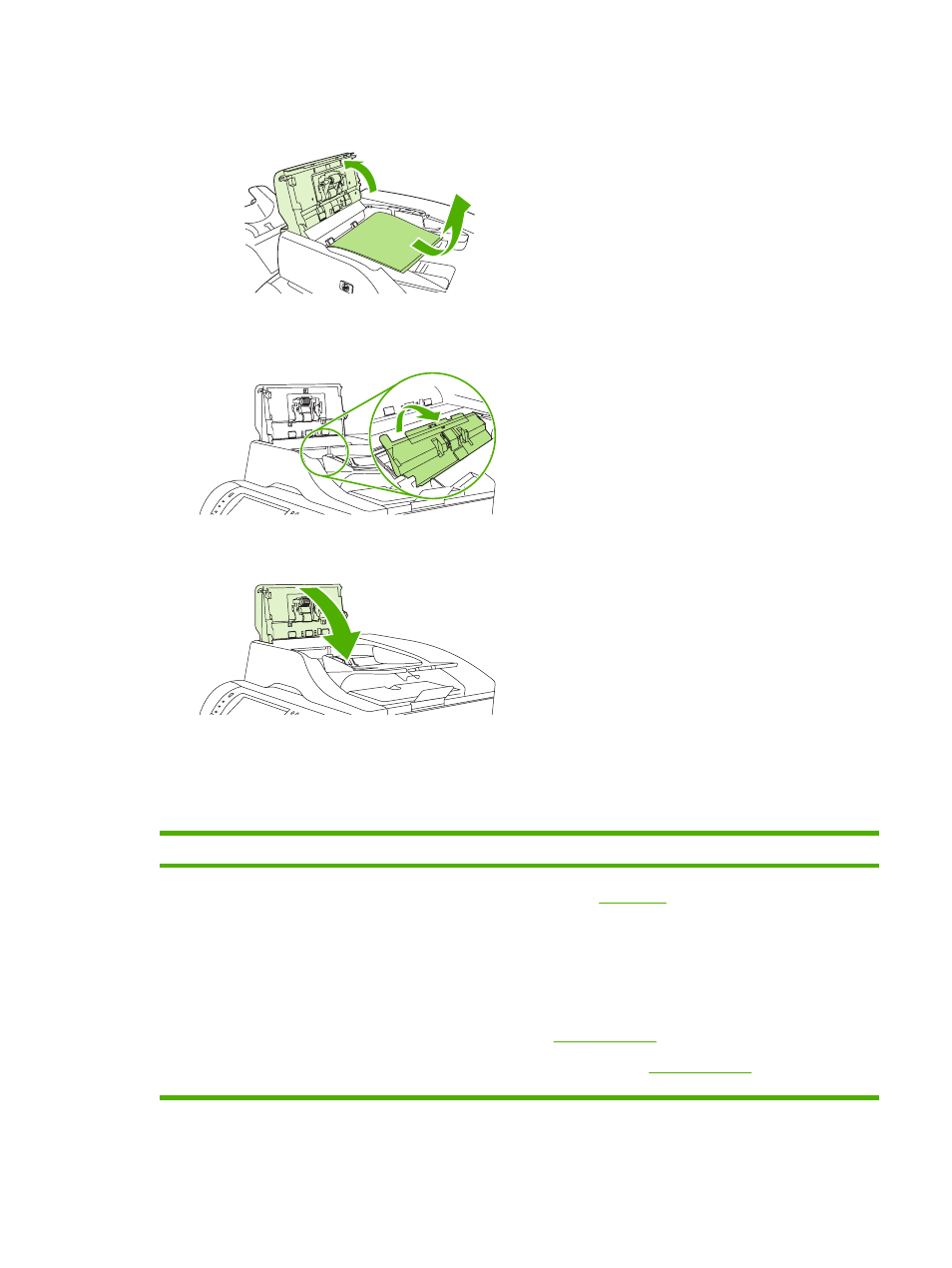
2.
Pull up on the document-feeder-cover-release lever, and open the document feeder cover.
Carefully remove any jammed media.
3.
Lift the green jam lever on the document guide, and then check for jammed media. Carefully
remove any jammed media.
4.
Close the document feeder cover.
5.
If a jam message persists, jammed media is still in the device. Look for the jam in another
location.
Solve repeated jams
Situation
Solution
General repeated jam problems
1.
Make sure that the media is loaded correctly in the trays and that all width
guides are set correctly (see
).
2.
Make sure that the tray is set for the size of media that is installed and that
the tray is not overloaded.
3.
Try turning over the stack of media in the tray. If you are using prepunched
or letterhead paper, try printing from tray1.
4.
Do not use media that has been printed on previously or torn, worn, or
irregular media. See
.
5.
Check the media specifications. (See
.) If media is outside
of the recommended specifications, problems can occur.
ENWW
Clear jams
203
