Load staples – HP LaserJet M4345 Multifunction Printer series User Manual
Page 108
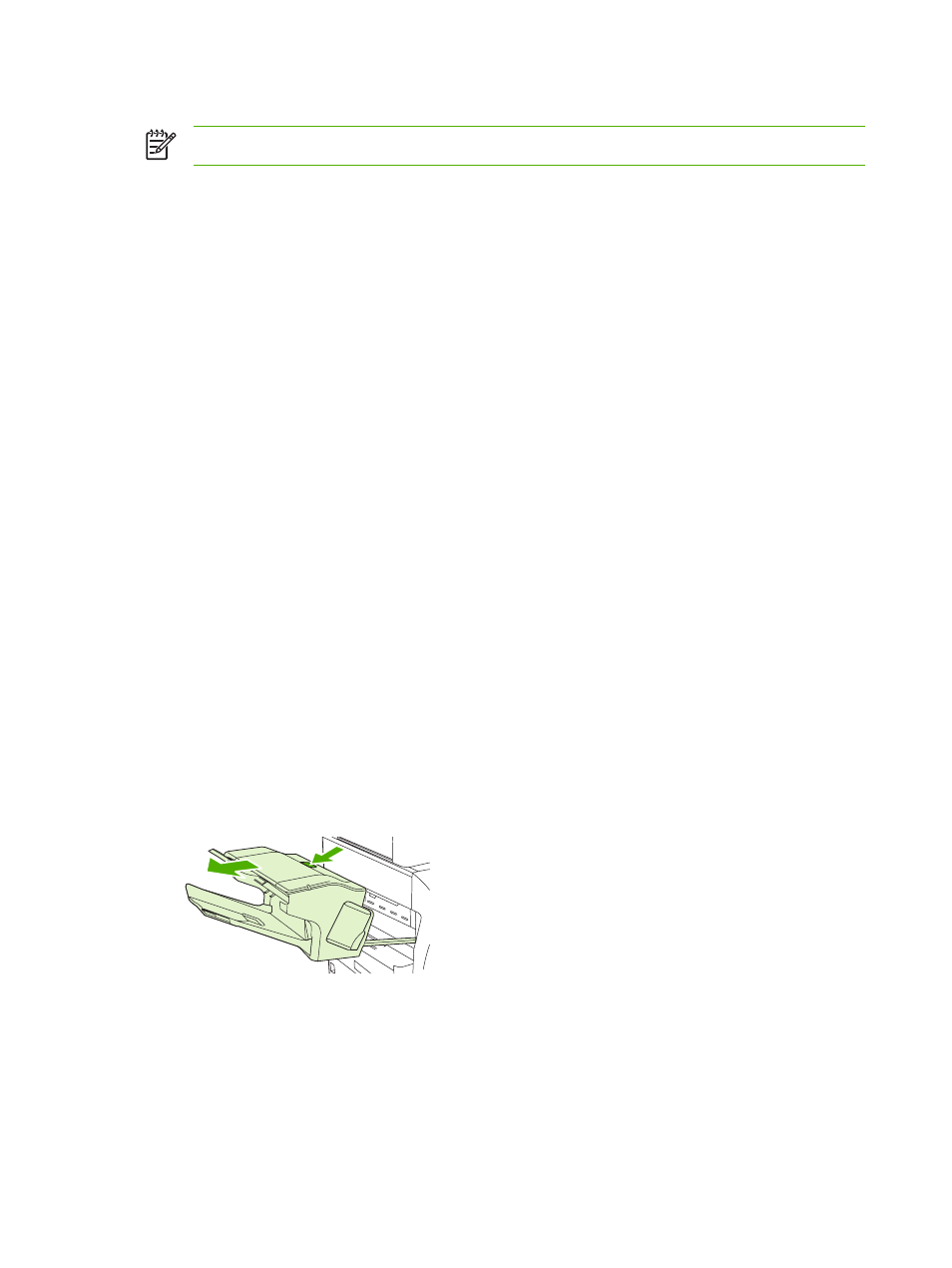
Set the stapler at the control panel for a single copy job
NOTE
The following procedure sets the stapling option for only the current copy job.
1.
Scroll to and touch
Copy
.
2.
Touch
Staple/Collate
.
3.
Touch the staple option you want to use.
Configure the device to stop or continue when the staple cartridge is empty
You can specify whether the MFP stops printing when the staple cartridge is empty or if it continues
printing but does not staple the jobs.
1.
Scroll to and touch
Administration
.
2.
Scroll to and touch
Device Behavior
.
3.
Scroll to and touch
Stapler Stacker
.
4.
Touch
Staples Out
.
5.
Touch the option that you want to use:
●
Select
Stop
to stop all printing until the staple cartridge is replaced.
●
Select
Continue
to continue printing jobs without stapling them.
Load staples
Load staples if the printer control-panel display prompts you with a
STAPLER LOW ON STAPLES
message (the stapler has fewer than 20 usable staples left) or a
REPLACE STAPLE CARTRIDGE
message (the stapler is empty, or the remaining staples cannot be used).
You can specify whether the MFP stops printing when the staple cartridge is empty or if it continues
printing but does not staple the jobs.
1.
Press and hold the release button on the top of the stapler/stacker. Pull the stapler/stacker
away from the MFP.
96
Chapter 5 Use device features
ENWW
