8 troubleshooting, Administrative issues – HP OneView for Microsoft System Center User Manual
Page 50
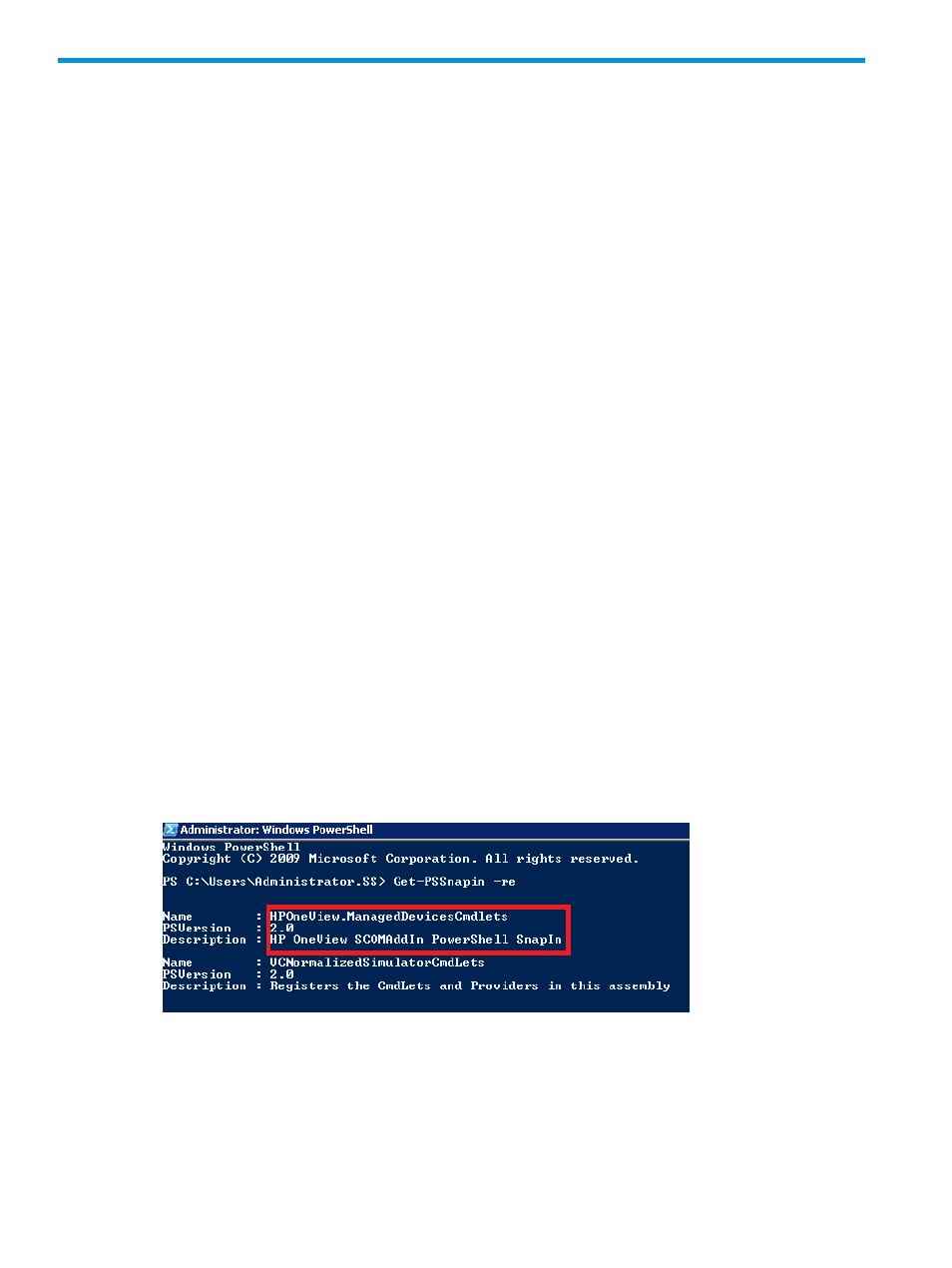
8 Troubleshooting
The following information is designed to help resolve some common problems that may occur when
using the HP OneView Management Pack bundle.
Administrative issues
The following sections provide troubleshooting information for administrative issues with the HP
OneView Management Pack.
Operations Manager is not discovering HP OneView appliances
HP OneView appliances may not be discovered by Operations Manager for several reasons.
Verify that the following conditions exist on all HP OneView appliances to be managed:
•
HP OneView management environment is properly installed and configured.
•
HP OneView appliance is properly added via the HP OneView Configuration DashBoard
(OCD).
•
Ensure that a discovery cycle has completed since you registered the server.
•
Ensure all current active alerts in the domain of Operations Manager. Resolve all active alert
issues, and then close the Active Alerts view.
•
Ensure network connectivity from the management server to the appliance is stable and the
http ports are not blocked by a firewall.
•
Examine the Operations Manager Log. Review the Error and Warning entries that can cause
issues with the system. Report these issues to Microsoft.
Operations Manager is not discovering HP OneView Appliance/Enclosure/Virtual
Connect
When the EMS is installed, the PowerShell cmdlets are available to get resource information from
the managed appliance. Use the following command to see if the modules are available:
•
Open PowerShell and type Get-PsSnapin -re.
•
The Get-PsSnapin -re command should show the entry of
HPOneView.ManagedDevicesCmdlets.
•
If the above entry is missing, then open the command prompt and run the following command:
Manager\HPOneViewSCOMAddInCmdlets.dll
•
Open PowerShell and type the following command:
Add-PSSnapin HPOneView.ManagedDevicesCmdlets
50
Troubleshooting
