Adding hp oneview appliances, Removing hp oneview appliances, Tasks – HP OneView for Microsoft System Center User Manual
Page 19: Security settings
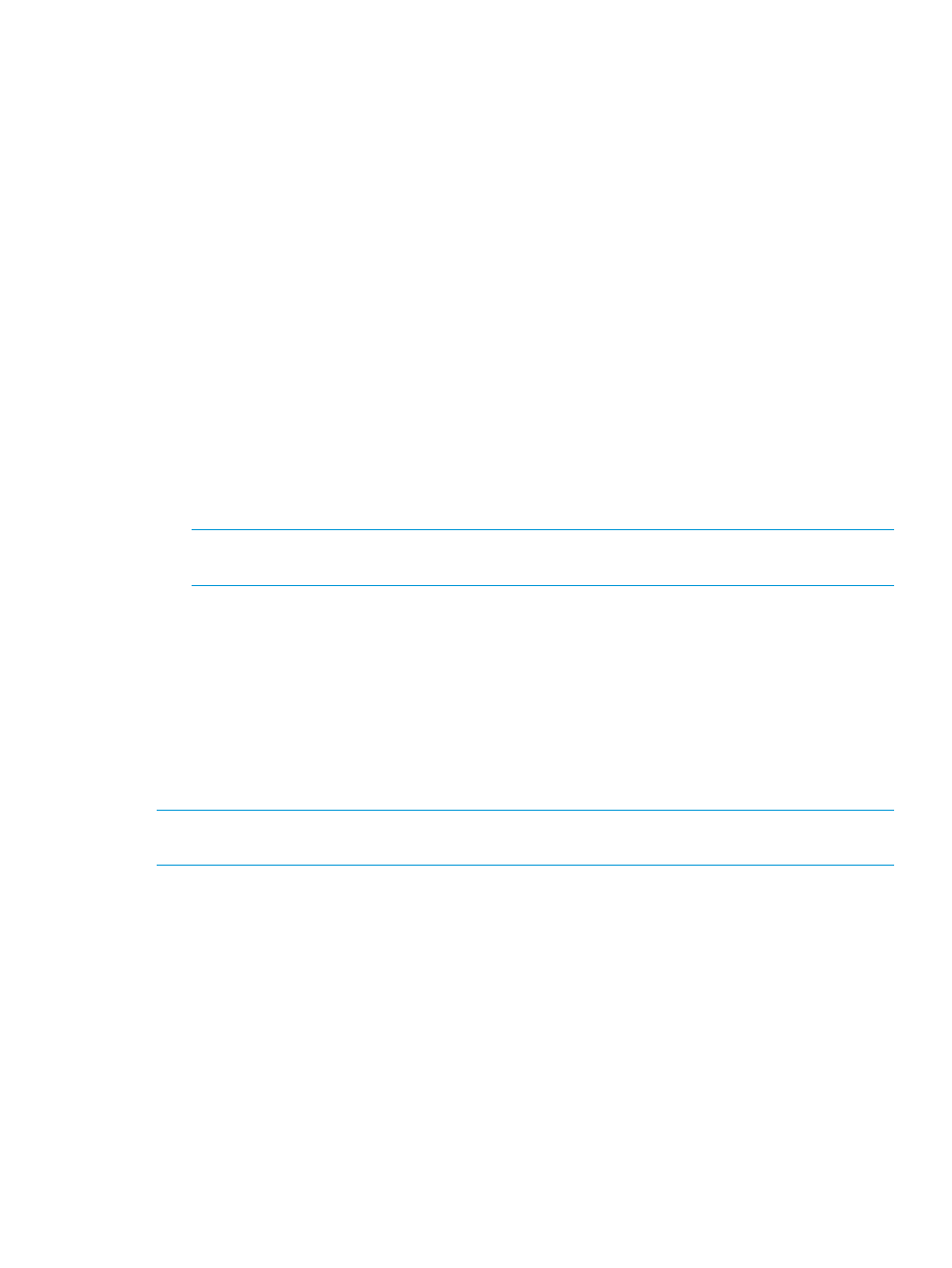
•
The HP OneView appliance should be accessible from all the management servers in the
resource pool.
•
The Event Manager should be installed on each of the management servers in the resource
pool.
Adding HP OneView appliances
To add an HP OneView appliance to be managed by the SCOM:
1.
Expand the HP OneView Systems folder in Monitoring view of the SCOM. The HP OneView
Systems folder expands revealing several views including the Configuration Dashboard view.
2.
Select the Configuration Dashboard view. The Configuration Dashboard shows a custom-defined
control, allowing adding/editing or removing of HP OneView appliance.
3.
Add the HP OneView appliance details to the Configuration Dashboard.
•
IP Address or DNS Name
•
User Name
•
Password
•
Confirm Password
4.
Click Add. The Configuration Dashboard indicates the supported appliance has been added
and lists the newly added appliance in the Managed Appliances list. The new appliance will
be discovered in the Console following the next discovery cycle.
NOTE:
By default, the discovery interval of HP OneView Appliance class is set to 4 hours.
The interval can be customized by the user.
Removing HP OneView appliances
To remove an HP OneView appliance from the SCOM:
1.
Expand the HP OneView Systems folder in Monitoring view of the SCOM. The HP OneView
Systems folder expands revealing several views including the Configuration Dashboard view.
2.
Select the Configuration Dashboard view. The Configuration Dashboard displays.
3.
From the Managed Appliances list, select the HP OneView appliance to be removed.
4.
Click Remove or right-click on the selected appliance to remove. The HP OneView Configuration
Dashboard indicates the appliance has been removed.
NOTE:
To remove multiple appliances, select the appliances listed under Managed Appliances,
and then click Remove.
Tasks
The HP OneView Management Pack includes predefined tasks that can be used to launch the HP
OneView appliance web console and the Get Management Server task runs the PowerShell script
and displays the name of the management server in the resource pool which is managing the
selected appliance. Not all tasks appear in every view, because tasks are associated with specific
classes. The following tasks are available:
•
Launching the HP OneView web console task
•
Launching the HP Get Management Server task
Security settings
A prompt for login credentials will display when a task is open in Internet Explorer. You will need
to enter your user credentials.
Tasks
19
