HP Photosmart C4580 All-in-One Printer User Manual
Page 95
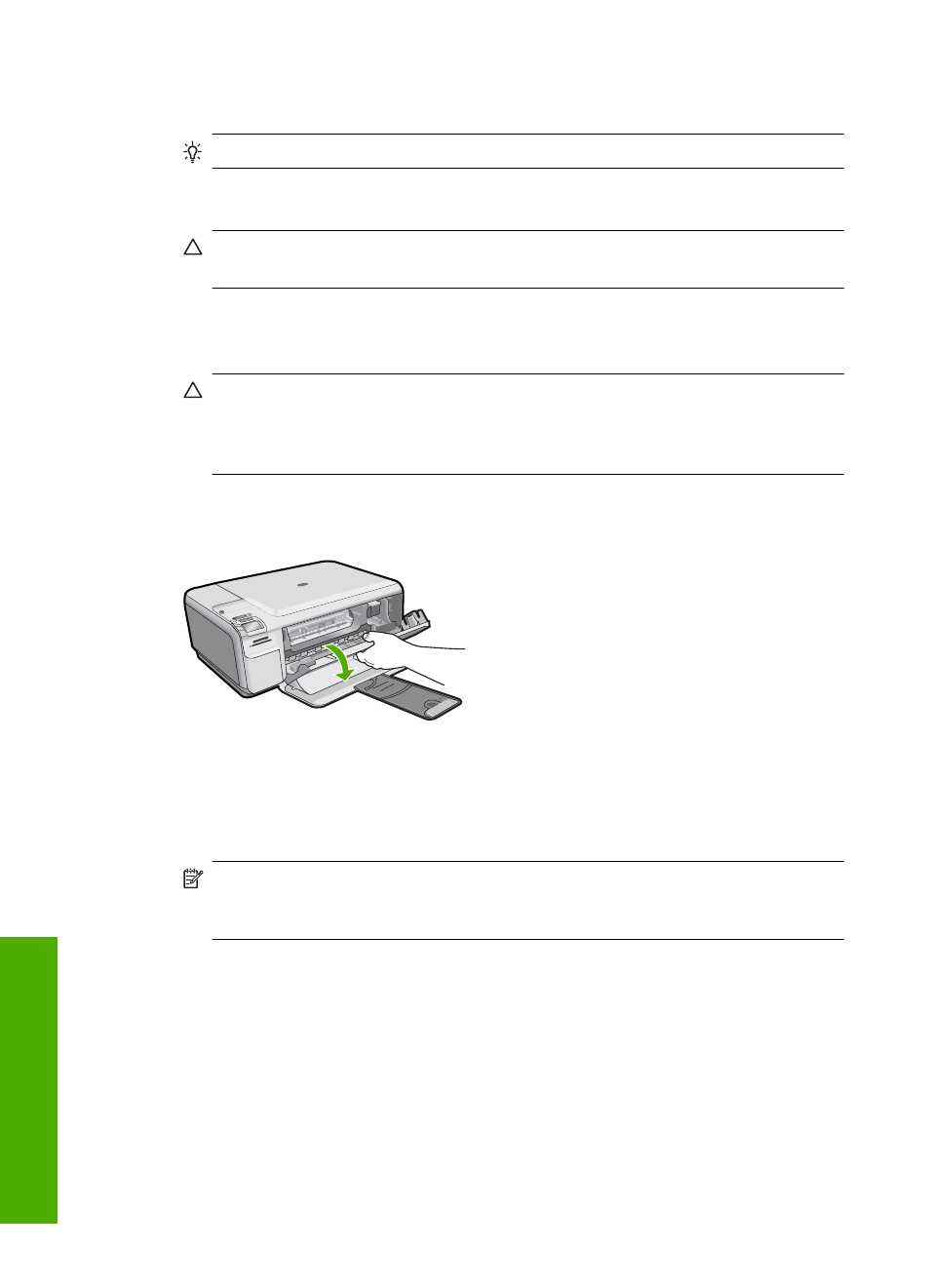
•
Dry foam rubber swabs, lint-free cloth, or any soft material that will not come apart or
leave fibers.
TIP:
Coffee filters are lint-free and work well for cleaning print cartridges.
•
Distilled, filtered, or bottled water (tap water might contain contaminants that can
damage the print cartridges).
CAUTION:
Do not touch the copper-colored contacts or ink nozzles. Touching
these parts can result in clogs, ink failure, and bad electrical connections.
To clean the area around the ink nozzles
1.
Make sure the product is turned on.
CAUTION:
If the product is turned off when you open the print cartridge door to
access the print cartridges, it will not release the cartridges for changing. You
might damage the product if the print cartridges are not docked safely when you
try to remove them.
2.
Open the print cartridge door.
The print carriage moves to the far right side of the product.
3.
Wait until the print carriage is idle and silent, and then unplug the power cord from
the back of the product.
4.
Lightly press down on the print cartridge to release it, and then pull it towards you out
of the slot.
NOTE:
Do not remove both print cartridges at the same time. Remove and clean
each print cartridge one at a time. Do not leave a print cartridge outside the product
for more than 30 minutes.
5.
Place the print cartridge on a piece of paper with the ink nozzles facing up.
6.
Lightly moisten a clean foam rubber swab with distilled water.
7.
Clean the face and edges around the ink nozzle area with the swab, as shown below.
Chapter 11
92
Maintain the HP All-in-One
Maintain
the HP All-in-One
