Advanced print cartridge maintenance, Align the print cartridges – HP Photosmart C4580 All-in-One Printer User Manual
Page 90
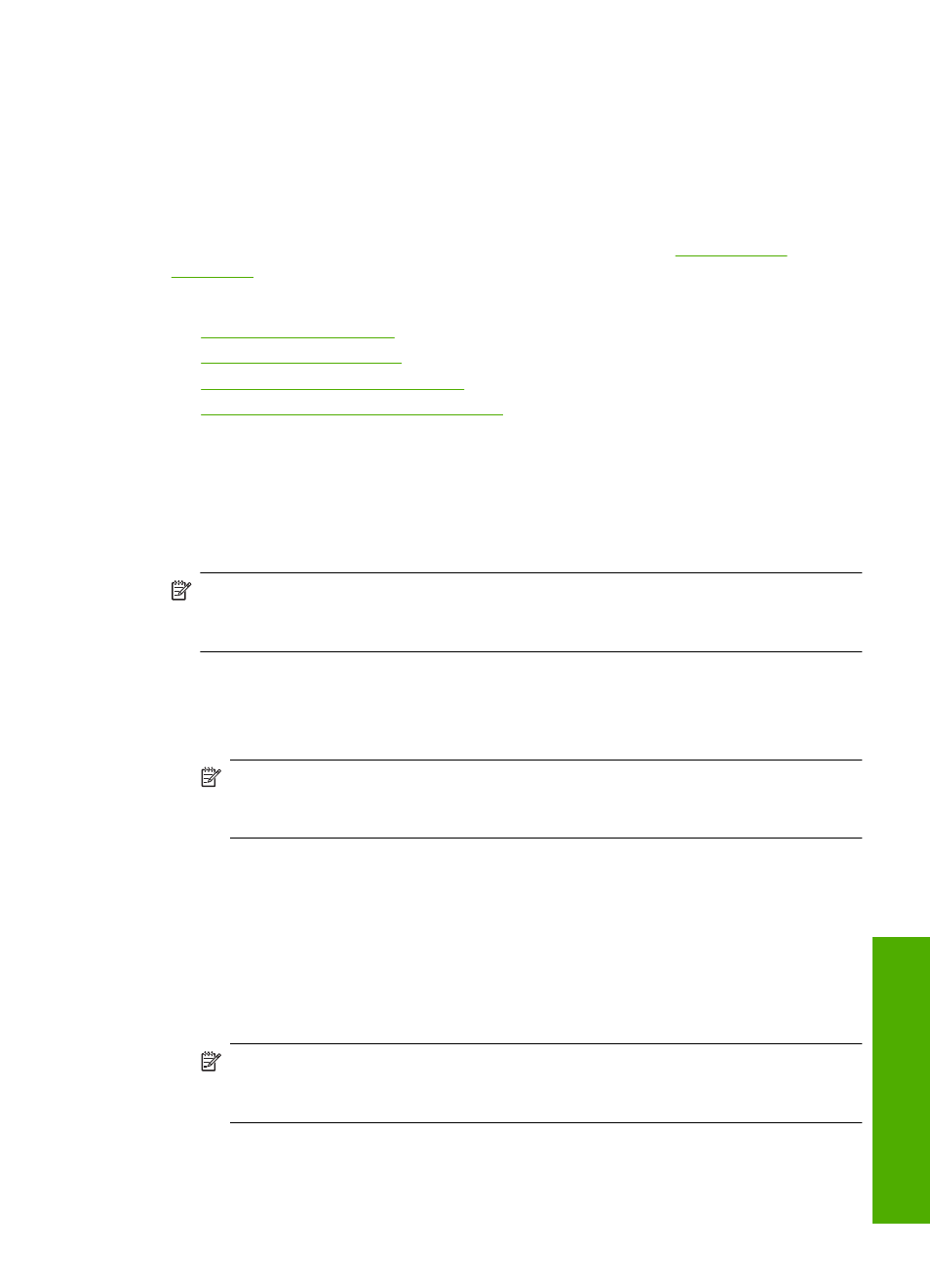
Advanced print cartridge maintenance
If you are experiencing problems with printing, you might have a problem with one or both
of the print cartridges. You should perform the procedures in the following sections only
when directed to do so for resolving print quality issues.
Performing the aligning and cleaning procedures unnecessarily can waste ink and
shorten the life of the cartridges.
If you receive an error message about the print cartridges, see
for more information.
This section contains the following topics:
•
•
•
Clean the print cartridge contacts
•
Clean the area around the ink nozzles
Align the print cartridges
The product aligns the cartridges every time a new print cartridge is installed. You can
also align the print cartridges at any time from the software you installed with the product
to help resolve print quality issues. Aligning the print cartridges ensures high-quality
output.
NOTE:
If you remove and reinstall the same print cartridge, the product will not
prompt you to align the print cartridges. The product remembers the alignment values
for that print cartridge, so you do not need to realign the print cartridges.
To align newly installed print cartridges
1.
When prompted, ensure plain white letter or A4 paper is loaded in the input tray, then
press the button next to OK.
NOTE:
If you have colored paper loaded in the input tray when you align the print
cartridges, the alignment will fail. Load unused plain white paper into the input
tray, and then try the alignment again.
The product prints a test page, aligns the print cartridges, and calibrates the printer.
2.
Load the page print side down on the right front corner of the glass, and then press
the button next to OK to scan the page.
When the On button stops flashing, the alignment is complete and the page can be
removed. Recycle or discard the page.
To align the print cartridges from the HP Photosmart Software
1.
Load letter or A4 unused plain white paper into the input tray.
NOTE:
If you have colored paper loaded in the input tray when you align the print
cartridges, the alignment will fail. Load unused plain white paper into the input
tray, and then try the alignment again.
2.
In the HP Solution Center, click Settings.
Work with print cartridges
87
Maintain the H
P
A
ll-in-One
