Unable to print – HP Photosmart C4580 All-in-One Printer User Manual
Page 184
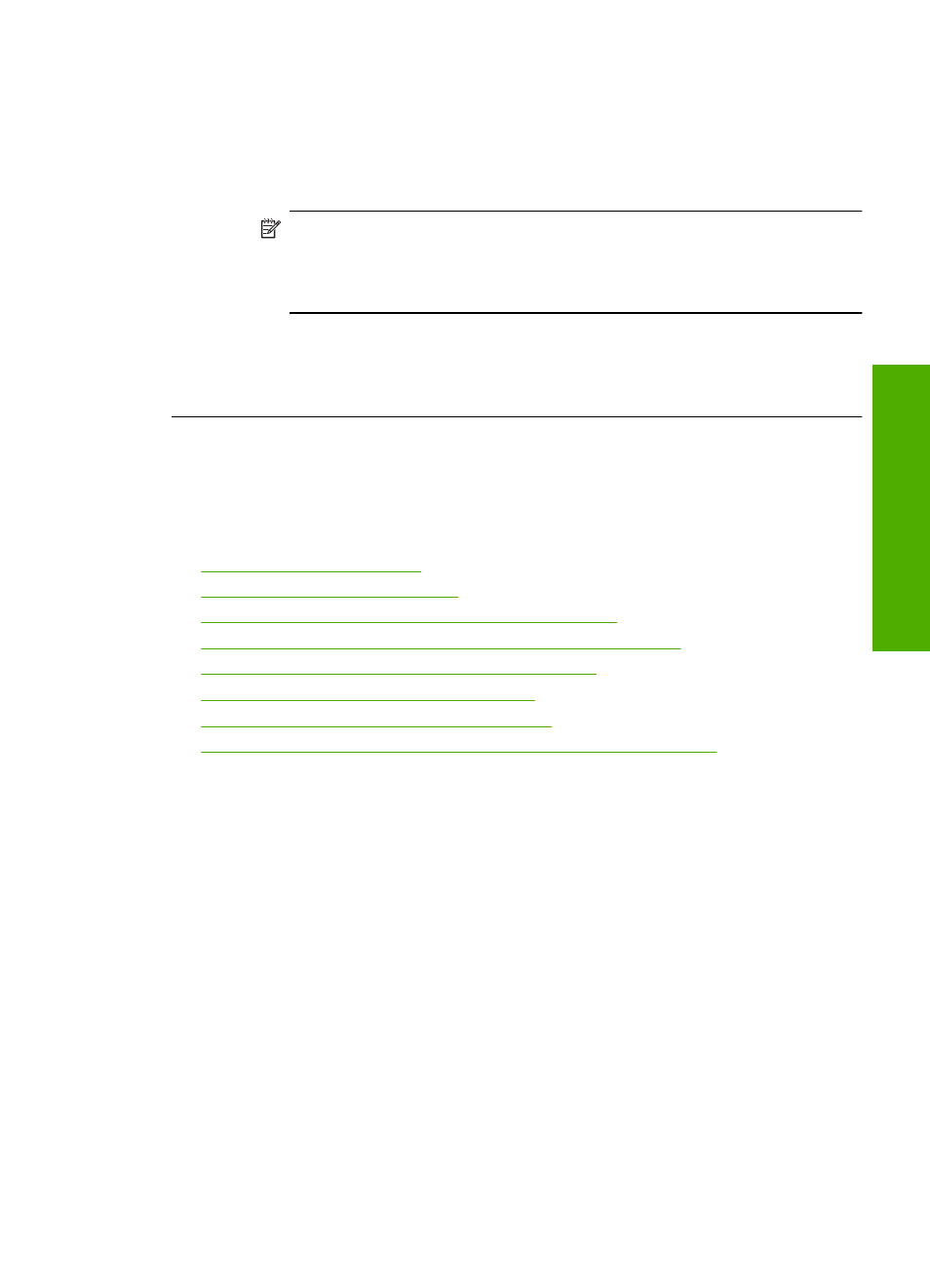
5.
Install the software.
To install the software
a. Insert software CD into the CD-ROM drive of the computer.
The software installation will start automatically.
NOTE:
If the installation does not run automatically, from the Windows
Start menu, click Start Search (or Run). In the Start Search (or Run
dialog box), type d:\setup.exe, and then press Enter. (If your CD-ROM
drive is not assigned to drive letter D, enter the appropriate drive letter.)
b. Follow the prompts on the computer screen to install the software.
6.
Try using the product again.
Cause: The software needed to be completely uninstalled and reinstalled.
Unable to print
Try the following solutions to resolve the issue. Solutions are listed in order, with the most
likely solution first. If the first solution does not solve the problem, continue trying the
remaining solutions until the issue is resolved.
•
•
Solution 2: Clear the print queue
•
Solution 3: Disconnect and reconnect the USB cable
•
Solution 4: Verify that the product is set as the default printer
•
Solution 5: Check if the printer is paused or offline
•
Solution 6: Clear the print queue manually
•
Solution 7: Stop and restart the print spooler
•
Solution 8: Verify whether the software application has a problem
Solution 1: Print a test page
Solution: Print a test page to see if the product can print and is communicating with
the computer.
To print a test page
1.
Depending upon your operating system, do one of the following:
•
Windows Vista: On the Windows taskbar, click Start, click Control Panel, and
then click Printers.
•
Windows XP: On the Windows taskbar, click Start, click Control Panel, and
then click Printers and Faxes.
2.
Right-click the icon for your product, and then click Properties.
3.
On the General tab, click Print Test Page.
The product should print a test page.
If the test page fails to print, make sure you set up the product properly. See the Start
Here guide that came with the product for information about setting it up.
Cause: The product was not set up properly.
Errors
181
Trou
bles
ho
ot
ing
