Paper jams – HP Photosmart C4580 All-in-One Printer User Manual
Page 117
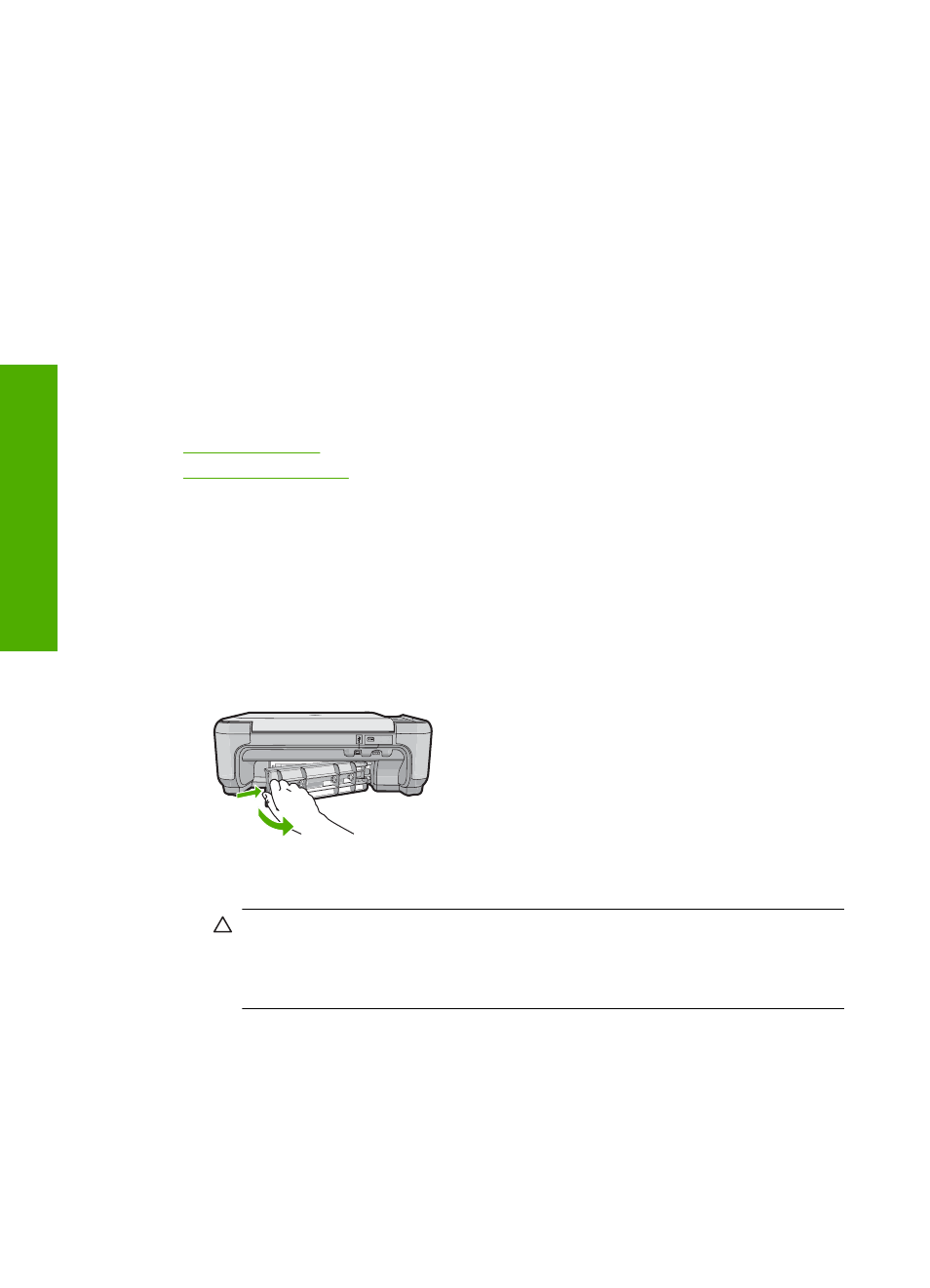
Paper jams
To help avoid paper jams, follow these guidelines:
•
Remove printed papers from the output tray frequently.
•
Prevent curled or wrinkled photo paper by storing all unused photo paper flat in a
resealable bag.
•
Ensure that paper loaded in the input tray lays flat and the edges are not bent or torn.
•
Do not combine different paper types and paper sizes in the input tray; the entire stack
of paper in the input tray must be the same size and type.
•
Adjust the paper-width guide in the input tray to fit snugly against all paper. Make sure
the paper-width guide does not bend the paper in the input tray.
•
Do not force paper too far forward in the input tray.
•
Use paper types that are recommended for the product.
This section contains the following topics:
•
•
Clear paper jams
Solution: In case of a paper jam, check the rear door. You might need to clear the
paper jam from the rear door.
To clear a paper jam from the rear door
1.
Press in the tab on the left side of the rear door to release the door. Remove the
door by pulling it away from the product.
2.
Gently pull the paper out of the rollers.
CAUTION:
If the paper tears when you are removing it from the rollers, check
the rollers and wheels for torn pieces of paper that might be remaining inside
the product. If you do not remove all the pieces of paper from the product,
more paper jams are likely to occur.
3.
Replace the rear door. Gently push the door forward until it snaps into place.
Chapter 13
114
Troubleshooting
T
roub
les
hoot
ing
