Before you call hp support, Hp support by phone, Before you call hp support hp support by phone – HP Photosmart C4580 All-in-One Printer User Manual
Page 241
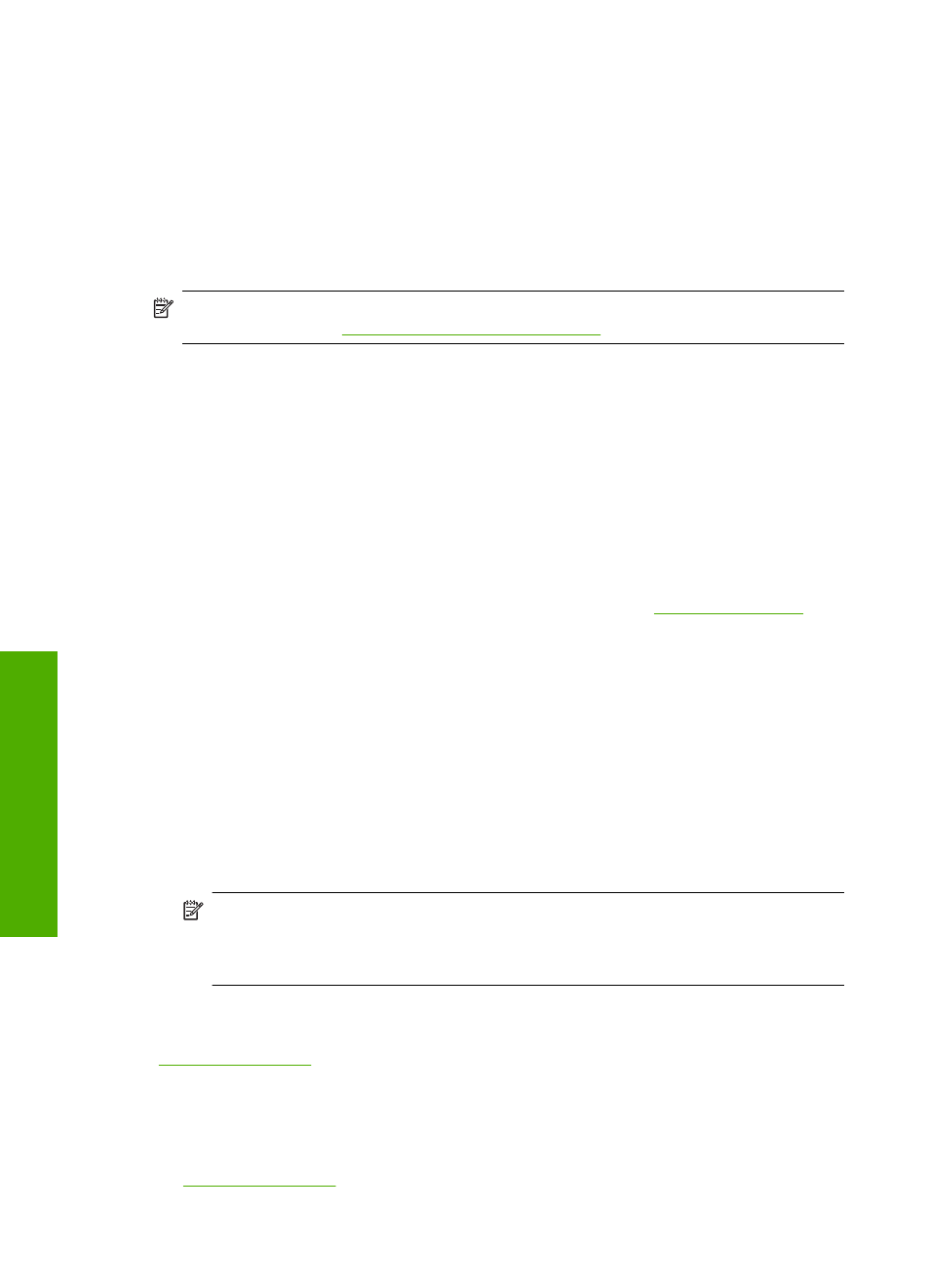
•
Valuable product and troubleshooting information for common problems
•
Proactive product updates, support alerts, and HP newsgrams that are available when you
register the product
3.
Call HP support. Support options and availability vary by product, country/region, and language.
Before you call HP support
Software programs from other companies might be included with the HP All-in-One. If you experience
problems with any of those programs, you will receive the best technical assistance by calling the
experts at that company.
NOTE:
This information does not apply to customers in Japan. For information on service
options in Japan, see
“HP Quick Exchange Service (Japan)” on page 240
.
If you need to contact HP support, do the following before you call:
1.
Make sure that:
a. The product is plugged in and turned on.
b. The specified print cartridges are installed correctly.
c. The recommended paper is properly loaded in the input tray.
2.
Reset the product:
a. Turn off the product by pressing the On button.
b. Unplug the power cord from the back of the product.
c. Plug the power cord back into the product.
d. Turn on the product by pressing the On button.
3.
To find support and warranty information, go to the HP Web site at
prompted, choose your country/region, and then click Contact HP for information on calling for
technical support.
Check the HP Web site for updated information or troubleshooting tips for the product.
4.
If you are still experiencing problems and need to speak with an HP support representative, do
the following:
a. Have the specific name of the product, as it appears on the control panel, available.
b. Print a self-test report.
c. Make a color copy to have available as a sample printout.
d. Be prepared to describe your problem in detail.
e. Have your serial number ready.
You can view the serial number by looking at the sticker on the rear side of the product. The
serial number is the 10-character code in the upper left corner of the sticker.
NOTE:
The device serial number can also be accessed using the HP Photosmart software.
To access the device serial number from the software, on the Windows taskbar, click
Start > All Programs > HP > HP Solution Center. On the Help page, click Technical
information under Tools.
5.
Call HP support. Be near the product when you call.
Related topics
“Print a self-test report” on page 94
HP support by phone
For a list of support phone numbers, see the printed documentation that came with the product.
This section contains the following topics:
•
Chapter 14
238
HP warranty and support
HP w
arran
ty a
nd s
uppo
rt
