HP Photosmart C4580 All-in-One Printer User Manual
Page 4
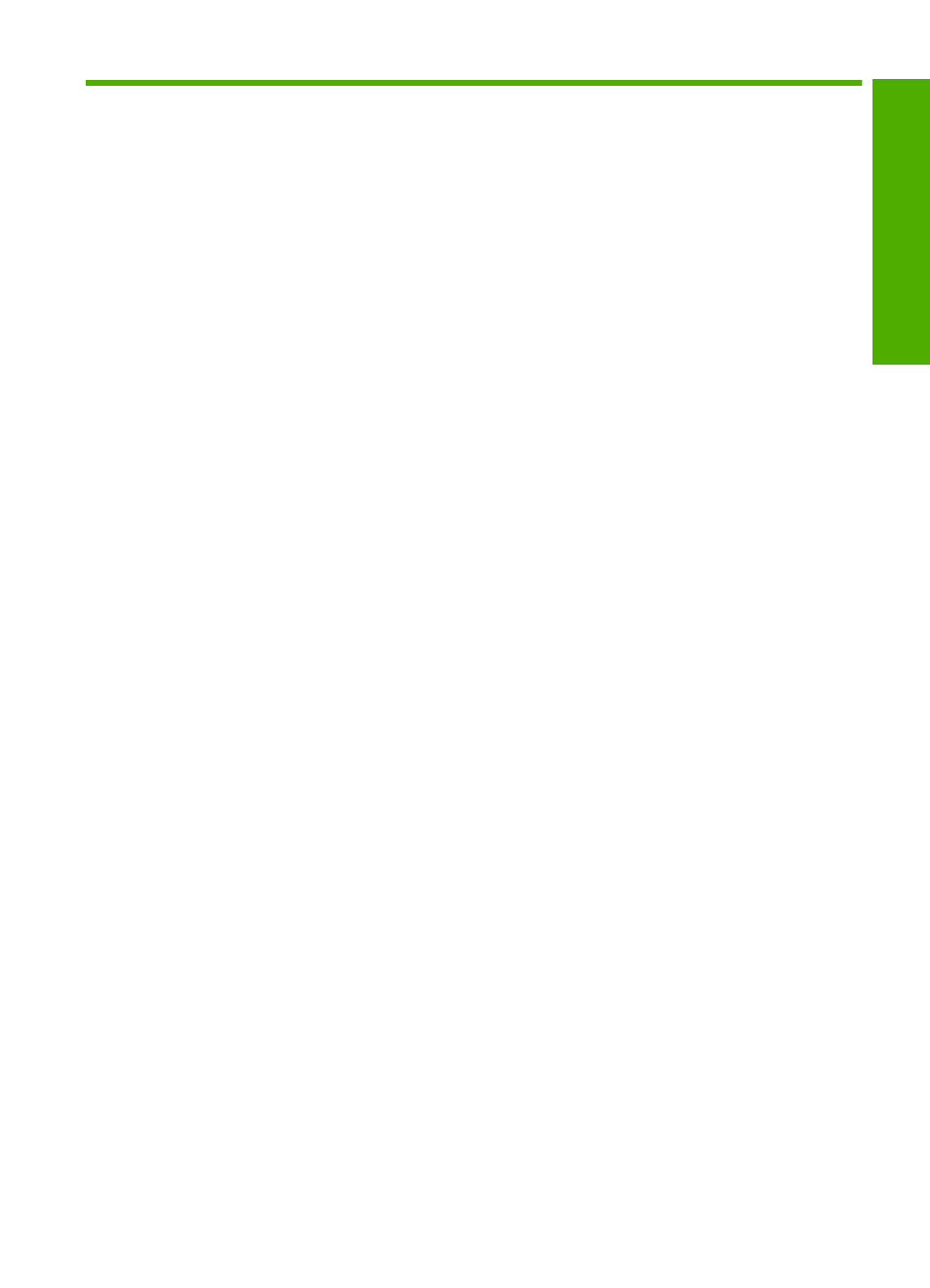
Contents
The HP All-in-One at a glance....................................................................................................5
Control panel features................................................................................................................6
Menu overview............................................................................................................................7
Use the HP Photosmart Software...............................................................................................8
Supported connection types.....................................................................................................11
USB connection........................................................................................................................11
Network connection..................................................................................................................12
6 Load originals and load paper
Load originals...........................................................................................................................29
Choose papers for printing and copying...................................................................................31
Load paper...............................................................................................................................34
Avoid paper jams......................................................................................................................40
Print from a software application..............................................................................................43
Make the HP All-in-One the default printer...............................................................................44
Change the print settings for the current job............................................................................44
Change the default print settings..............................................................................................48
Printing shortcuts......................................................................................................................48
Perform special print jobs.........................................................................................................50
Stop a print job.........................................................................................................................61
Insert a memory card................................................................................................................63
Print photos..............................................................................................................................64
Save photos to your computer..................................................................................................65
Make reprints of your photos....................................................................................................67
Scan an image or document.....................................................................................................68
Edit a scanned image...............................................................................................................69
Edit a scanned document.........................................................................................................69
Stop scanning...........................................................................................................................70
Make a copy.............................................................................................................................71
Change the copy settings for the current job............................................................................72
1
Co
nten
ts
