Change the print speed or quality – HP Photosmart C4580 All-in-One Printer User Manual
Page 49
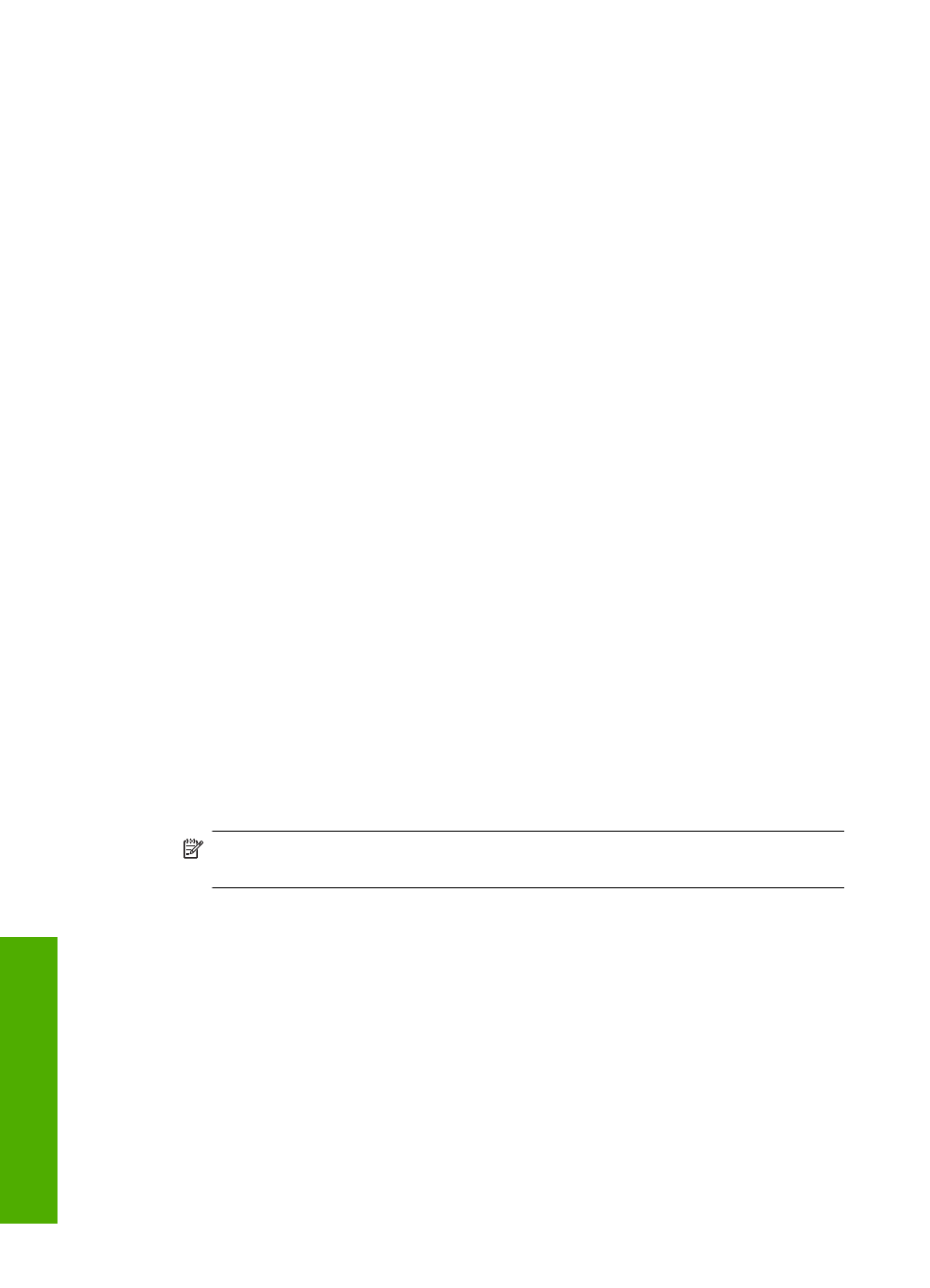
To view the print resolution
1.
Make sure you have paper loaded in the input tray.
2.
On the File menu in your software application, click Print.
3.
Make sure the product is the selected printer.
4.
Click the button that opens the Properties dialog box.
Depending on your software application, this button might be called Properties,
Options, Printer Setup, Printer, or Preferences.
5.
Click the Features tab.
6.
In the Paper Type drop-down list, select the type of paper that you have loaded.
7.
In the Print Quality drop-down list, select the appropriate print quality setting for your
project.
8.
Click the Resolution button to view the print resolution dpi for the paper type and
print quality combination you selected.
Change the print speed or quality
The HP All-in-One automatically chooses a print quality and speed setting depending on
the paper type setting you select. You can also change the print quality setting to
customize the speed and quality of the print process.
To select a print speed or quality
1.
Make sure you have paper loaded in the input tray.
2.
On the File menu in your software application, click Print.
3.
Make sure the product is the selected printer.
4.
Click the button that opens the Properties dialog box.
Depending on your software application, this button might be called Properties,
Options, Printer Setup, Printer, or Preferences.
5.
Click the Features tab.
6.
In the Paper Type drop-down list, select the type of paper that you have loaded.
7.
In the Print Quality drop-down list, select the appropriate quality setting for your
project.
NOTE:
To find out what dpi the product will print based on the paper type and
print quality settings you selected, click Resolution.
Change the page orientation
The page orientation setting allows you to print your document vertically or horizontally
on the page.
Usually, you set the page orientation in the software application you used to create your
document or project. However, if you are using custom-size or special HP paper, or if you
cannot set the page orientation from your software application, you can change the page
orientation in the Properties dialog box before printing.
To change the page orientation
1.
Make sure you have paper loaded in the input tray.
2.
On the File menu in your software application, click Print.
Chapter 7
46
Print from your computer
