The margins are not printing as expected, Solution 10: reset the product – HP Photosmart C4580 All-in-One Printer User Manual
Page 143
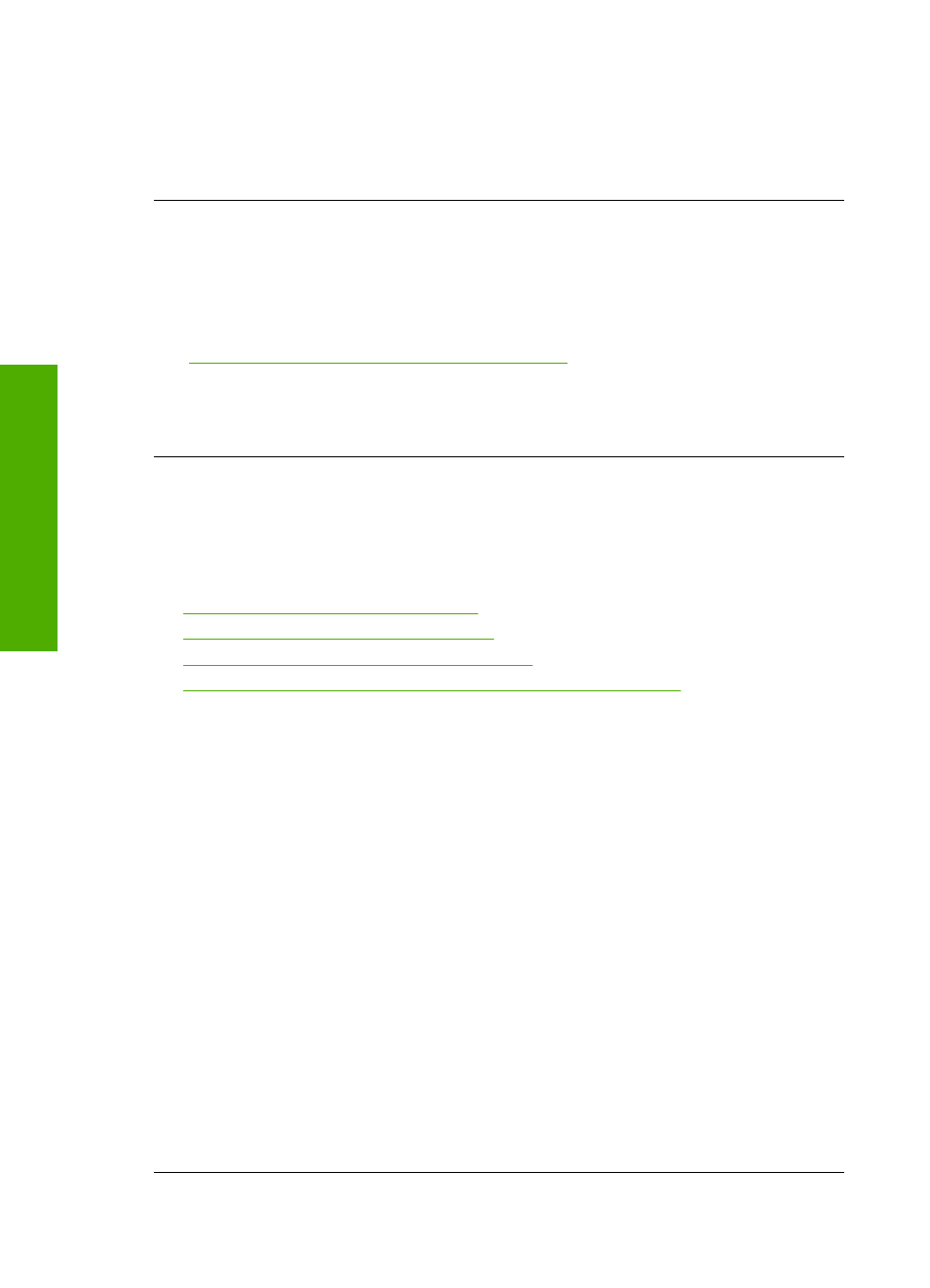
Solution 10: Reset the product
Solution: Turn off the product, and then unplug the power cord. Plug the power
cord back in, and then press the On button to turn on the product.
Cause: The product experienced an error.
The pages in my document came out in the wrong order
Solution: Print the document in reverse order. When the document finishes
printing, the pages will be in correct order.
For more information, see:
“Print a multiple-page document in reverse order” on page 57
Cause: The print settings were set to print the first page of your document first.
Because of the way the paper feeds through the product, the first page will be print
side up at the bottom of the stack.
The margins are not printing as expected
Try the following solutions to resolve the issue. Solutions are listed in order, with the most
likely solution first. If the first solution does not solve the problem, continue trying the
remaining solutions until the issue is resolved.
•
Solution 1: Check the printer margins
•
Solution 2: Verify the paper size setting
•
Solution 3: Load the stack of paper correctly
•
Solution 4: Load a stack of envelopes correctly in the input tray
Solution 1: Check the printer margins
Solution: Check the printer margins.
Make sure the margin settings for the document do not exceed the printable area of
the product.
To check your margin settings
1.
Preview your print job before sending it to the product.
In most software applications, click the File menu, and then click Print Preview.
2.
Check the margins.
The product uses the margins you have set in your software application, as long
as they are greater than the minimum margins the product supports. For more
information about setting margins in your software application, see the
documentation that came with the software.
3.
Cancel the print job if the margins are not satisfactory, and then adjust the margins
in your software application.
Cause: The margins were not set correctly in your software application.
If this did not solve the issue, try the next solution.
Chapter 13
140
Troubleshooting
T
roub
les
hoot
ing
