Print cartridge problem – HP Photosmart C4580 All-in-One Printer User Manual
Page 234
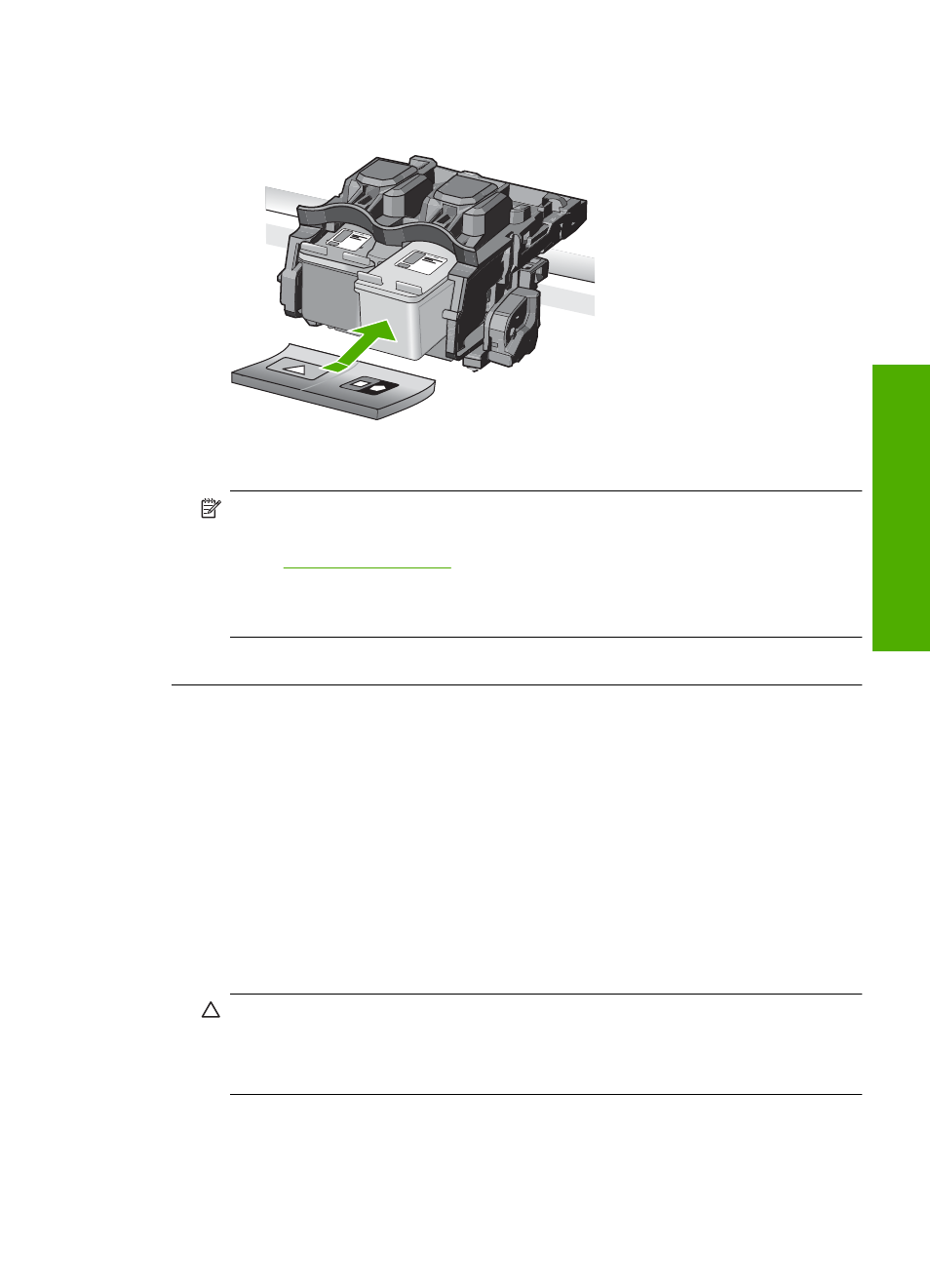
5.
Reinsert the print cartridge by sliding it forward into the slot on the right. Then
push the print cartridge forward until it clicks into the socket.
6.
Repeat steps 1 and 2 for the tri-color print cartridge on the left side.
NOTE:
If the print cartridges are installed in the wrong slots and you cannot
remove them from the product, contact HP support for service.
Go to:
If prompted, choose your country/region, and then click Contact HP for
information on calling for technical support.
Cause: The indicated print cartridges were installed incorrectly.
Print cartridge problem
The message might indicate which cartridge is causing the problem. If so, try the following
solutions to resolve the issue. Solutions are listed in order, with the most likely solution
first. If the first solution does not solve the problem, continue trying the remaining solutions
until the issue is resolved.
If the message does not indicate which cartridge is causing the problem, follow these
steps to determine which cartridge is the problem cartridge. After you determine which
cartridge is the problem cartridge, continue with the first solution.
To determine which print cartridge is having the problem
1.
Make sure the product is on.
CAUTION:
If the product is turned off when you open the print cartridge door to
access the print cartridges, it will not release the cartridges for changing. You
might damage the product if the print cartridges are not docked safely when you
try to remove them.
2.
Open the print cartridge door.
The print carriage moves to the far right side of the product.
Errors
231
Trou
bles
ho
ot
ing
