Save photos to your computer – HP Photosmart C4580 All-in-One Printer User Manual
Page 68
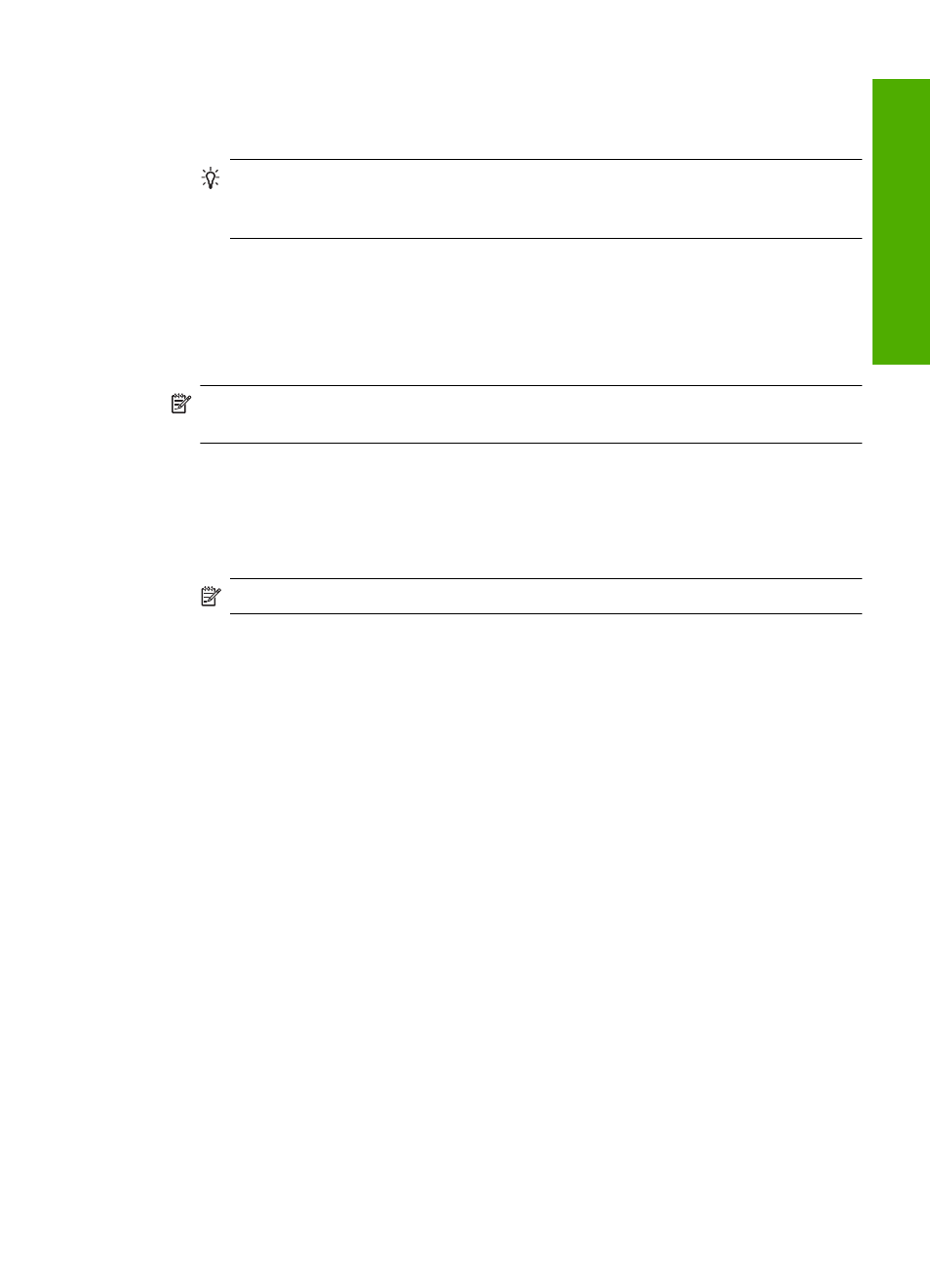
4.
(Optional) Press Settings to change the print size, borderless settings, or number of
copies. When you are done, press OK.
5.
Press the button next to Print on the display.
TIP:
While the photo is printing, you can continue scrolling through the photos
on your memory card. When you see a photo you want to print, you can press the
Print button to add that photo to the print queue.
Save photos to your computer
You can use the HP Photosmart Software installed on your computer to transfer photos
from a memory card to your computer’s hard drive for advanced photo editing, sharing
photos online, and printing from your computer.
NOTE:
The HP All-in-One must be connected to a computer that has the
HP Photosmart Software installed on it.
To save photos
1.
Insert your memory card into the appropriate slot on the product.
The software opens on your computer.
2.
Follow the onscreen prompts on your computer to save the photos to your computer.
NOTE:
Only images that were not previously saved are copied to your computer.
Save photos to your computer
65
Phot
os
