Solution 2: reset the product, Solution 3: press the on button more slowly, Solution 4: contact hp to replace the power supply – HP Photosmart C4580 All-in-One Printer User Manual
Page 104
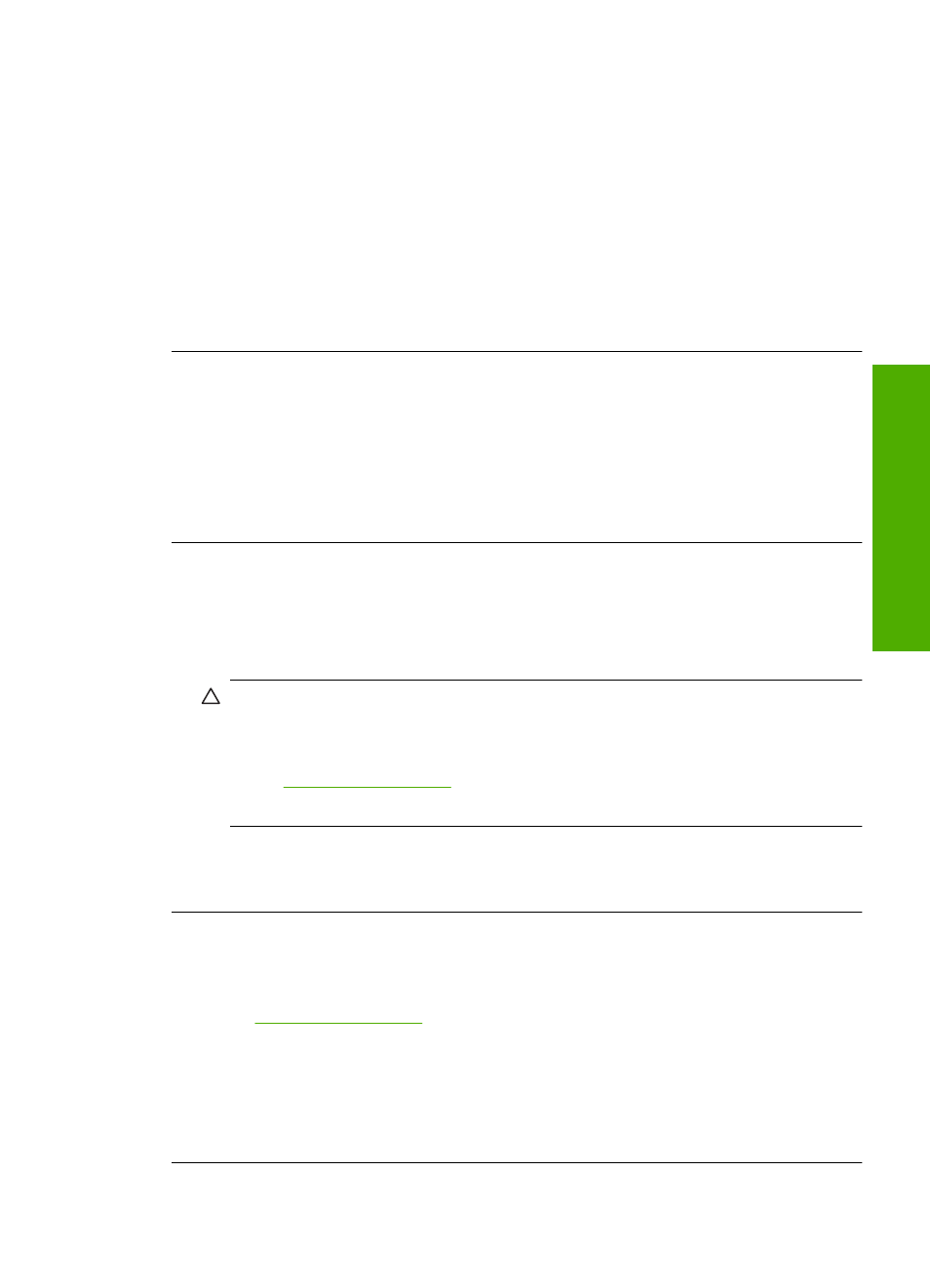
•
If you are using a power strip, make sure the power strip is turned on. Or, try
plugging the product directly into a power outlet.
•
Test the power outlet to make sure it is working. Plug in an appliance that you
know works, and see if the appliance has power. If not, then there might be a
problem with the power outlet.
•
If you plugged the product into a switched outlet, make sure the outlet is switched
on. If it is switched to on but still does not work, then there might be a problem
with the power outlet.
Cause: The product was not being used with the power cord provided.
If this did not solve the issue, try the next solution.
Solution 2: Reset the product
Solution: Turn off the product, and then unplug the power cord. Plug the power
cord back in, and then press the On button to turn on the product.
Cause: The product experienced an error.
If this did not solve the issue, try the next solution.
Solution 3: Press the On button more slowly
Solution: The product might not respond if you press the On button too quickly.
Press the On button once. It might take a few minutes for the product to turn on. If
you press the On button again during this time, you might turn the product off.
CAUTION:
If the product still does not turn on, it might have a mechanical failure.
Unplug the product from the power outlet.
Contact HP support for service.
Go to:
f prompted, choose your country/region, and then
click Contact HP for information on calling for technical support.
Cause: You pressed the On button too quickly.
If this did not solve the issue, try the next solution.
Solution 4: Contact HP to replace the power supply
Solution: Contact HP support to request a power supply for the product.
Go to
.
If prompted, choose your country/region, and then click Contact HP for information
on calling for technical support.
Cause: The power supply was not intended for use with this product.
If this did not solve the issue, try the next solution.
Setup troubleshooting
101
Trou
bles
ho
ot
ing
