Connect to a wireless ad hoc network, Connect to additional computers on a network – HP Photosmart C4580 All-in-One Printer User Manual
Page 20
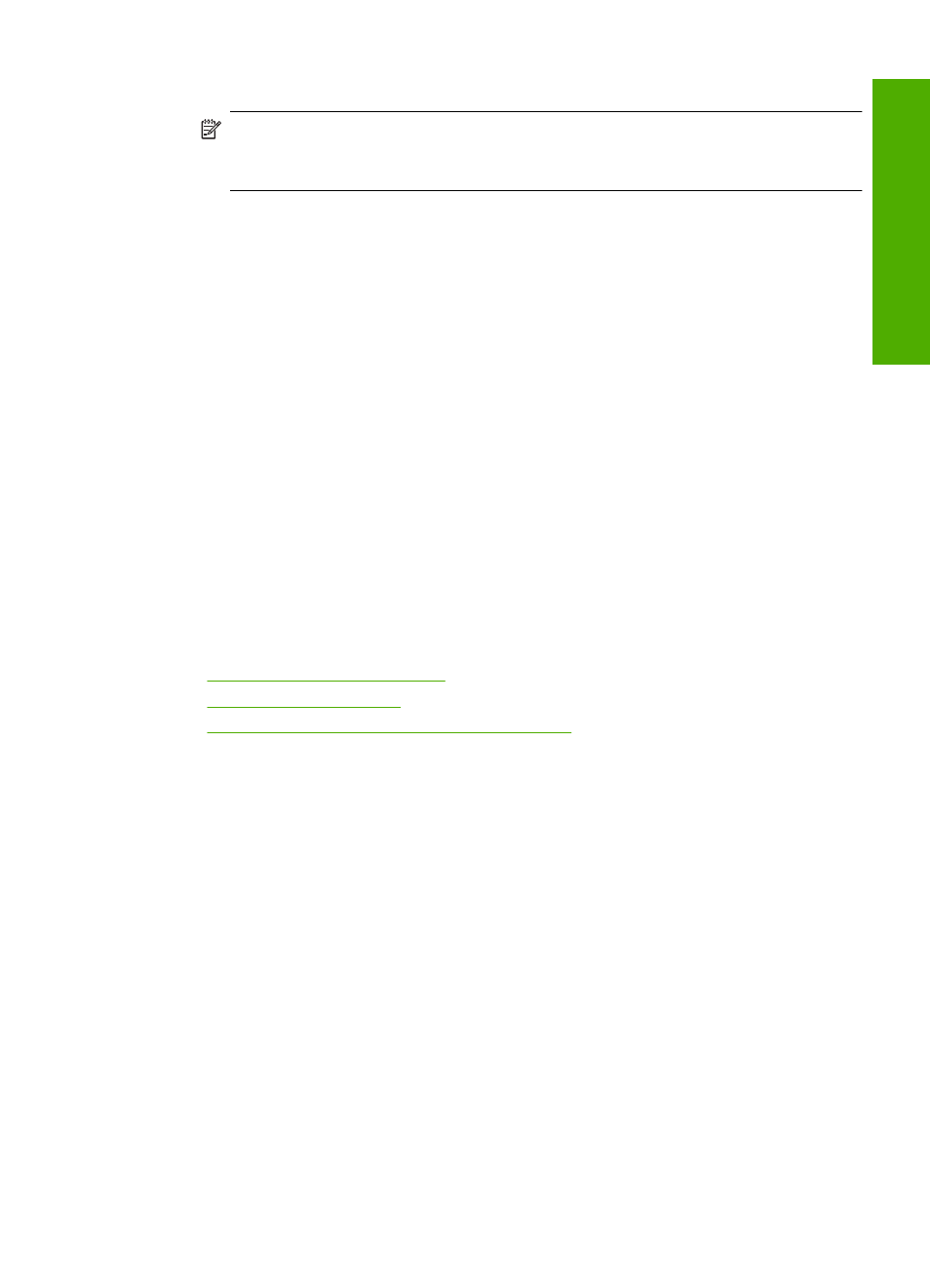
•
Network name (SSID): Mynetwork (example only)
NOTE:
You should create a network name that is unique and easy for you to
remember. Just remember that the network name is case-sensitive. Therefore,
you must remember which letters are uppercase and lowercase.
•
Communication mode: Ad Hoc
•
Encryption: enabled
Connect to a wireless ad hoc network
The HP Photosmart Software CD and included USB setup cable provide an easy way to
connect the HP All-in-One directly to your computer for an ad-hoc wireless network.
To connect the product
1.
Insert the product Software CD in the computer CD-ROM drive.
2.
Follow the instructions on the screen.
When you are prompted, connect the product to the computer using the USB setup
cable included in the box. The product will attempt to connect to the network. If the
connection fails, follow the prompts to correct the problem, and then try again.
3.
When the setup is finished, you will be prompted to disconnect the USB cable and
test the wireless network connection. Once the product connects successfully to the
network, install the software on each computer that will use the product over the
network.
Related topics
•
“Print the wireless network test” on page 19
•
“Network troubleshooting” on page 109
•
“Connect to additional computers on a network” on page 17
Connect to additional computers on a network
You can connect the HP All-in-One to more than one computer on a small network of
computers. If the HP All-in-One is already connected to a computer on a network, for
each additional computer you must install the HP All-in-One software. During installation
of a wireless connection, the software will discover the SSID (network name) of the
existing network. Once you have set up the HP All-in-One on the network you will not
need to configure it again when you add additional computers.
To install the Windows HP All-in-One software on additional networked computers
1.
Quit all applications running on your computer, including any virus detection software.
2.
Insert the Windows CD that came with the HP All-in-One into the CD-ROM drive on
your computer and follow the onscreen instructions.
3.
If a dialog box about firewalls appears, follow the instructions. If you see firewall pop-
up messages, you must always accept or allow the pop-up messages.
4.
On the Connection Type screen, select Through the network, and then click
Next.
The Searching screen appears as the Setup program searches for the HP All-in-One
on the network.
Network connection
17
Co
nnect
ion in
form
ation
