Edit a scanned image, Edit a scanned document, Edit a scanned image edit a scanned document – HP Photosmart C4580 All-in-One Printer User Manual
Page 72
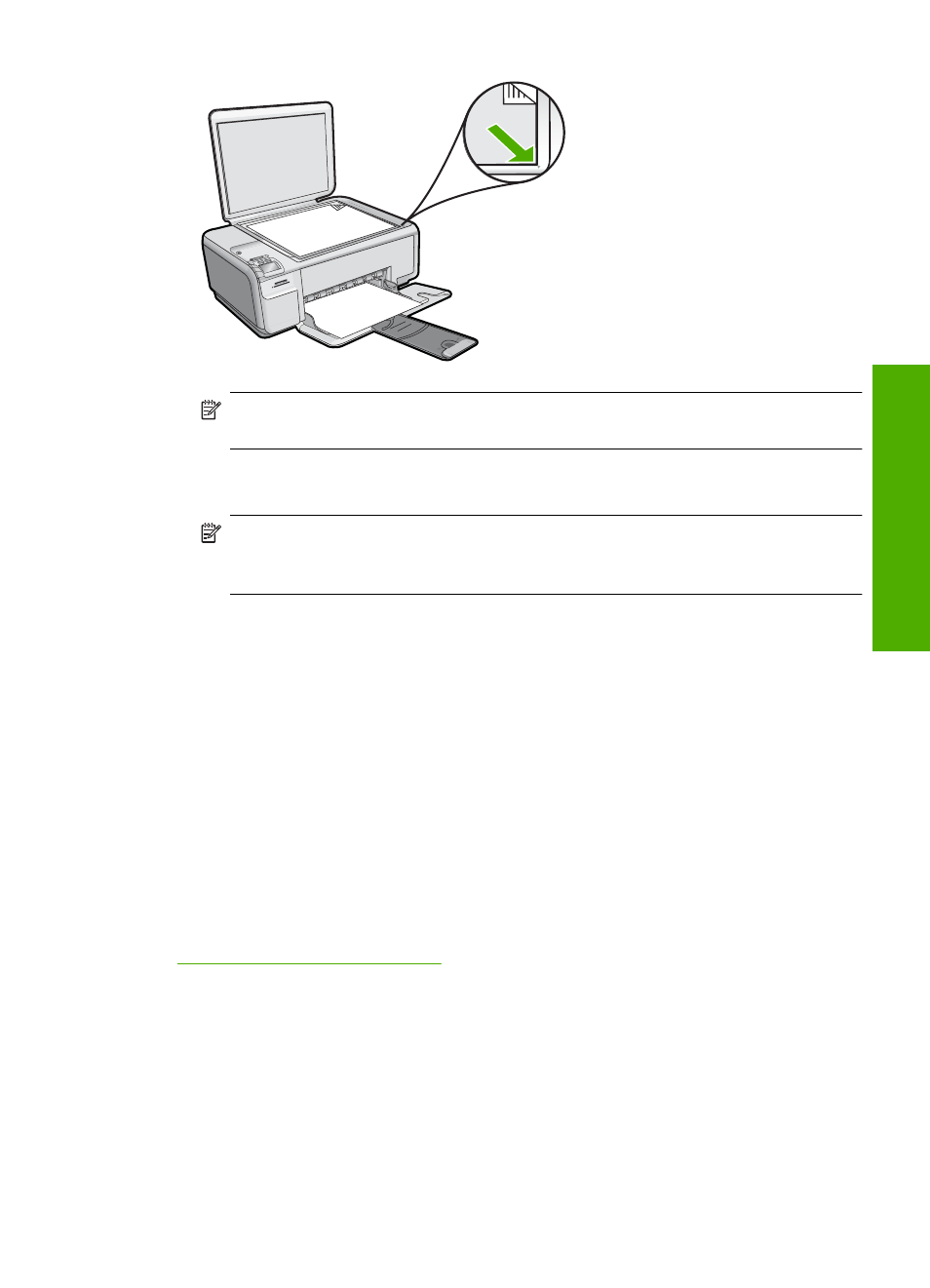
NOTE:
Ensure that there are no memory cards inserted in the memory card slots
on the product.
2.
Press the button next to Scan/Reprint.
3.
Press the button next to Scan to PC.
NOTE:
If the product is network-connected, a list of available computers
appears. Select the computer to which you want to transfer the scan, and then
continue to the next step.
A preview image of the scan appears on your computer, where you can edit it. Any
edits that you make apply to the current scan session only.
The HP Photosmart Software has many tools that you can use to edit your scanned
image. You can improve the overall image quality by adjusting the brightness,
sharpness, color tone, and saturation. You can also crop, straighten, rotate, or resize
the image.
4.
Follow the onscreen prompts to save the scan to your computer.
Edit a scanned image
You can edit a scanned image, such as a photo or graphic, using the software you
installed with the HP All-in-One. Using this software, you can rotate or crop the image,
as well as adjust the brightness, contrast, and color saturation.
Related topics
“Use the HP Photosmart Software” on page 8
Edit a scanned document
You can edit a scanned document using your Optical Character Recognition (OCR)
software. Scanning text using OCR software enables you to bring the content of magazine
articles, books, and other printed matter into your favorite word processor and many other
applications as editable text. Learning to use OCR software correctly is important if you
want to obtain the best results. Do not expect scanned text documents to be letter-perfect
the first time you use your OCR software. Using OCR software is an art that takes time
and practice to master.
Edit a scanned document
69
Scan
