Solution 1: check the margin settings, Solution 2: check the layout of the document, Solution 3: load the stack of papers correctly – HP Photosmart C4580 All-in-One Printer User Manual
Page 145
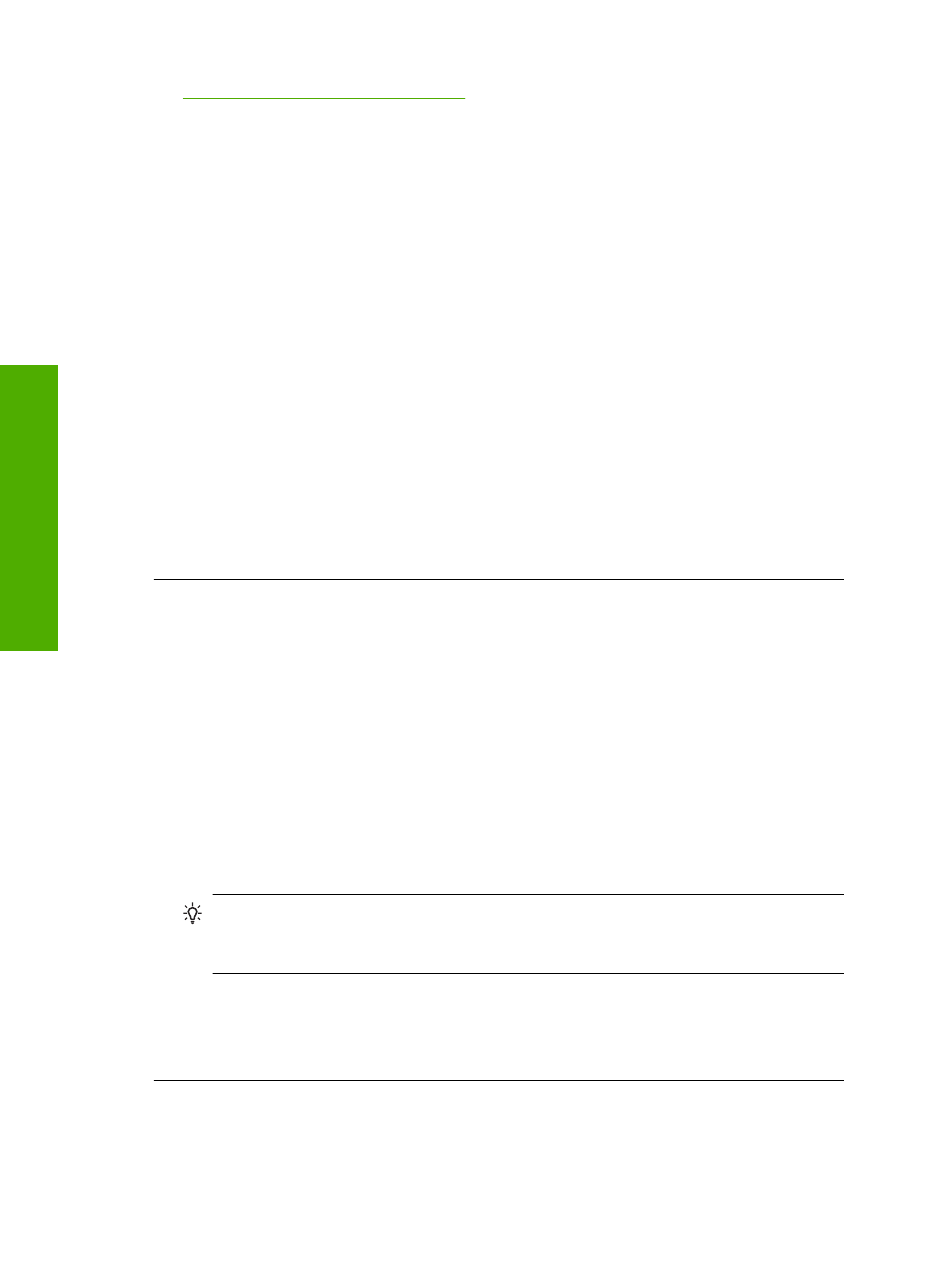
•
Solution 4: Try printing with borders
Solution 1: Check the margin settings
Solution: Check the printer margins.
Make sure the margin settings for the document do not exceed the printable area of
the product.
To check your margin settings
1.
Preview your print job before sending it to the product.
In most software applications, click the File menu, and then click Print Preview.
2.
Check the margins.
The product uses the margins you have set in your software application, as long
as they are greater than the minimum margins the product supports. For more
information about setting margins in your software application, see the
documentation that came with the software.
3.
Cancel the print job if the margins are not satisfactory, and then adjust the margins
in your software application.
Cause: The margins were not set correctly in your software application.
If this did not solve the issue, try the next solution.
Solution 2: Check the layout of the document
Solution: Make sure the layout of the document you are trying to print fits on a paper
size supported by the product.
To preview the print layout
1.
Load the correct paper size into the input tray.
2.
Preview your print job before sending it to the product.
In most software applications, click the File menu, and then click Print Preview.
3.
Check the graphics in the document to make sure that the current size fits within
the printable area of the product.
4.
Cancel the print job if the graphics do not fit in the printable area of the page.
TIP:
Some software applications allow you to scale the document to fit the paper
size currently selected. Additionally, you can scale the size of a document from
the print Properties dialog box.
Cause: The size of the document you were printing was larger than the paper
loaded in the input tray.
If this did not solve the issue, try the next solution.
Solution 3: Load the stack of papers correctly
Solution: If the paper is misfeeding, it could cause parts of the document to cut off.
Chapter 13
142
Troubleshooting
T
roub
les
hoot
ing
